Managing Kubernetes resources in Tanzu Platform hub
As a Tanzu Platform hub administrator who needs to understand you Kubernetes clusters, you can review your topology and examine the relationships of the resources and the state of the clusters.
Before you begin
-
To manage your managed or self-managed Kubernetes clusters, you must attach them in Tanzu Platform hub and install a collector. Use one of the following methods to attach your clusters.
- To attach the cluster and install the collector before you begin working with your Kubernetes resources, select Setup & Configuration > Kubernetes Management. For more information, see Attach a Kubernetes data source. You must use this method to begin managing self-managed clusters.
-
If you notice that you have clusters that are discovered but not attached, you can begin attaching and installing the collector from the Explore > Kubernetes page.
-
If the cluster is discovered but not attached with a collector, the status is Discovered.
To attach the cluster and install the collector, click Attach Cluster on the Performance card. For instructions about attaching clusters, see Attach a Kubernetes cluster as a VMware Tanzu Platform hub data source.
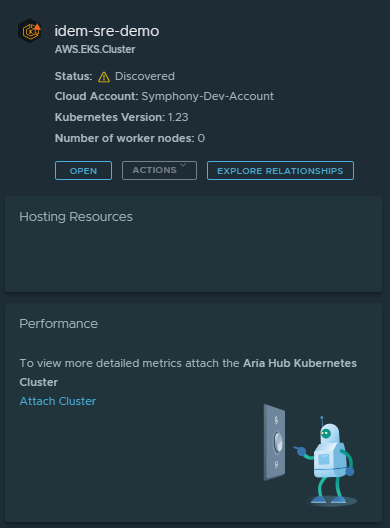
-
If the cluster is attached, but the collector is not configured, the status is Pending. To install the collector, click Install Collector on the Performance card. For more information about installing collectors, see Attach a Kubernetes cluster as a VMware Tanzu Platform hub data source.
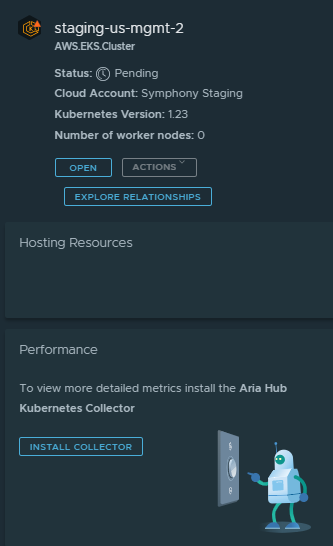
-
-
If the collector is installed, ensure that it is using the latest collector.
If it is not latest collector, click Update collector and download the script and command on the to install the collector on the cluster.
You can also see and update collectors in the configuration section, select Configure > Kubernetes Clusters.
Review Kubernetes cluster relationship topology
You can use the Kubernetes topology view to see your discovered, attached, and attached self-managed clusters, and whether the collector is installed so that Tanzu Platform hub can collect or correlate data about the cluster. From this view, you can determine which clusters need your attention based on findings that compare the current state of the cluster to standards defined using VMware Aria Automation for Secure Clouds.
The following workflow starts with the Kubernetes view. However, once you are looking at the cluster details and relationships, you see the information applies to working with clusters in the search results.
-
Select Explore > Kubernetes.
The topology view organizes the clusters by account type. Details about the selected cluster are located in the right pane.
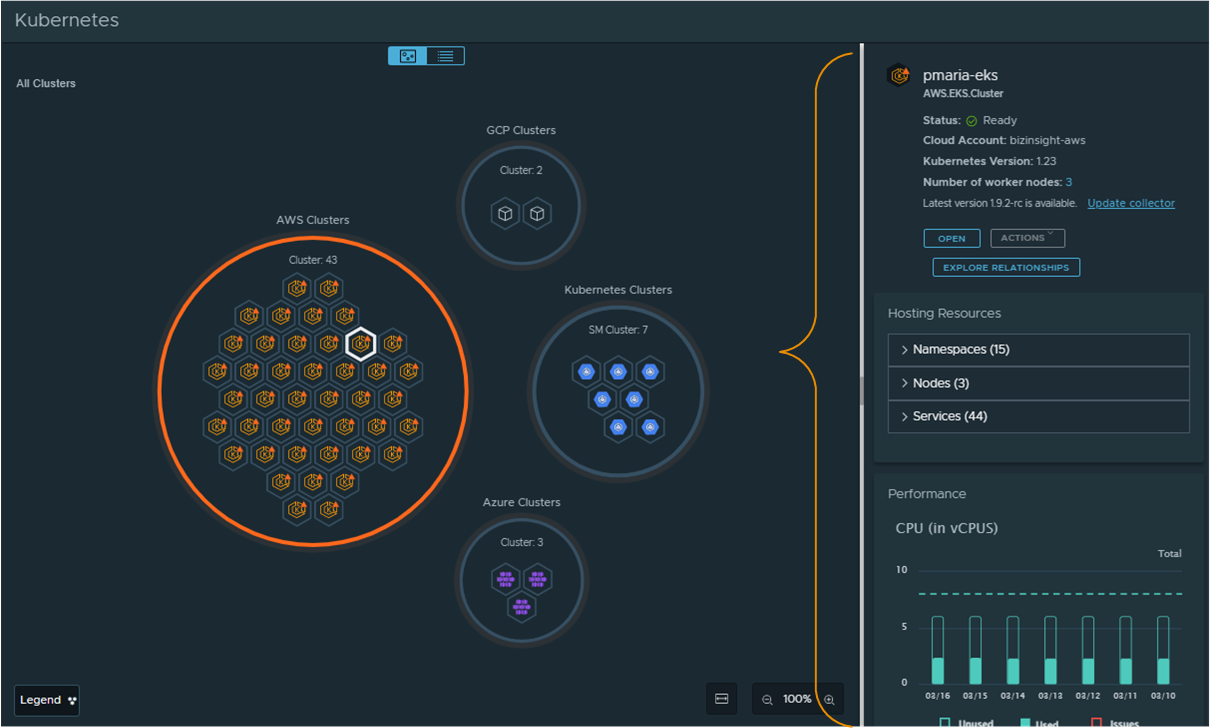
-
To understand the state of a selected cluster, review the cluster details.
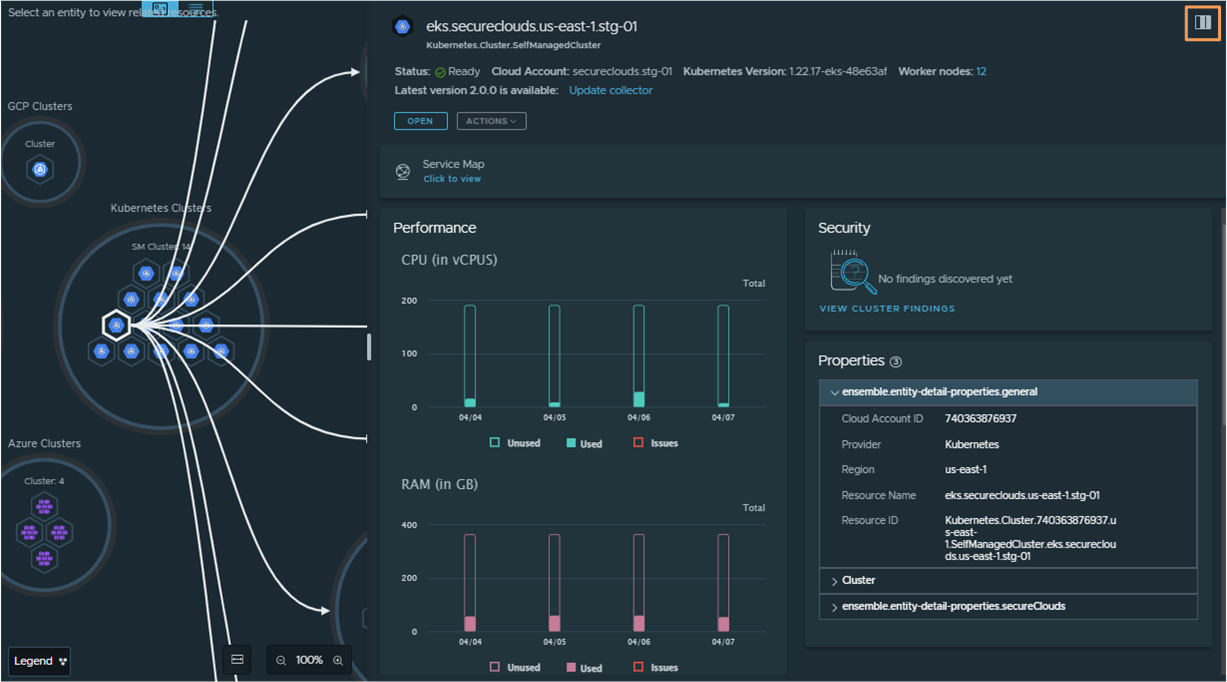
To change your details view, click the three-column icon in the up right of the pane to expand the details from one, to two, to full page width.
The details can help you evaluate the state of the cluster and troubleshoot any problems. The details include the following information sources:
- Performance metrics
- Workloads
- Findings
- Properties
-
To locate and understand the relationships of resources that run inside a cluster, click the cluster node.
-
To locate a particular set of child resources, for example, namespaces, you can filter the contents of the circle if there are more than 20 entities and then review the details for the select item.
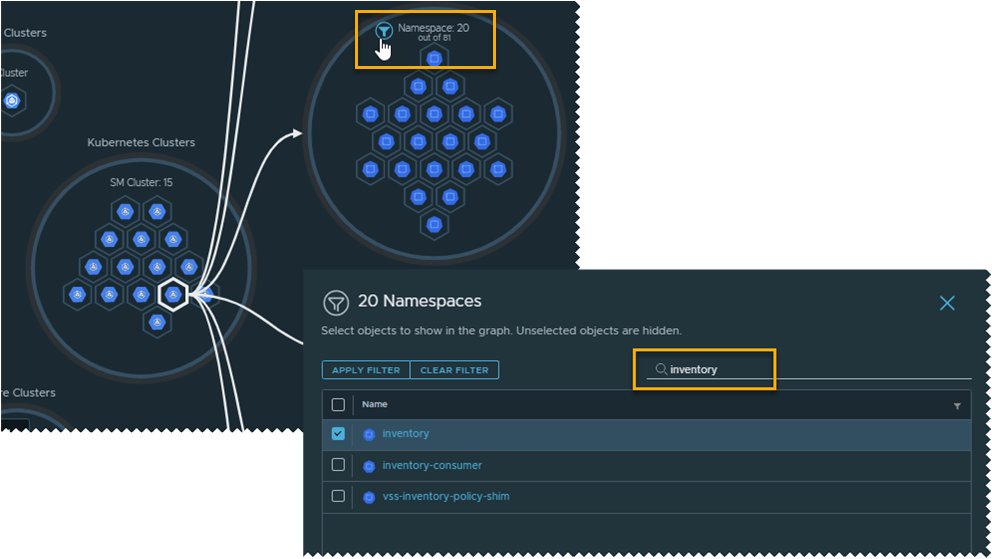
-
As you traverse the cluster relationships, notice how the details pane includes properties for all the entity types and metric details for others, for example, pods.
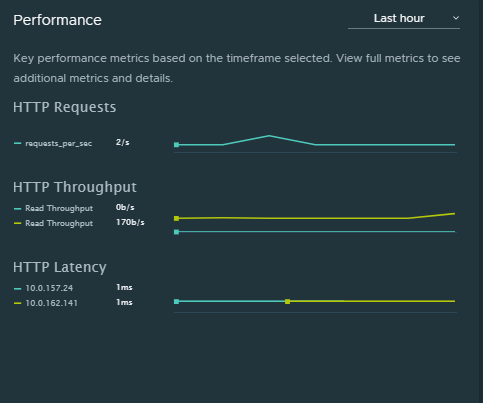
You can change the timeline, view changes to the properties, and see all the tags assigned to the entity.
-
Review Kubernetes service connections
The service map in Tanzu Platform hub provides details about the connections between services running in your Kubernetes cluster.
The map visually renders the connections between services for the selected cluster. The connections include interservice communication and external service connections.
You can use the service make to understand connections and troubleshoot problems.
- To begin your review of the service connections for a cluster and the related resources, select Explore > Kubernetes and select the cluster that your want to review.
-
In the details pane, click Service Map.
Any services reporting latency are indicated by a red line.
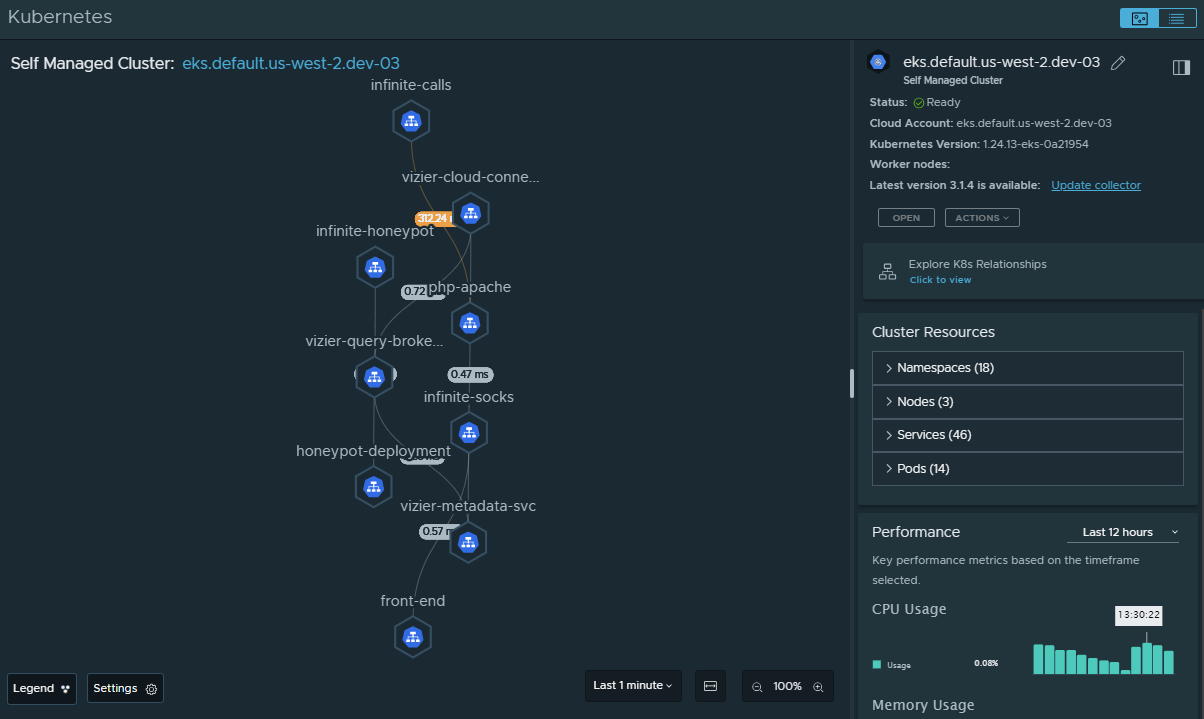
-
To examine the services connections for the cluster, click a connection line.
You can verify the target and source services and then review the HTTP transactions.
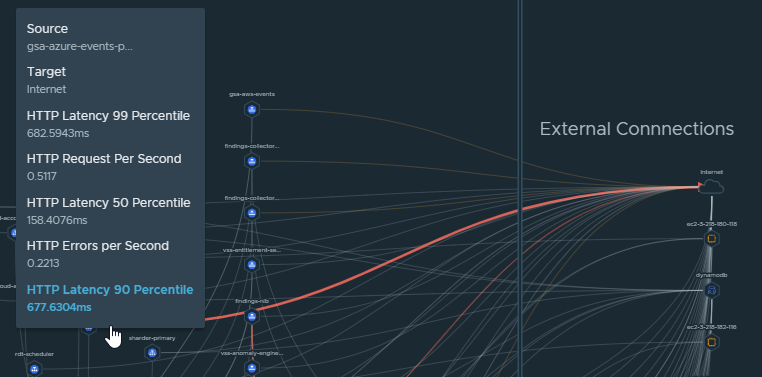
-
To see the service in more detail, expand Cluster Resources in the details pane and select the resource of interest.
The service map view updates to display only the connections for the namespace, nod, service, or pod.
- To see the additional details, click the line.
-
To change the time frame for the displayed data, change the value at the bottom of the page.
If you expand the time frame, for example, the last hour, the aggregated transactions appear in the graphical view.
Parent topic:Managing your resources and applications in VMware Tanzu Platform hub