Attach a Kubernetes cluster as a VMware Tanzu Platform hub data source
You can attach provider-managed or self-managed Kubernetes clusters as data sources. Bringing the clusters under Tanzu Platform hub management allows you to monitor them as part of your infrastructure.
When you add accounts, Tanzu Platform hub discovers the Kubernetes clusters where your provider service manages them, for example, Microsoft Azure AKS or Amazon EKS.
Tanzu Platform hub cannot discover self-managed clusters. However, you can attach the ones you want to manage with Tanzu Platform hub following a similar process.
As part of the process to attach a Kubernetes cluster, both provider-managed and self-managed, you download a YAML file that deploys the collector agent and configures the connection. Each file is unique to each cloud account and cluster. You cannot reuse the same YAML file for each cluster. You must download the file provided in the attachment workflow.
Before you begin
- If you are attaching provider-managed clusters or self-managed clusters associated with a cloud account, verify that you added the accounts where the clusters that you want to manage are connected. See Amazon Web Services, Microsoft Azure.
-
Verify that your target cluster meets the following minimum resource requirements so that you can install the collector pods in the cluster. The amount of required resources scales based on the number of resources in your cluster. Please note the maximum limit.
Resource Minimum Limit CPU 1 3 Memory 100Mi 1Gi -
If you are adding a self-managed cluster, the cluster must not have more than 10 nodes.
- For Application management in Tanzu Platform, you must configure your Spring applications with actuator and micrometer libraries. See Configure your Spring applications for application management in Tanzu Platform.
Attach a discovered Kubernetes cluster
You can attach Kubernetes clusters that Tanzu Platform hub discovered from your accounts. The clusters that are managed as services, for example, Microsoft Azure AKS or Amazon EKS, are discovered from the provider API.
-
In Tanzu Platform hub, select Setup & Configuration > Kubernetes Management.
As part of the process to attach a Kubernetes cluster, you download a YAML file that configures the connection. Each file is unique to each cloud account and cluster. You cannot reuse the same YAML file for each cluster. You must download the file provided in the attachment workflow.
The list includes discovered, pending, and attached clusters. The clusters that are in a Attached state are collecting data. Pending indicates that the cluster is attached but the collector is not online. Discovered indicates that the clusters are collected from other accounts but not yet attached. This procedure guides your through attaching the discovered clusters.
-
To attach a discovered cluster, click the arrows beside the cluster name and then click Attach.
- Review the collected information and click Attach and Continue.
-
In the Install Collector section, install the collector.
The collector sends cluster configuration information to Tanzu Platform hub.
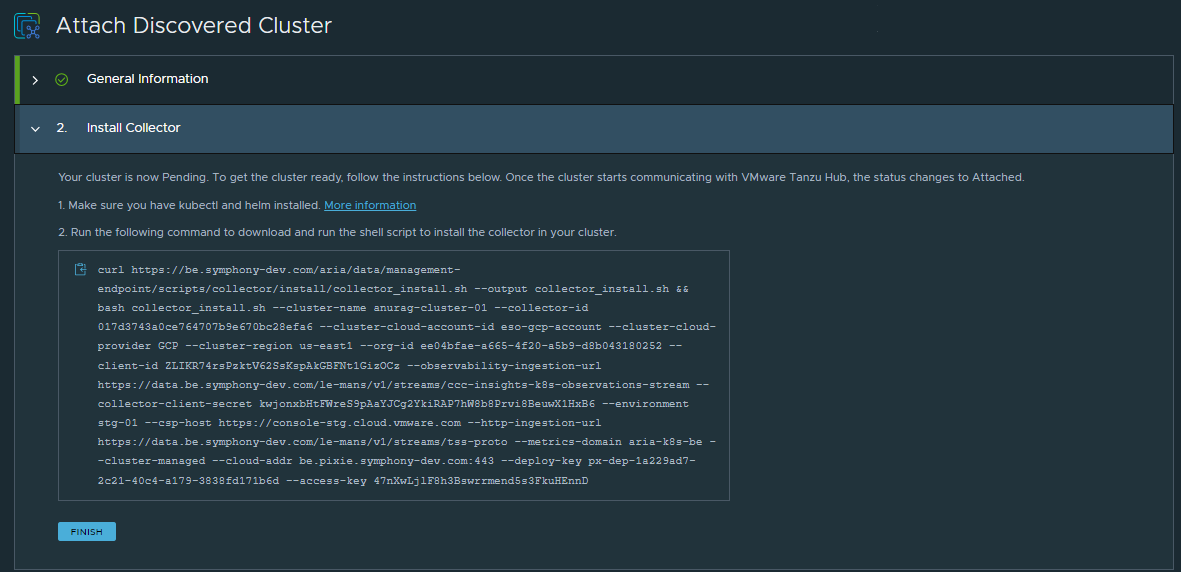
- To install the collector, run the provided command to install the collector.
- When the command completes, return to Tanzu Platform hub and click Finish.
- After approximately five minutes, verify that the attached cluster status displays Attached on the Kubernetes Management page.
The collection might take up to thirty minutes before you see data. To monitor the process, select Infrastructure > Search.
Attach a self-managed Kubernetes cluster
You can attach self-managed Kubernetes clusters that your provider service does not manage so that you can bring them under Tanzu Platform hub management.
- In Tanzu Platform hub, select Setup & Configuration > Kubernetes Management and then click Attach Self Managed Cluster.
- Enter a unique Name that you can use to identify the cluster in Tanzu Platform hub.
-
Select a cloud account or a new self-managed cluster.
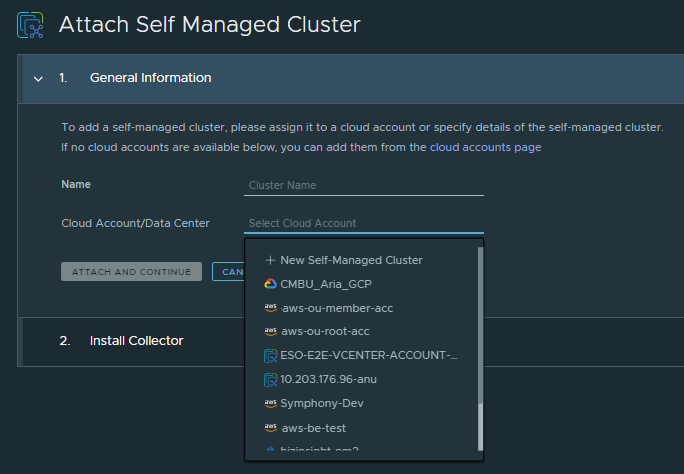
-
If your self-manage Kubernetes cluster is associated with an existing account, select the account and click Attach and Continue.
To avoid duplicate clusters, do not add provider-managed clusters as self-managed clusters. Duplicate clusters are difficult to manage.
-
If your self-managed cluster is not associated with an account, click New Self-Managed Cluster. If you work with projects in the Tanzu Platform cloud services console, select the project and then click Attach and Continue.
-
-
In the Install Collector section, you install the collector.
The collector sends cluster configuration information to Tanzu Platform hub.
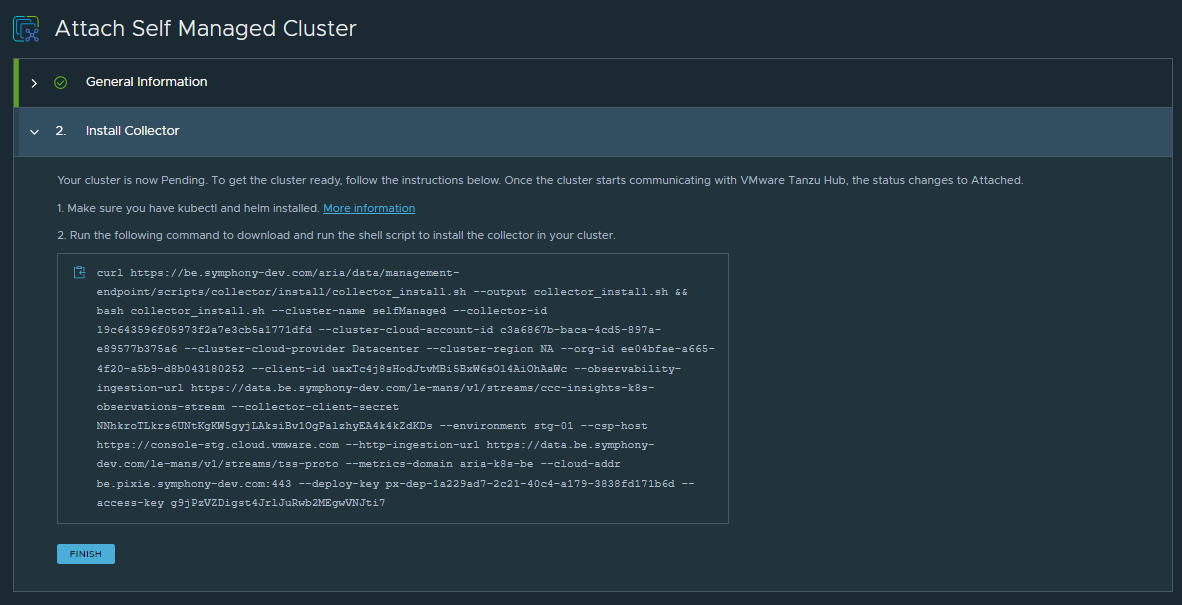
- To install the collector, run the provided command to install the collector.
- When the command completes, return to Tanzu Platform hub and click Finish.
- After approximately five minutes, verify that the attached cluster status displays Attached on the Kubernetes Cluster page.
The collection might take up to thirty minutes before you see data. To monitor the process, select Infrastructure > Search.
Updating collectors
Collectors are periodically updated to improve you Kubernetes management experience.
- If a newer version is available for a resource, you are notified in the details pane for the resource.
- If you are managing multiple clusters, select Setup & Configuration > Kubernetes Management and review the Collector version column for any clusters in need of updating.
Parent topic:Setting up data connections in VMware Tanzu Platform hub