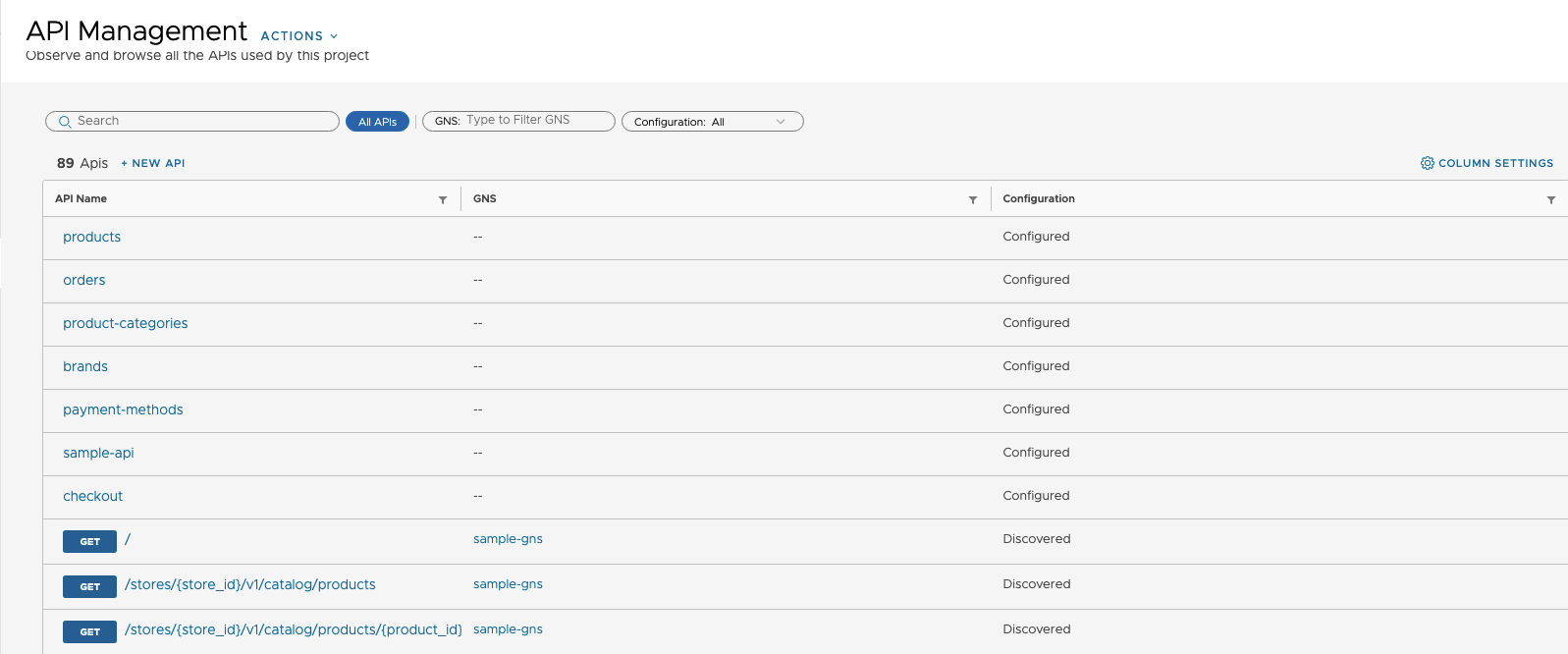You can view the different information about discovered and configured APIs in Tanzu Service Mesh, including the API specification (the API endpoints), the security analytics, the performance metrics, and the API health scores.
Tanzu Service Mesh creates a discovered API by capturing HTTP traffic between microservices internal and external to the service mesh and generating a custom API schema from the captured HTTP traffic, which is similar to OpenAPI. A discovered API is associated with a specific microservice whose API traffic was captured and has the same name as that microservice. For more information about discovered APIs, see API Discovery.
Tanzu Service Mesh creates a configured API based on a configuration that points to a GitHub repository and a branch where the API specification and other API documents are stored. For more information about configured APIs, see Configured APIs.
On the API Management page in Tanzu Service Mesh, you can view the following API-related information:
The contents of the API specification (the endpoints that the API exposes)
(Only configured APIs) the automatically generated Documentation Health, OpenAPI, Security, and Governance scores that indicate the quality and health of the API specification
(Only configured APIs) the configuration of a configured API
(Only discovered APIs) The security analytics, operational metrics, and performance metrics for each endpoint
The API schema for each endpoint
The API logs for each endpoint
You can also add API documents for a configured API to Tanzu Service Mesh if you selected the No API Documents option when you were creating that API. Tanzu Service Mesh will read the API specification and other documents (if selected) from the GitHub repository and display the contents of the API specification. For more information about creating a configured API, see Configure an API.
The following procedure explains how to view the API information on the API Management page. It also includes instructions on how to add API documents for a configured API.
Prerequisites
Verify that you are familiar with the concepts of discovered API and configured API in Tanzu Service Mesh. For more information, see API Discovery and Configured APIs.