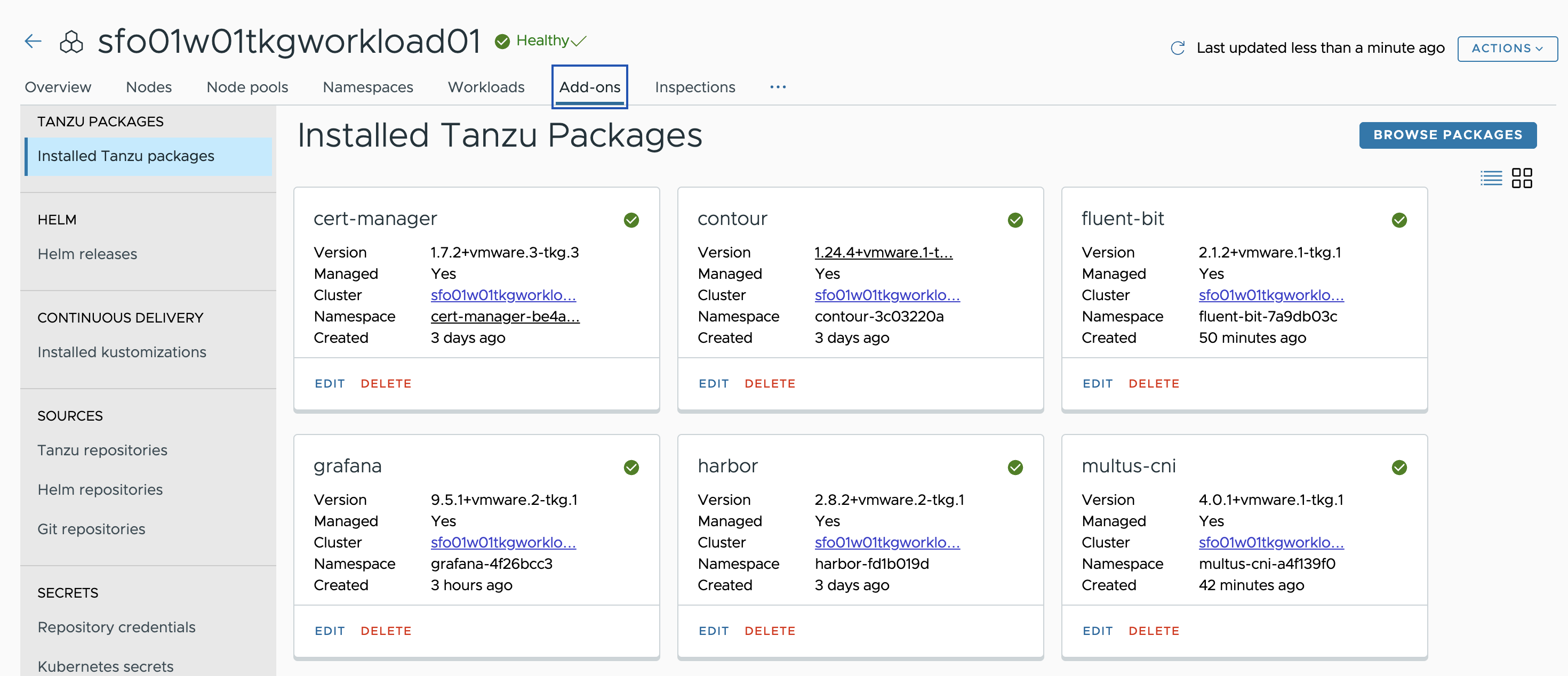Deploy User-Managed Packages in Workload Clusters
The user-managed packages extend the core functionality of the Kubernetes clusters created by VMware Tanzu Kubernetes Grid (informally known as TKG). After creating workload clusters, you can install user-managed packages.
For example, you can install the Contour package to implement ingress control, the Harbor package to configure a private container registry, or the Fluent Bit, Grafana, and Prometheus packages to collect logs and metrics from your clusters.
You can install Tanzu packages via the CLI by invoking the tanzu package install command or directly from Tanzu Mission Control by utilizing the TMC Catalog feature.
General Instructions for Installing a Package from Tanzu Mission Control
We recommend installing packages on Tanzu Kubernetes clusters through Tanzu Mission Control. The general procedure for using Tanzu Mission Control to install a single package on a particular cluster is as follows:
-
Log in to the Tanzu Mission Control portal, and go to the Catalog page. On the Available tab, you’ll see a set of tiles that represent the packages available for installation.
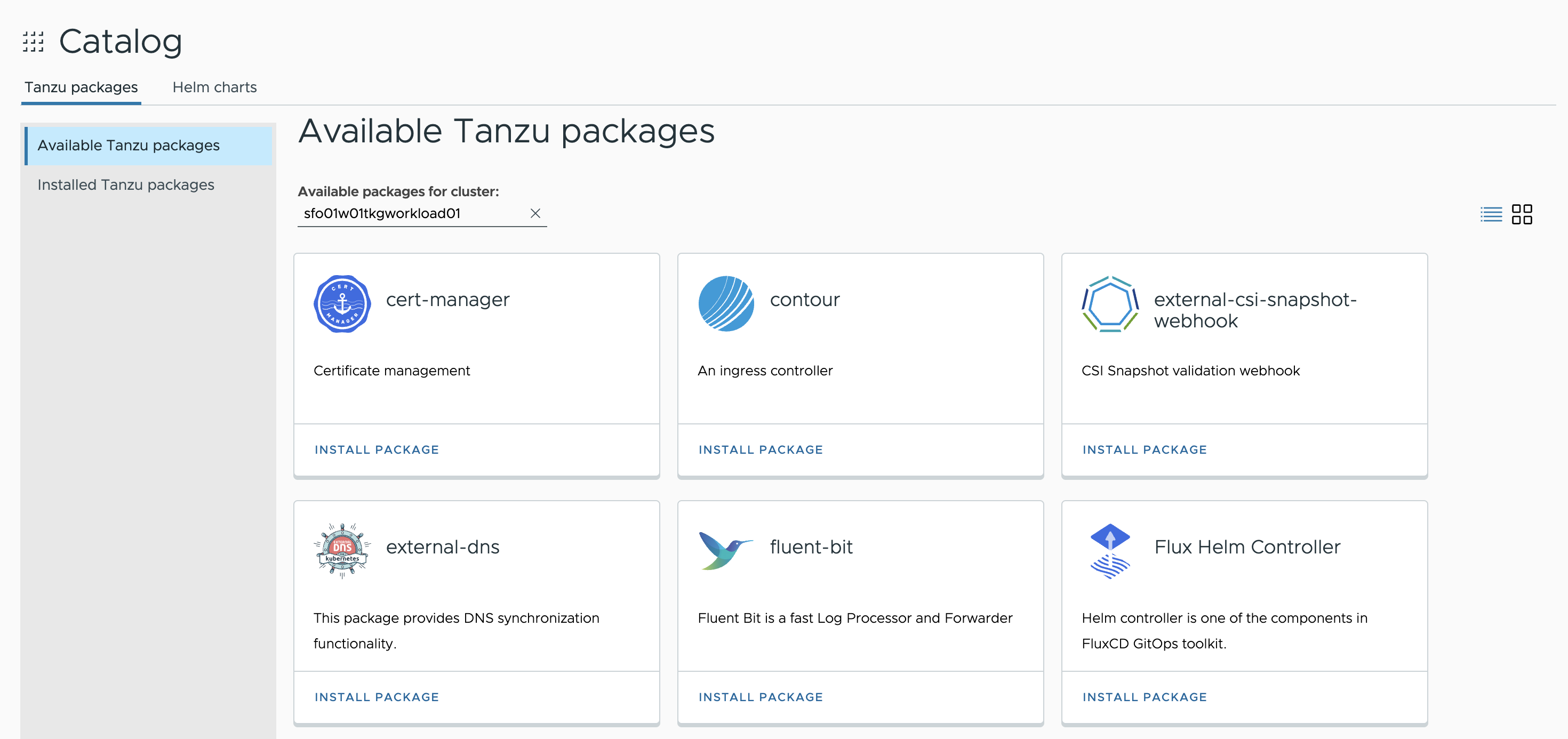
-
From the drop-down menu of clusters under Available packages for cluster, select the cluster on which to install a package.
- Select the package to install.
- On the package details screen, click Install Package.
- Configure the package. (follow the details for configuring common packages).
- Verify that the package is shown in the list of installed packages for that cluster, and that the package Status is Succeeded.
Install Cert-Manager
The first package that you should install on your cluster is cert-manager. This package adds certificates and certificate issuers as resource types in Kubernetes clusters, and simplifies the process of obtaining, renewing, and using those certificates.
Click the cert-manager package tile on the Catalog page to navigate to the install package page. Click Install Package to navigate to the package details page. The package details page shows the metadata provided by the package author.
On the package details page, click Install Package.
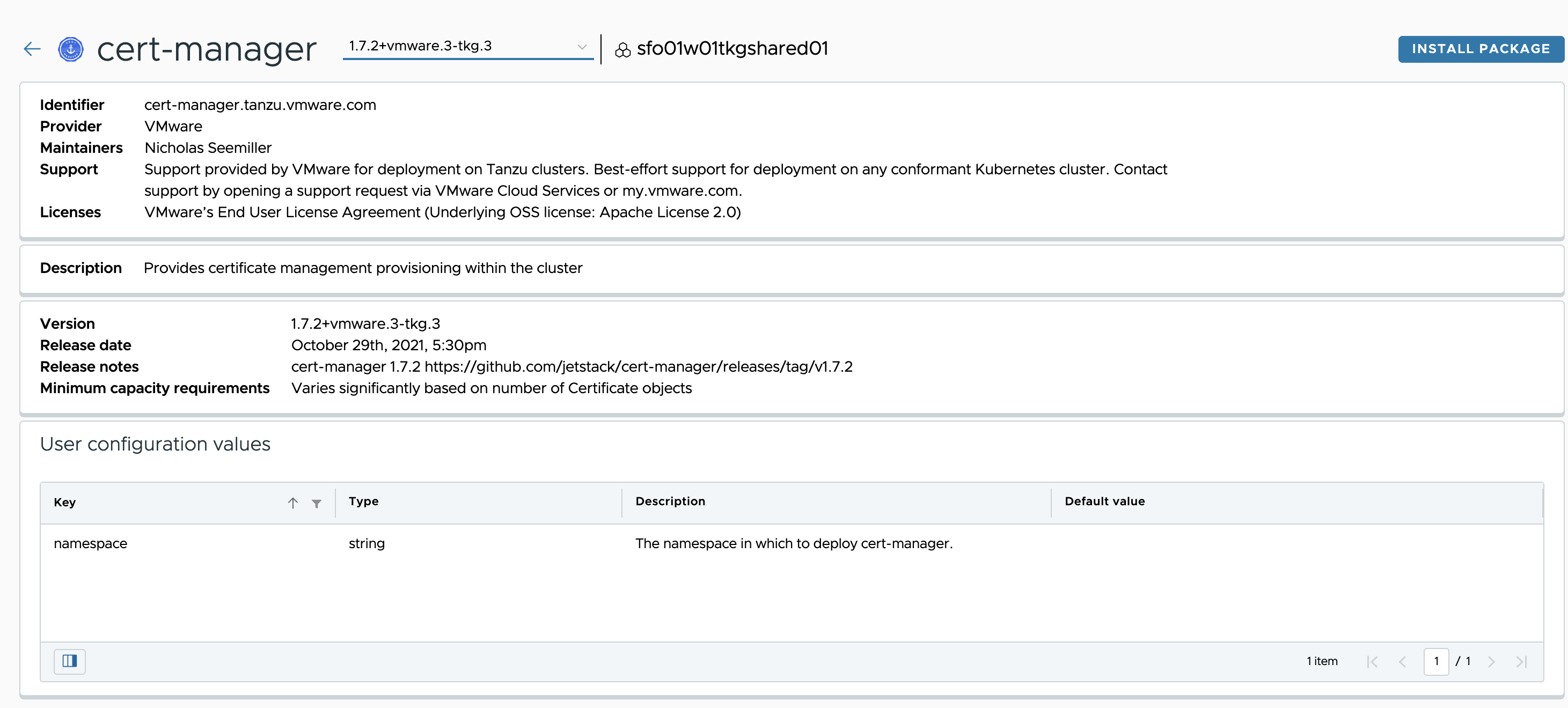
On the Install page, specify a name for the installed instance of the package, and select the version to install. You can customize the package installation by using the pencil icon under the Table View option to edit the configuration parameters.
After specifying any custom parameters, click Install Package to initiate the installation.
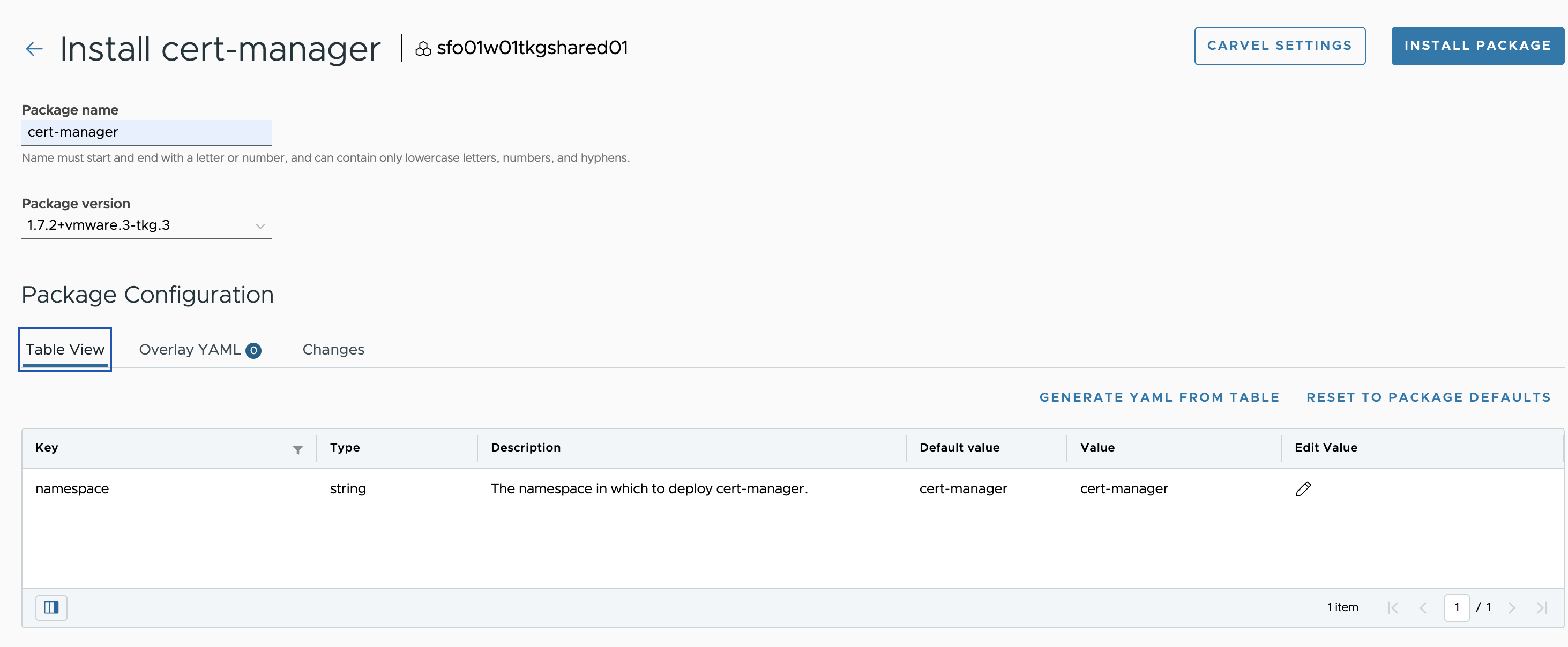
After installing cert-manager, ensure that the installation status for the cert-manager package on the Installed Tanzu Packages screen is Green.
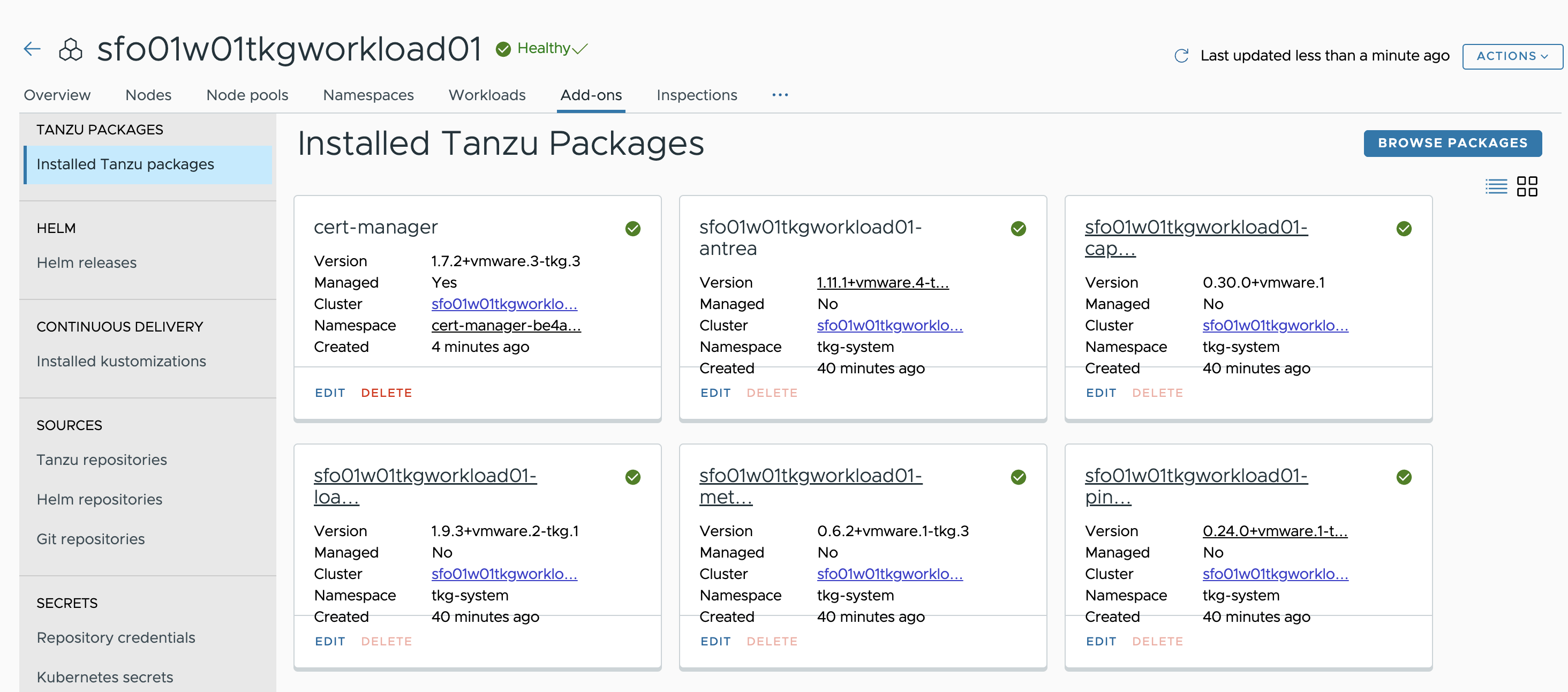
Install Contour
Contour is an open-source Kubernetes ingress controller providing the control plane for the Envoy edge and service proxy. The Tanzu Mission Control catalog includes signed binaries for Contour and Envoy, which you can deploy into Tanzu Kubernetes (workload) clusters to provide ingress control services in those clusters.
To install the Contour package, click Browse Packages and click the Contour tile on the Catalog page.
Click Install Package to initiate the installation.

Specify a name for the installed package, and select the version that you want to install. You can customize your installation by entering the user-configurable values in YAML format under the Overlay YAML option.
Below is a sample YAML file for customizing the installation of Contour:
infrastructure_provider: vsphere
contour:
configFileContents: {}
useProxyProtocol: false
pspNames: "vmware-system-privileged"
envoy:
service:
type: LoadBalancer
disableWait: false
hostPorts:
enable: true
hostNetwork: false
pspNames: "vmware-system-privileged"
For a full list of user-configurable values, see the Contour documentation.
NoteYou can leave the default settings blank if you don’t want to customize the package installation.

After installing Contour, ensure that the installation status for the Contour package on the Installed Tanzu Packages screen is Green.
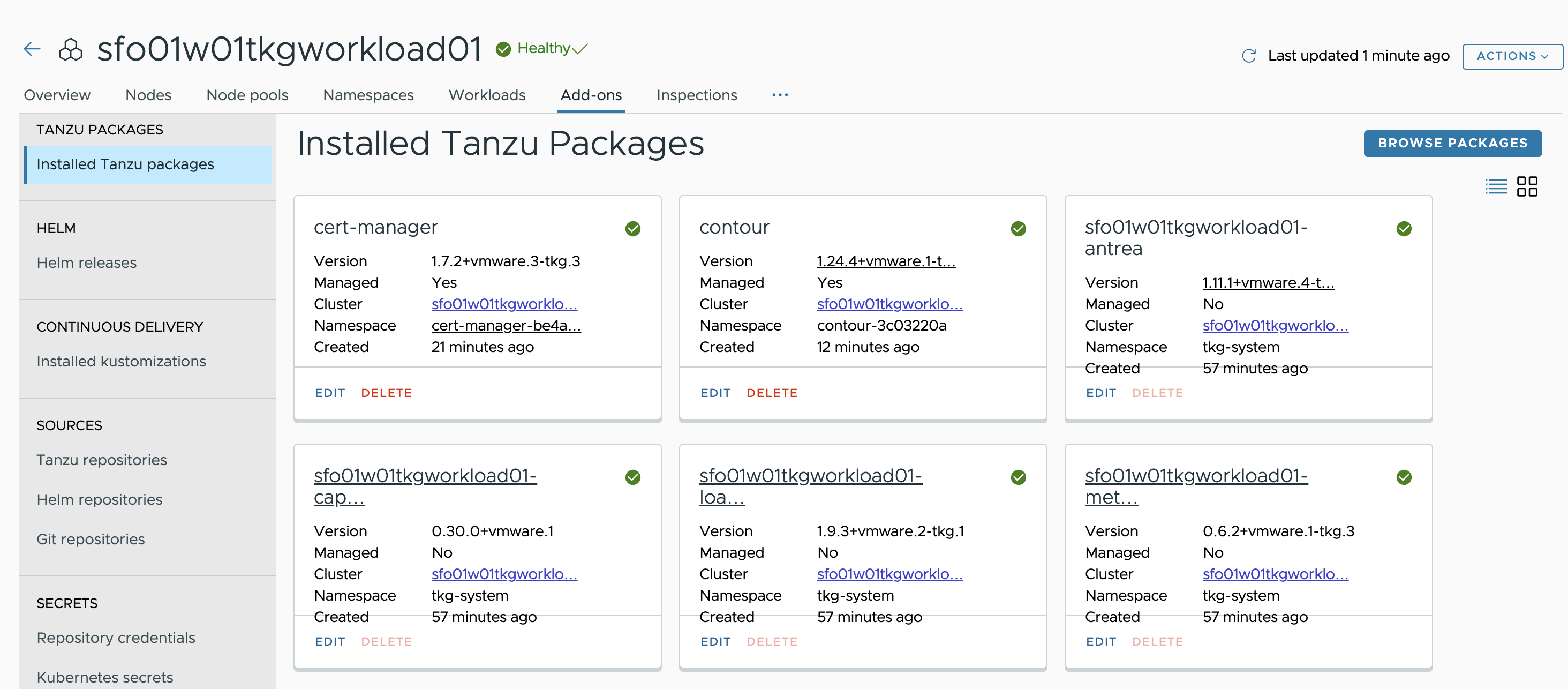
Install Harbor
Harbor is an open-source container registry. The Harbor registry may be used as a private registry for container images that you want to deploy to Tanzu Kubernetes clusters.
To install the Harbor package, repeat the steps for package installation. Below is a sample YAML file for customizing Harbor deployment:
NoteProvide the credentials where indicated.
hostname: harbor-01.sfo01.rainpole.vmw
enableContourHttpProxy: true
harborAdminPassword: VMware1!
secretKey: aeSNgoVci0crojzW
database:
password: dPa054uRxSCbldWm
core:
secret: xiS6goX67FVkmHIp
xsrfKey: JFvkk6QJn0A3NLipPg36pNJmgnaVhvdE
jobservice:
secret: HJVa7fqPCUMkRCkk
registry:
secret: jghq2gfXWt6f1ffK
notary:
enabled: true
trivy:
enabled: true
For a full list of user-configurable values, see the Harbor documentation.
Below is a screenshot of the Harbor installation page showing a YAML file for customizing Harbor installation:
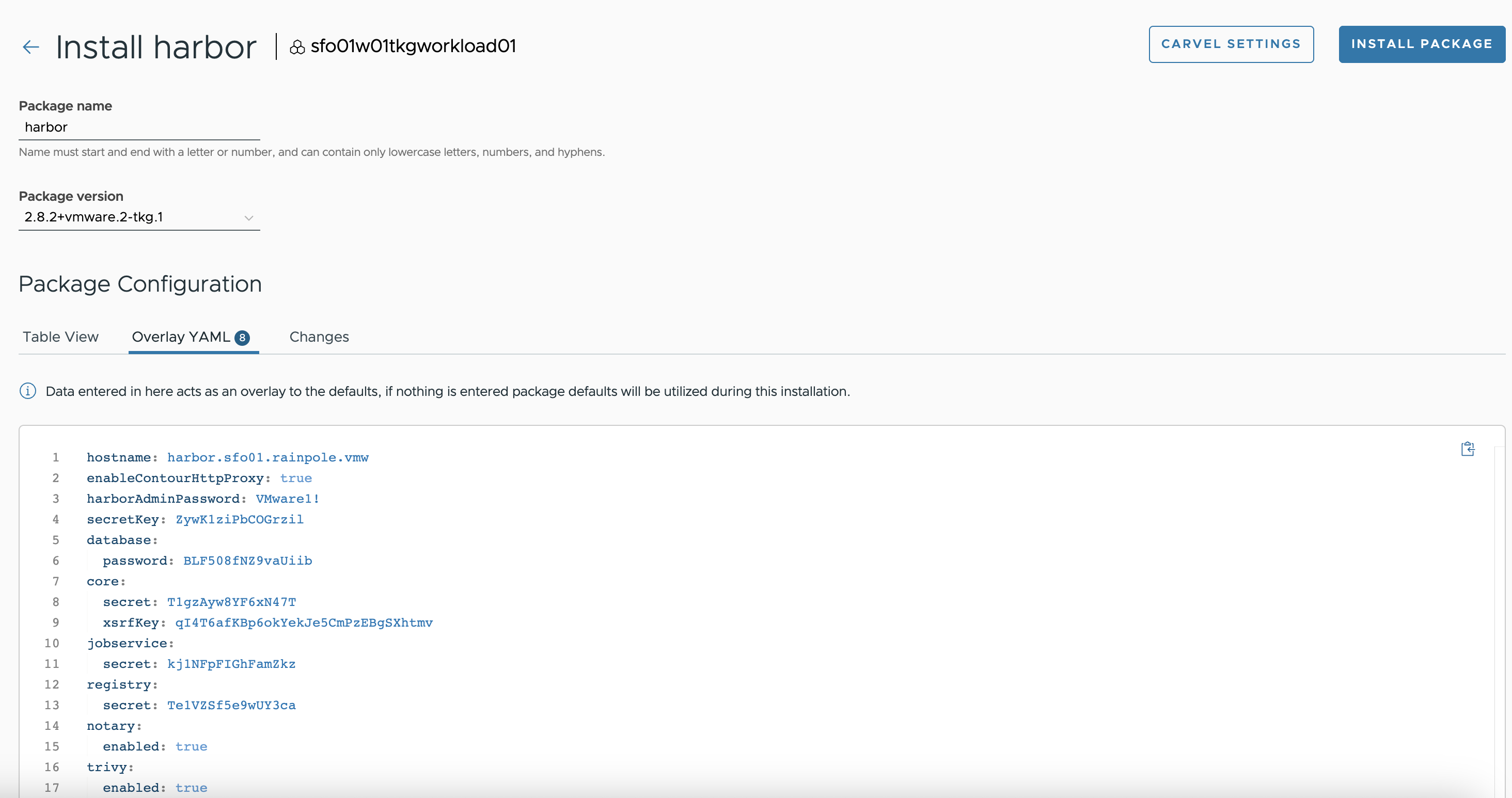
After installing Harbor, ensure that the installation status for the Harbor package on the Installed Tanzu Packages screen is Green.
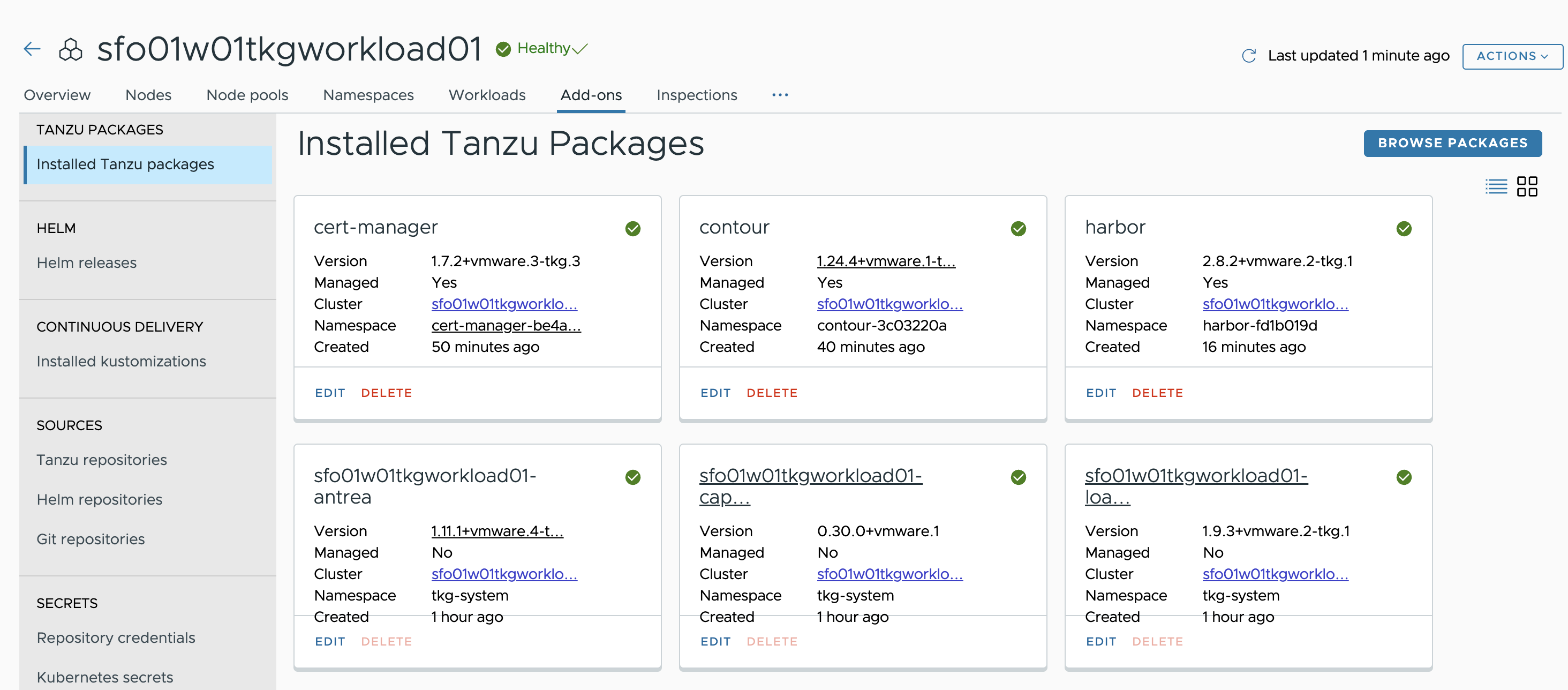
Install Prometheus
Prometheus is a system and service monitoring system. It collects metrics from configured targets at given intervals, evaluates rule expressions, displays the results, and can trigger alerts if certain conditions occur. The Prometheus Alertmanager handles alerts generated by Prometheus and routes them to their receiving endpoints.
To install the Prometheus package, repeat the steps for package installation. An example YAML file for customizing Prometheus deployment follows.
ingress:
enabled: true
virtual_host_fqdn: "prometheus.sfo01.rainpole.vmw"
prometheus_prefix: "/"
alertmanager_prefix: "/alertmanager/"
prometheusServicePort: 80
alertmanagerServicePort: 80
For a full list of user-configurable values, see the Prometheus documentation.
Below is a sample screenshot of a customized Prometheus installation:
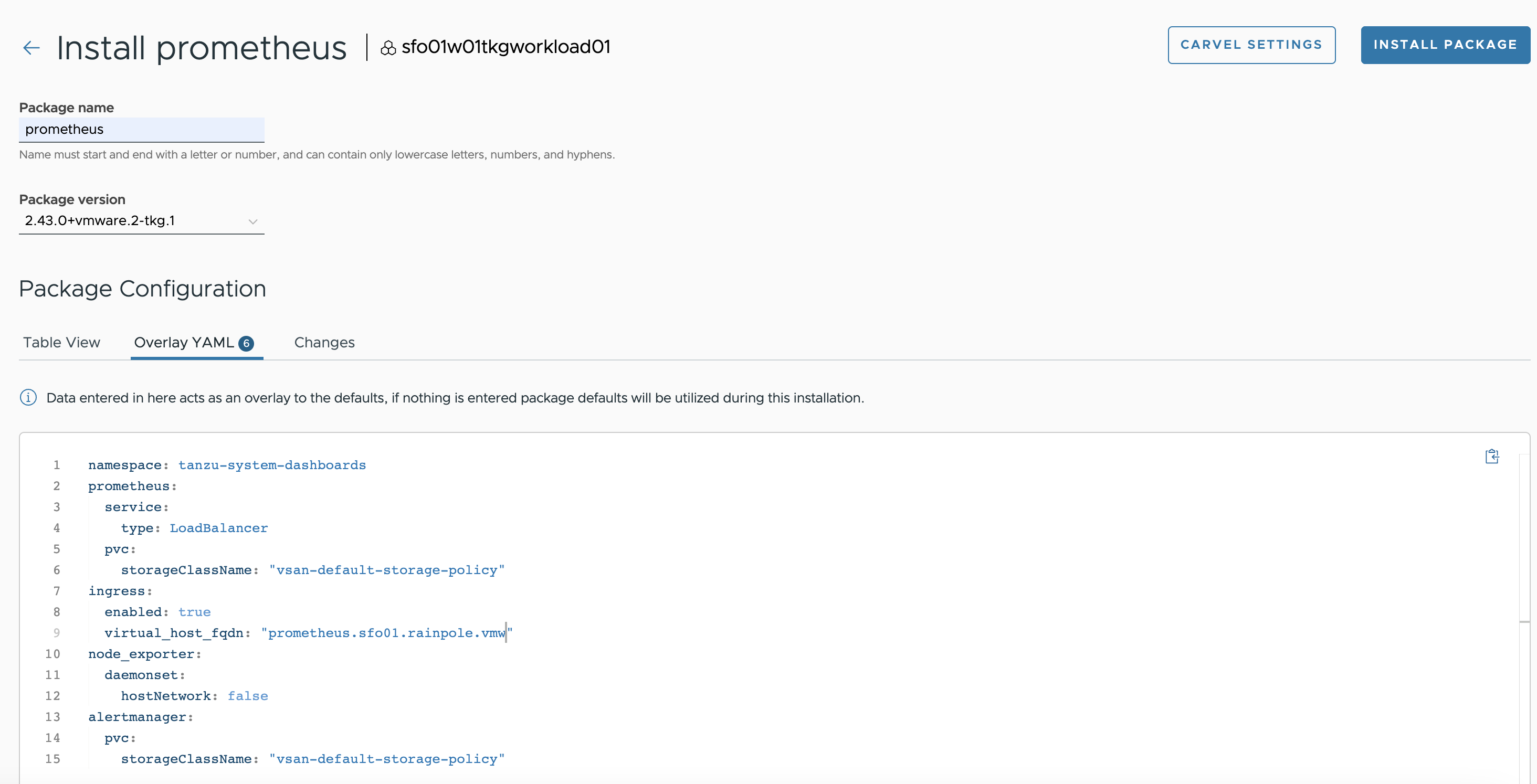
After installing Prometheus, ensure that the installation status for the Prometheus package on the Installed Tanzu Packages screen is Green.
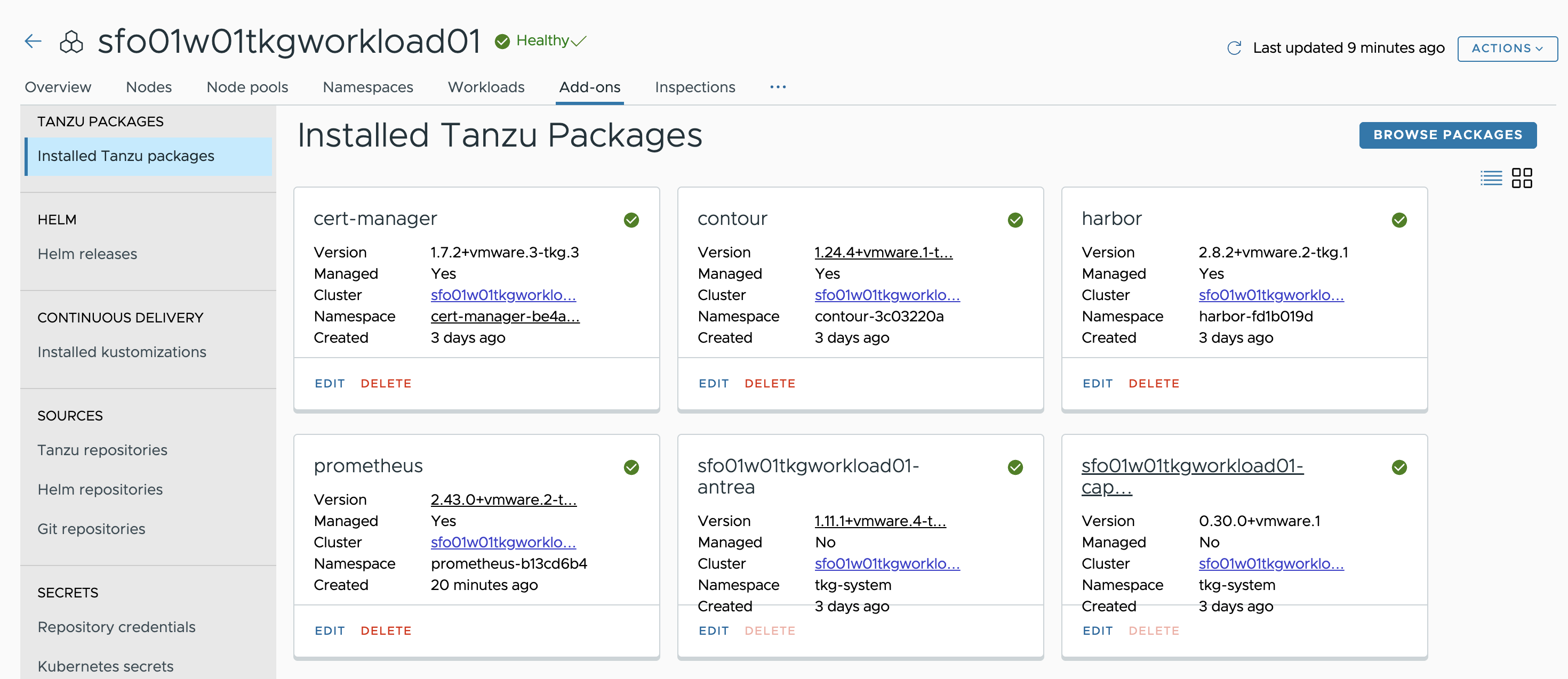
Install Grafana
Grafana allows you to query, visualize, alert on, and explore metrics no matter where they are stored. Grafana provides tools to form graphs and visualizations from application data.
To install the Grafana package, repeat the steps for the package installation. An example YAML file for customizing Grafana deployment follows.
NoteBy default, Grafana is configured to use Prometheus as its data source. If you have customized the Prometheus deployment namespace and Prometheus is not deployed in the default namespace, tanzu-system-monitoring, you must change the Grafana data source configuration as shown in the YAML code that follows.
grafana:
service:
type: NodePort
ingress:
virtual_host_fqdn: "grafana.sfo01.rainpole.vmw"
For a full list of user-configurable values, see the Grafana documentation.
Below is a sample screenshot for customizing your Grafana installation:

After installing Grafana, ensure that the installation status for the Grafana package on the Installed Tanzu Packages screen is Green.
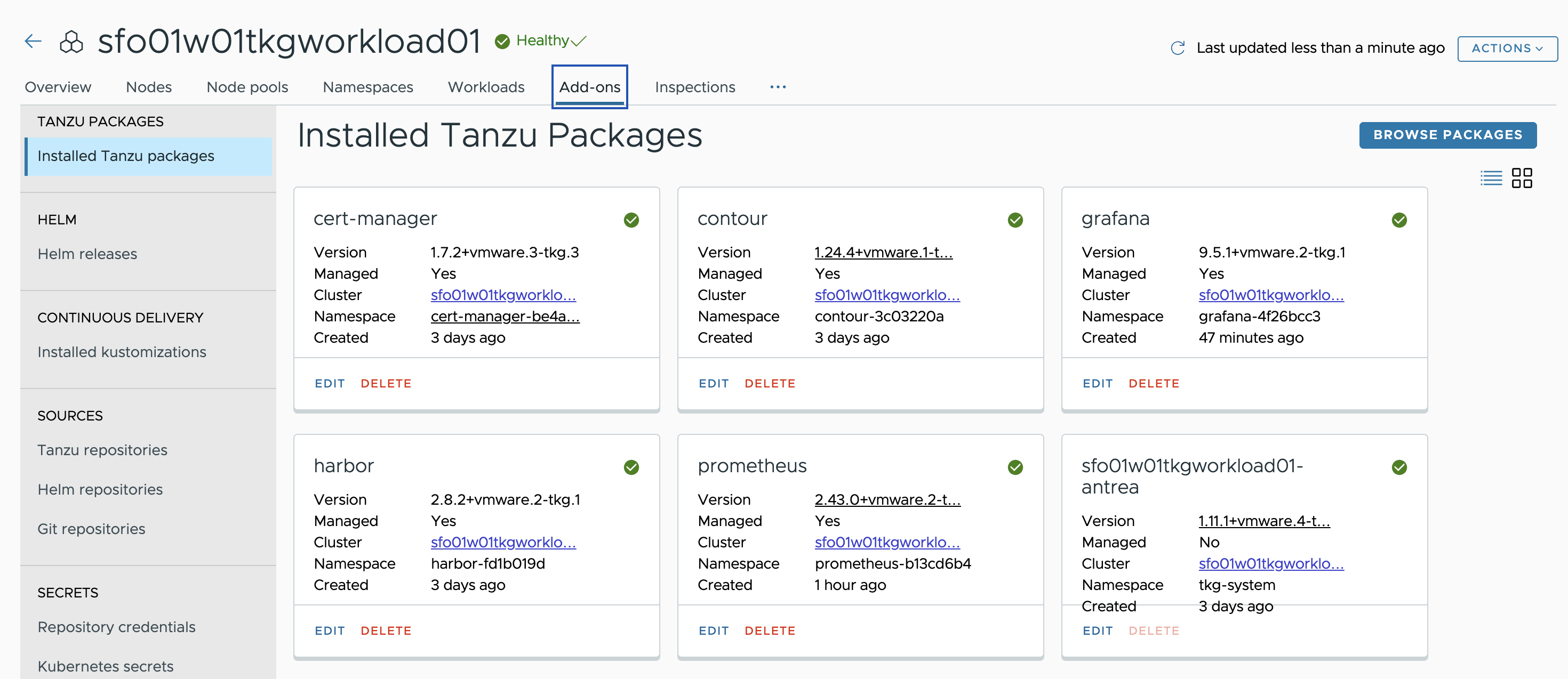
Install Fluent Bit
Fluent Bit is a lightweight log processor and forwarder that allows you to collect data and logs from different sources, unify them, and send them to multiple destinations.
You can use Fluent Bit to gather logs from management clusters or Tanzu Kubernetes clusters running in vSphere, Amazon EC2, and Azure. You can then forward them to a log storage provider such as Elastic Search, Kafka, Splunk, or an HTTP endpoint.
The example shown in this document uses an HTTP endpoint VMware Aria Operations for Logs for forwarding logs from Tanzu Kubernetes clusters.
A sample YAML file for configuring an http endpoint with Fluent Bit is provided as a reference here. For a full list of user-configurable values, see the Fluent Bit documentation.
namespace: "tanzu-system-logging"
fluent_bit:
config:
service: |
[Service]
Flush 1
Log_Level info
Daemon off
Parsers_File parsers.conf
HTTP_Server On
HTTP_Listen 0.0.0.0
HTTP_Port 2020
outputs: |
[OUTPUT]
Name http
Match *
Host data.mgmt.cloud.vmware.com
Port 443
URI /le-mans/v1/streams/ingestion-pipeline-stream
Header Authorization Bearer <insert bearer token>
Format json
tls On
tls.verify off
inputs: |
[INPUT]
Name tail
Path /var/log/containers/*.log
Below is a sample screenshot for fluent-bit installation:
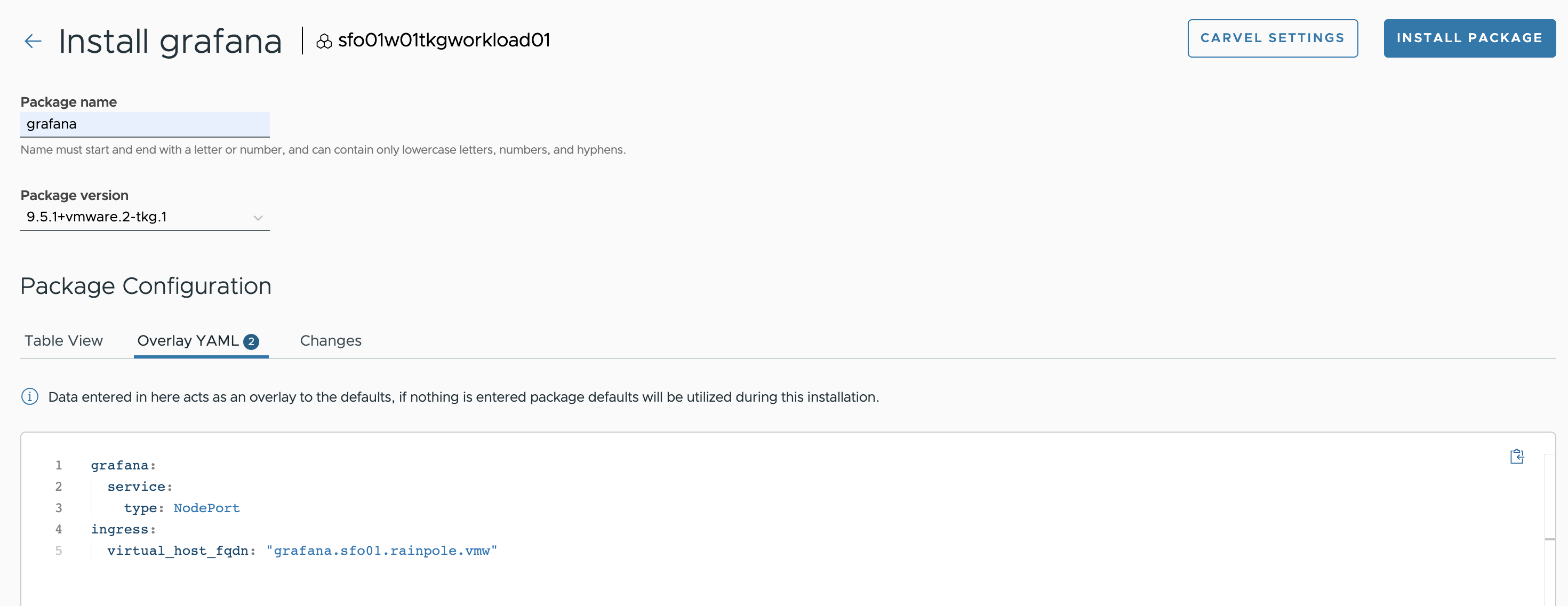
After installing Fluent Bit, ensure that the installation status for the Fluent Bit package on the Installed Tanzu Packages screen has changed to Green.
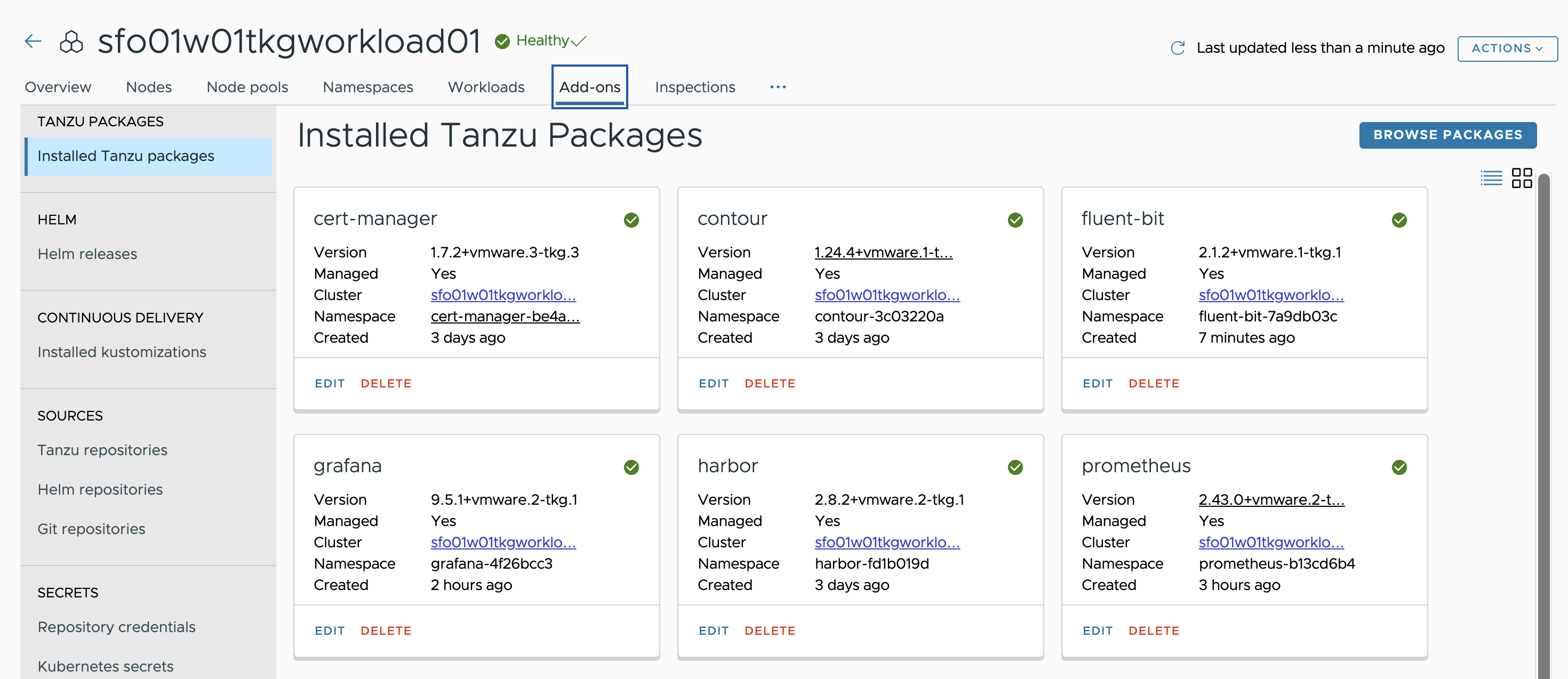
Install Multus CNI
Multus CNI is a container network interface (CNI) plugin for Kubernetes that enables attaching multiple network interfaces to pods. With Multus CNI, you can create a multi-homed pod with multiple interfaces.
To install the Multus CNI package, repeat the steps for the package installation. An example screenshot for Multus CNI installation follows.

After installing Multus CNI, ensure that the installation status for the Multus CNI package on the Installed Tanzu Packages screen is Green.