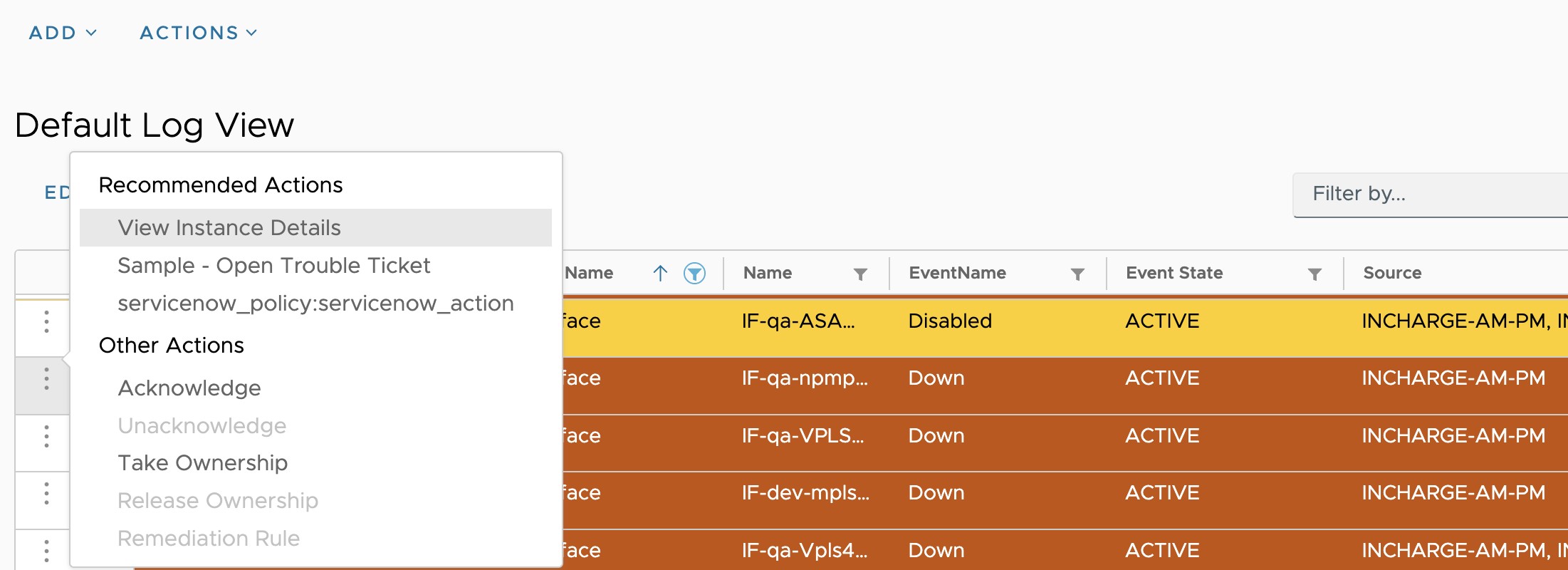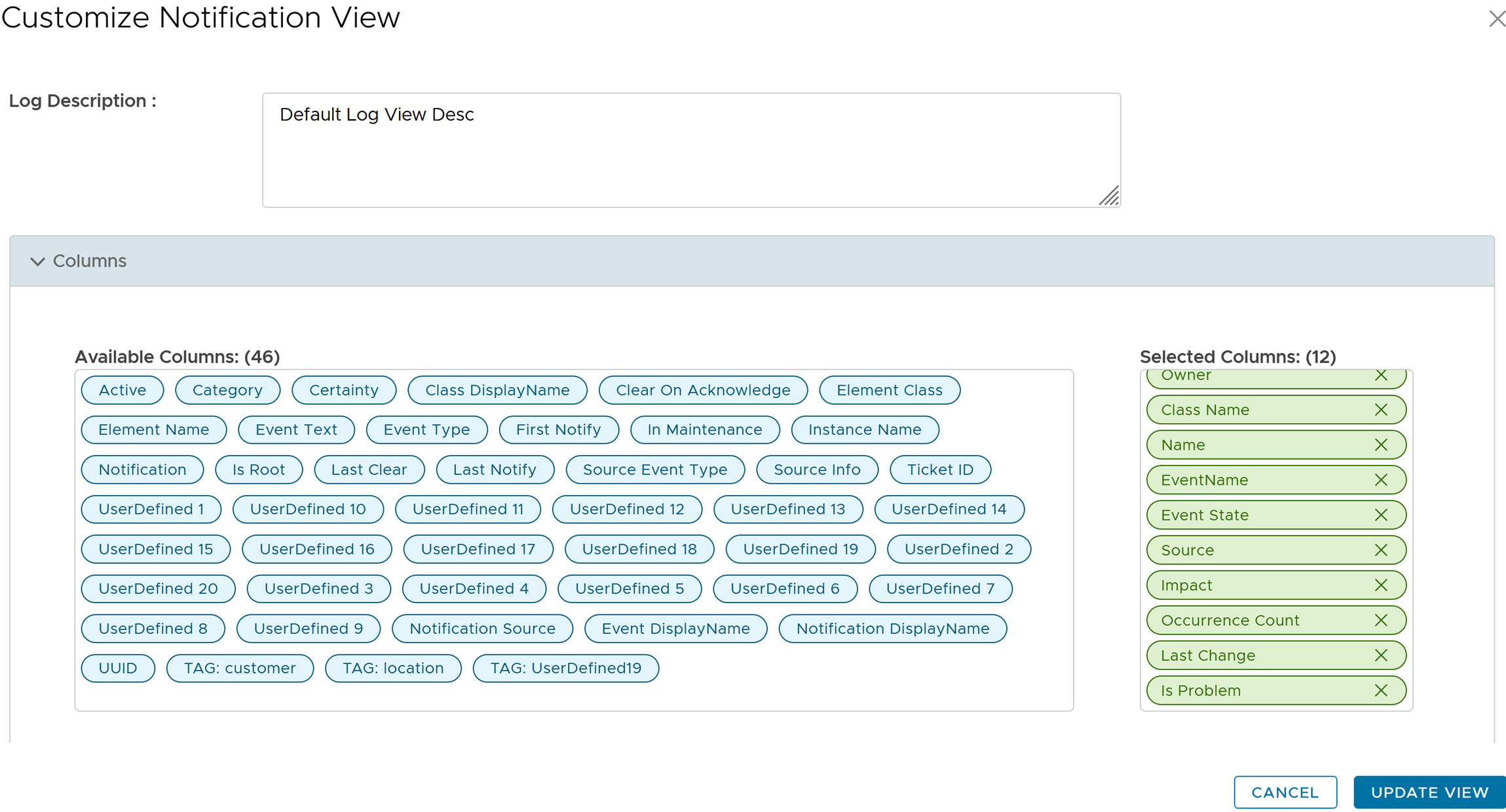You can view and start Remediation Actions for a particular notification in the VMware Telco Cloud Service Assurance Notification Console.
To view the Remediation Actions in the Notification Console, you must click on the desired notification. You can view both default and user-defined actions in the Notification Console.
To configure Remediation Rules and Actions, see Add Remediation Rule and Add an Action topics in the VMware Telco Service Assurance Configuration Guide.
Prerequisites
To view the actions in the Notification Console, you must configure a broker in Smarts Integration. For more information, see Create Smarts Integration in the
VMware Telco Cloud Service Assurance Configuration Guide.
Procedure
- Go to https://Telcocloud serviceassurance-ui-IP.
A typical default URL for logging in to the user interface from the same system on which
VMware Telco Cloud Service Assurance is installed is, https://10.x.x.x.
- On the login page, enter your username and password.
The
Notification Console opens.
- Right-click the desired notification that has an event associated with a remediation action.
- Under Recommended Actions, click the desired remediation action.
The following screenshot is an example of default action with manual remediation.
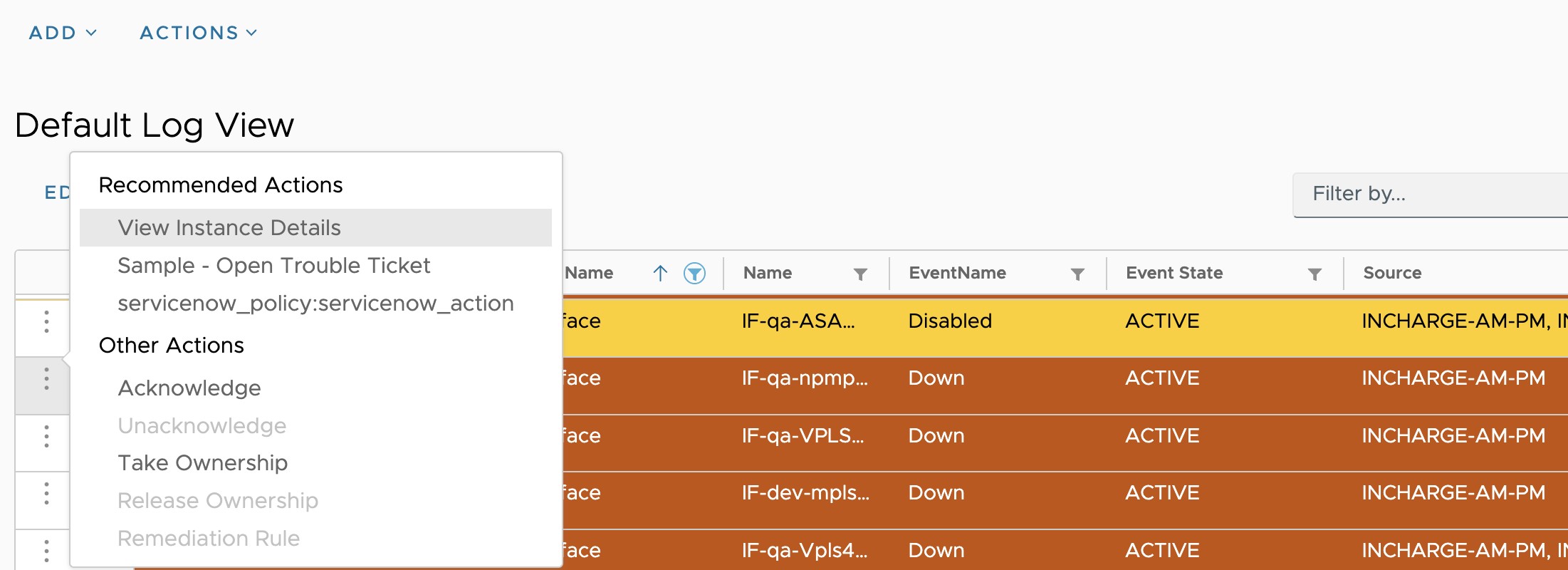
The
Remediation Action dialog box appears.
- To start the Remediation Action, click Start.
Once you start the remediation action, you can view the progress of action in the
Tasks section. For more information, see
Managing Tasks topic.
To identify if a notification is a problem or an event:
- Click Edit.
- Under Available Columns, click Is Problem.
- Click Update View.
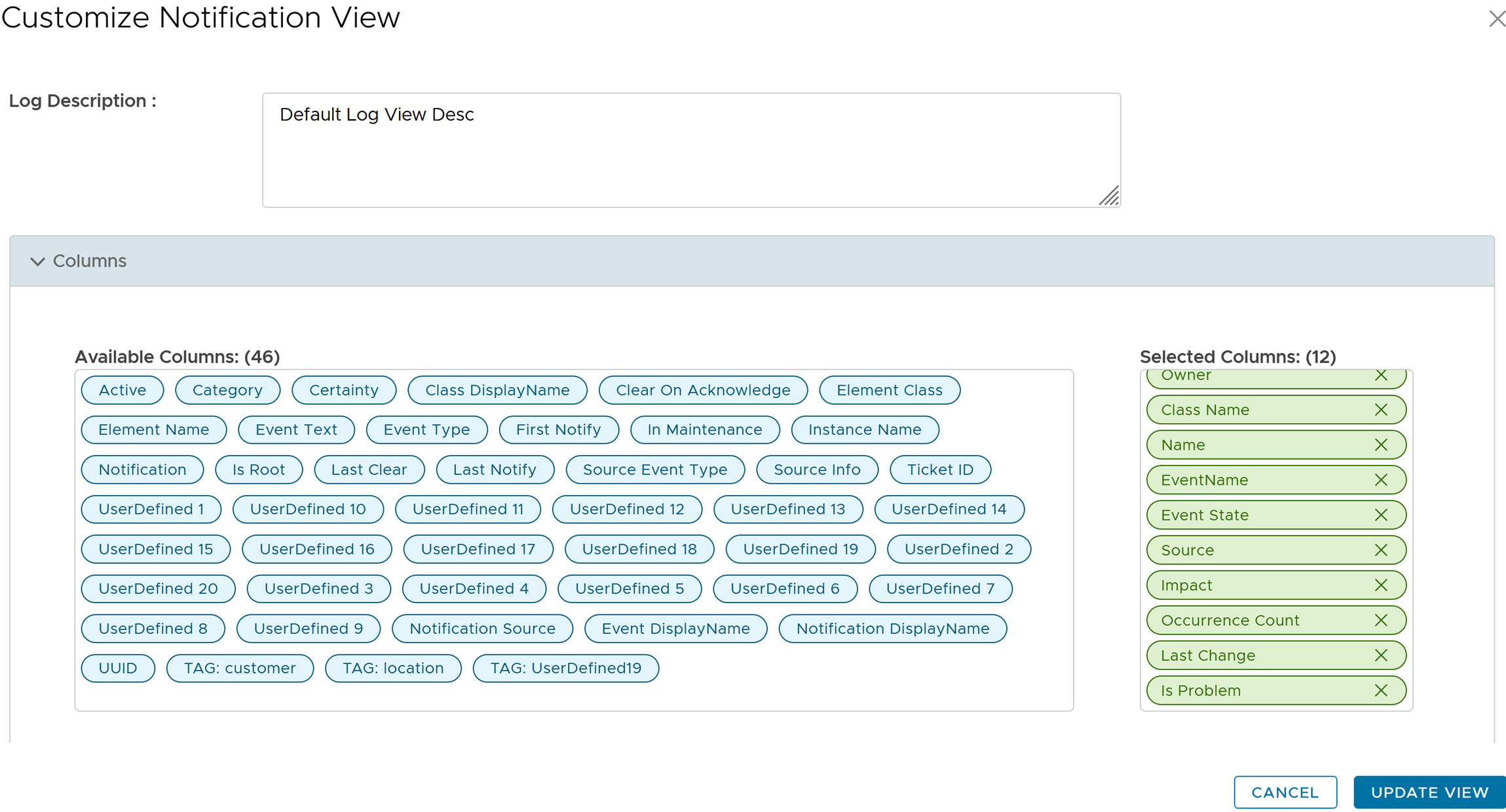
Note: If
Is Problem set to true, then the notification is a problem, else it is an event.