To install the Directory Sync, User Auth, and Kerberos Auth services from the command line instead of the graphical user interface, run the Workspace ONE Access connector installer in silent mode. You can specify installation options either in an XML file or enter them on the command-line directly.
Prerequisites
- See the installation prerequisites listed in Prerequisites for Installing the Workspace ONE Access Connector.
- In the Workspace ONE Access console's page, click New to run the New Connector wizard. The wizard guides you to download the Workspace ONE Access connector installer and a configuration file that establishes communication between the connector and the tenant. The configuration file is named es-config.json by default.
While setting the password for the configuration file, make sure that it has a minimum of 14 characters and includes an uppercase character, a lowercase character, a numeric digit, and a special character. Do not use the & or % characters. All characters must be visible, printing ASCII characters.
Transfer the files to the Windows server on which you are installing the connector.
Caution: The configuration file contains sensitive information such as the tenant URL, tenant ID, the client ID and client secret for each of the enterprise services, and the password hash. It is critical that you do not share the file or expose it publicly.Note: You might need to use a browser other than Internet Explorer to download the files. Default Internet Explorer settings might prevent you from downloading the files. - If you want to specify your installation options in an XML file instead of entering them on the command line, create the XML file first. See Creating an XML File for Silent Mode Installation.
Procedure
Results
After successful installation, the enterprise services that you installed are registered with the Workspace ONE Access tenant and appear on the Connectors page in the Workspace ONE Access console.
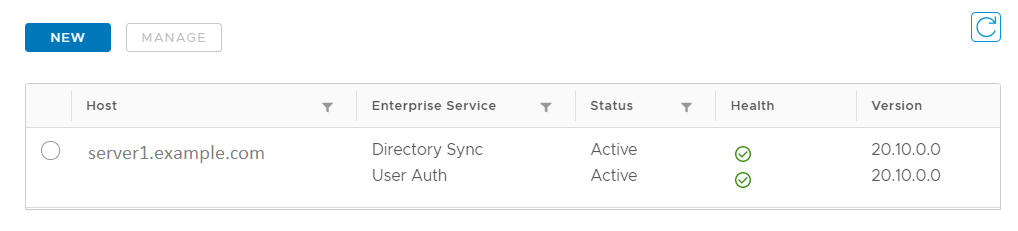
What to do next
- In the Workspace ONE Access console, configure the enterprise services you installed. For information about integrating directories using the Directory Sync service, see Directory Integration with Workspace ONE Access. For information about configuring authentication using the User Auth or Kerberos Auth service, see Managing User Authentication Methods in VMware Workspace ONE.
- (Kerberos Auth service only) If you are using the Workspace ONE Access generated self-signed certificate for the Kerberos Auth service, you need to add the root certificate generated by Workspace ONE Access to clients' truststores. You can get the root certificate, root_ca.per, from INSTALLDIR\Workspace ONE Access\Kerberos Auth Service\conf.
While you can use the self-signed certificate for testing purposes, trusted SSL certificates signed by a public or internal CA are recommended for production usage. See Uploading an SSL Certificate for the Workspace ONE Access Connector (Kerberos Auth Service Only).