XML provisioning can collect custom attributes based on your Android device details. You can use custom attributes for advanced assignment criteria for product provisioning, as lookup values, and for automatically moving devices to organization groups based on these attribute values.
Third Party Custom Attributes XML for Android Devices
In Android 11, customers using third party custom attributes must use the Custom Settings profile to specify an alternate location for storing custom attribute files. Customer apps also must target this same folder path, which might require changes to their app.
Example Custom XML (edit per your preferences):
<characteristic type="com.android.agent.miscellaneousSettingsGroup" uuid="2c787565-1c4a-4eaa-8cd4-3bca39b8e98b"> <parm name="attributes_file_path" value="/storage/emulated/0/Documents/Attributes"/></characteristic>
Add a Custom Attribute
Custom Attributes on the Android platform can be used in two basic scenarios.
- Simple XML File Push (Tags) – You push an XML file with a pre-defined attribute value and the Workspace ONE Intelligent Hub reports it back to the console, functioning like a device tag. You can build these tags into products. While performing other actions, the product then adds an attribute that tells the console that those actions are completed. You can then use these values for product assignment, OG assignment, and lookup values.
- Hub Directory Save – You can code an internally-developed application that saves an XML file with the attribute values to the Workspace ONE Intelligent Hub directory. The Hub then reports these values back to the console. The benefit of this scenario over the first scenario (Tags) is that, because you are using the Workspace ONE Intelligent Hub, which collects information from other apps, you have access to information you do not ordinarily have.
- Navigate to and select Android as your platform.
- Create an XML provisioning file.
- For Zebra devices – See Create an XML Provisioning File, Android, Win7, WinRugg. The manifest must include an action to download the XML file in the following path
/enterprise/usr/attributes - For non-Zebra devices – the XML file location is
/sdcard/Android/data/com.airwatch.androidagent/files/attributes/
- For Zebra devices – See Create an XML Provisioning File, Android, Win7, WinRugg. The manifest must include an action to download the XML file in the following path
Results: Upon receiving the XML file, the Workspace ONE Intelligent Hub for Android creates a custom attributes output file.
During the next check-in with AirWatch, the Workspace ONE Intelligent Hub sends the output file to the Workspace ONE UEM console.
Once the XML file installs, the custom attributes requested in the file exported to the console. These values display in the console in the Device Details page under custom attributes. The Device Details page enables you to view the name of the attribute and the values returned from each device. These values can be used to create product assignment rules using the Custom Rules system.
Example:
<?xml version="1.0"?> <attributes> <attribute name="attribute 1" value="value 1"/> <attribute name="attribute 2" value="value 2"/> <attribute name="attribute 3" value="value 3"/> </attributes>
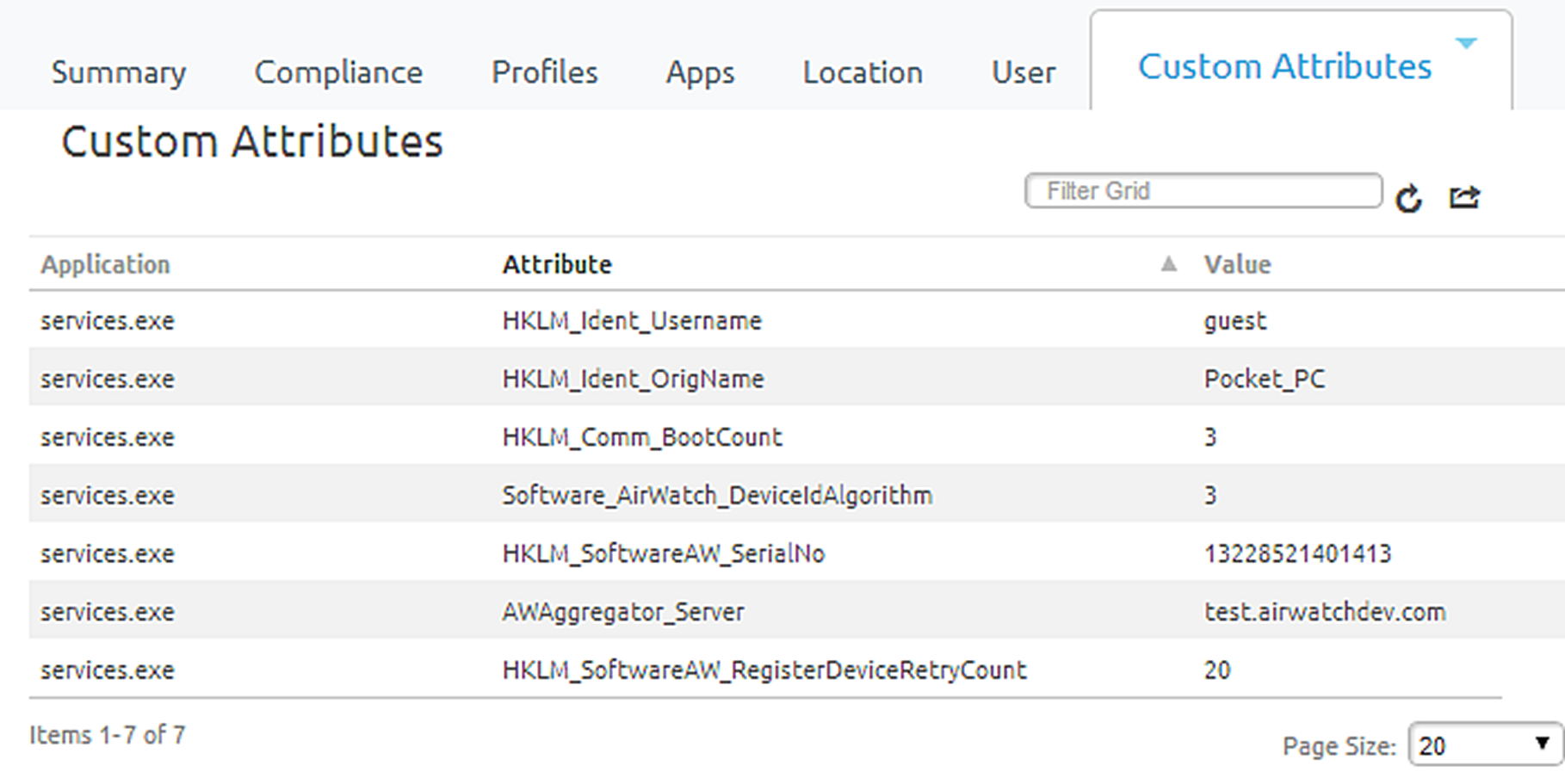
What to do next: You can also view existing custom attributes for all devices at a particular organization group and manually create custom attributes directly in the console. Navigate to . Any custom attribute created in this manner automatically associates with a device and its respective custom attribute transmits successfully to the console.