Using the network map, you can view a detailed network model of the data sources that are added to vRealize Network Insight.
- The network map is available only for Enterprise and NAV license users who use XL brick.
- Also, network map is supported for a few data sources only. For more information, see Supported Products and Versions.
To access this page, on the vRealize Network Insight home page, click Network Map.
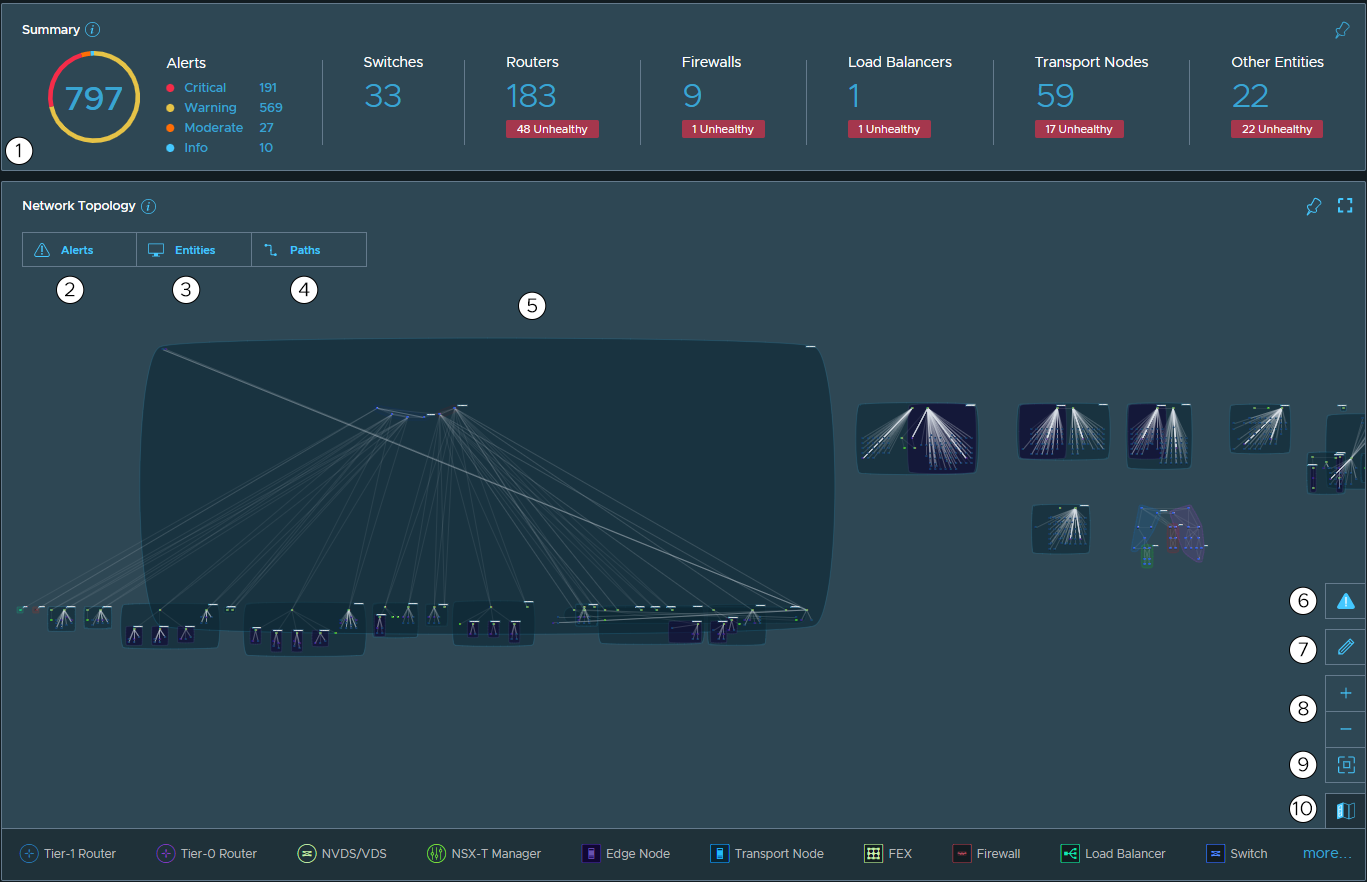
| Elements | Description |
|---|---|
| Summary (1) | A summary of your data center which includes an alert chart, switches, routers, firewalls, load balancers, transport nodes, and other entities. |
| Alerts (2) | The list of available alerts in your network when you click the Alerts tab. You can also search for alerts using the search bar that is available in the Alerts tab. To get more details about an alert, click + (if available). To see related alerts, click Expand all. |
| Entities (3) | Entities and groups of entities in your network . All the virtual entities are shown in logical groups. For more details, see Entities on the Network Map. |
| Paths (4) | The paths between specified entities. For details, see Paths on a Network Map. |
| Network Topology (5) | An end-to-end interactive topology map of your network including physical and virtual devices. For details, see Network Topology Map. |
| Alerts (6) | Hide or show the alerts on the network topology map. |
| Edit (7) | Rearrange entities and groups, create groups, and delete groups. To learn about how to create and delete a group, see Add/Delete a Group. |
| Zoom In/Zoom Out (8) | Zoom in or zoom out of map by clicking the (+) or the (-) button. |
| Fit to screen (9) | Rearrange the map to fit the current screen. |
| Legend (10) | Show or hide the meaning of each of the icons used in the network topology. |
Network Topology Map
The network topology map is a map of your entire network at a particular time. vRealize Network Insight constructs this map based on the data collected from all the data sources that are available in vRealize Network Insight and supports network map.
- Automatically arranges all the virtual entities in different groups for better management.
- Shows the parts of the network affected by alerts so that you can quickly troubleshoot issues.
- Allows you to zoom the network map to see additional details such as group name, entity name, details of an entity, and so on.
Entities on the Network Map
To see the list of entities and groups of entities available in your network, click Entities. All the virtual entities are shown in logical groups. The list of entities can include NSX virtual entities, physical switches, physical firewalls, and so on. For details, see Supported Products and Versions.
To see details about the entities or the groups, click that entity or group. When you click an entity or group, you can see the details of that entity or group and the location of that entity or group in the topology map. You can click (![]() ) to view more details about that entity and click Back to summary to return to the entities list.
) to view more details about that entity and click Back to summary to return to the entities list.
You can also search entities or IP addresses in your network using the search bar available in the Entities tab. For samples queries, see Search Queries for Entities.
Search Queries for Entities
| Search Queries | Description |
|---|---|
| device bb-ny-1 | Shows devices whose name contains 'bb-ny-1'. |
| device 'bb-ny-1' | Shows devices whose name is exactly 'bb-ny-1'. |
| device ny | Shows devices whose name contains 'ny'. |
| abcd | Shows entities whose name contains 'abcd'. |
| 'abcd' | Shows entities whose name is exactly 'abcd'. |
| '1.1.1.1' | Shows entities whose manager IP address is 1.1.1.1. |
| 1.1.1.1 | Shows all the entities whose manager IP address contains 1.1.1.1. For example 1.1.1.1, 21.1.1.12, or 31.1.1.12. |
| device where manager = 1.2.3.4 | Shows device whose manager IP address = 1.2.3.4. |
| host switch | Shows a list of host switches. |
| host switch where name = 'DSwitch-1-localhost' | Shows host switch whose name = DSwitch-1-localhost. |
| host switch where name like 'vds-switch1' | Shows a list of host virtual switches whose name contains 'vds-switch1'. |
| interfaces | Shows a list of all interfaces. |
| interface 'fastethernet0/0' | Shows interfaces whose name contains 'fastethernet0/0'. |
| interface where mac address = 'c401.1cbe.0000' | Shows a list of interfaces whose MAC address contains 'c401.1cbe.0000'. |
| interface where name like vlan | Shows a list of interfaces whose name contain keyword vlan. |
| router interface where ip address = 192.168.10.1 | Shows a list of router interfaces whose IP address contain 192.168.10.1. |
| interface where name like 'ethernet' and start vlan = 10 | Shows a list of interfaces whose name contain 'ethernet' and whose VLAN range start from VLAN 10. |
| router interface where ip address = 192.168.1.0/24 | Shows a list of interfaces whose IP address falls within the given subnet 192.168.1.0/24. |
| 00:01:02:03:04:05 | Shows a list of interfaces whose MAC address is 00:01:02:03:04:05. |
| host router | Shows a list of all virtual routers available in all the hosts. |
| host router where name like 'tier0' | Shows a list of all virtual routers whose name contain 'tier0' |
| port channel where administrative status = 'down' | Shows a list of all port channels whose administrative status is down. |
| network device group | Shows a list of all user created groups and auto inferred hosts as groups. |
Paths on a Network Map
- In the Network Topology section, click Paths.
- Enter the source and destination VMs , and click Show Paths.
Note: Powered off VMs are not supported while performing a path search on the Network Map page. If you manually enter a powered off VM name in the Source or Destination field, path search will display the
Unknown SourceorUnknown Destinationerror message.
vRealize Network Insight also supports subnet to subnet path search on network maps.When you click SHOW PATHS, the system searches the model of your network available in vRealize Network Insight to find all possible paths matching the search parameters. The results are grouped according to traffic headers. Each traffic header description contains a list of paths that the packets with those headers can follow. There can also be more than one path. For example, you can see multiple paths if your network uses multipath forwarding. You can see a maximum of 25 results in the list. If necessary, you can narrow your search parameters to see all results.
Click Path N (N = numerical digit, example: 1, 2, 3, and so on) to see Path Details. In the Path Details, you can see the forward path, reserve path, hops details and so on.
Path Search Queries
Following are some sample path search queries:
| From | To | Expected Result |
|---|---|---|
| switch port where routedportips = 61.0.1.1 | switch port where routedportips = 61.0.1.2 | Shows paths from routed port with IP 61.0.1.1 to routed port with IP 61.0.1.2 |
| interface 'ethernet1' where Device = 'R1-arista' | interface 'ethernet1' where Device = 'R2-arista' | Shows paths from interface ethernet1 of R1-arista to interface ethernet1 of R2-arista |
| 61.0.1.1 | 61.0.1.2 | Shows paths from 61.0.1.1 to 61.0.2.1 where both IPs are of routed ports |
| 61.0.1.0/24 | 63.0.1.0/24 | Shows all paths from subnet 61.0.1.0/24 to subnet 63.0.1.0/24. |
| 61.0.1.10 | 63.0.1.0/24 | Shows paths from IP address 61.0.1.10 to subnet 63.0.1.0/24. |