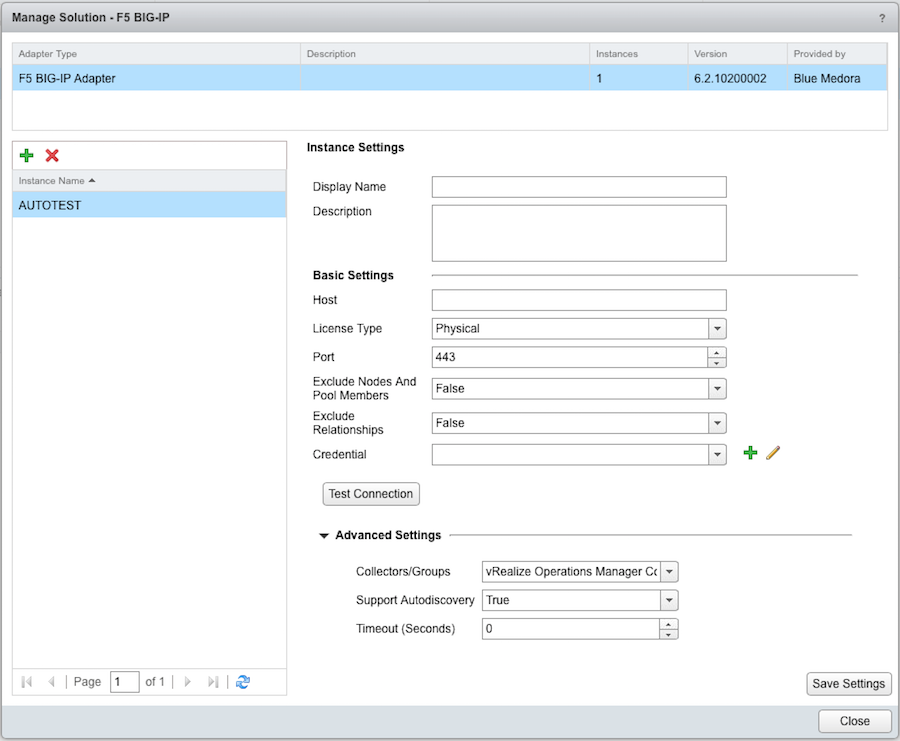Before you can begin using the Management Pack, you must create an adapter instance to identify the host from which the Management Pack will retrieve data.
Procedure
- From Administration, select Solutions.
- From the list of Solutions on the right, select F5 BIG-IP.
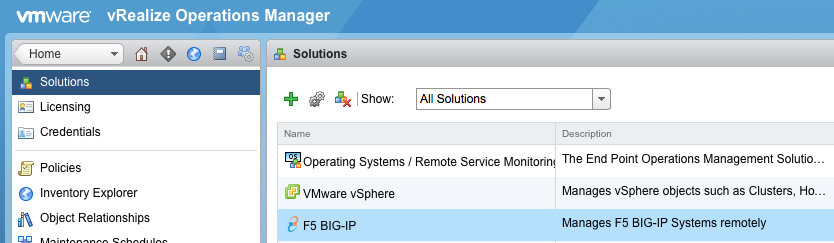
- Click the Configure
 icon. The Manage Solution window will appear.
icon. The Manage Solution window will appear.
Note: Click the
Add

icon above the
Instance Namelist on the left to create multiple adapter instances.
- In the Manage Solution window, enter the following information:
- Instance Settings:
- Display Name: A name for this particular instance of the Management Pack.
- Description: Optional, but it can be helpful to describe multiple instances of the Management Pack.
- Basic Settings:
- Host: Management IP or DNS name of F5 BIG-IP System to be monitored.
Note: To ensure the Management Pack is always receiving active metrics, you must
set the host to a self IP that will follow the active load balancing when configuring against a
failover cluster.
- License Type: Select Physical or Virtual, depending on your license type (either selection will work for TVS licensing).
- Port: The port to access the iControl/Configuration interface; default port is 443.
- Exclude Nodes and Pool Members: Default value is False . Set to True to exclude monitoring data for nodes and pool members (which helps to avoid slowing down vROps for extremely large environments).
- Exclude Relationships: Default value is False. Set to True to exclude relationships (which helps to avoid slowing down vROps for extremely large environments).
- Advanced Settings:
- Collector(s)/Groups: Default Collector/Group is automatically selected. Click the drop-down menu if you want to run the collection on a different node.
- Support Autodiscovery: Default setting is True, which enables the adapter instance to create resources for you. This should not be set to False.
- Timeout (Seconds): A timeout interval (in seconds) for API calls; the recommended default value is 30 seconds.
- Click Test Connection to test the configured connection information. Click Save Settings and Close to save your adapter instance.
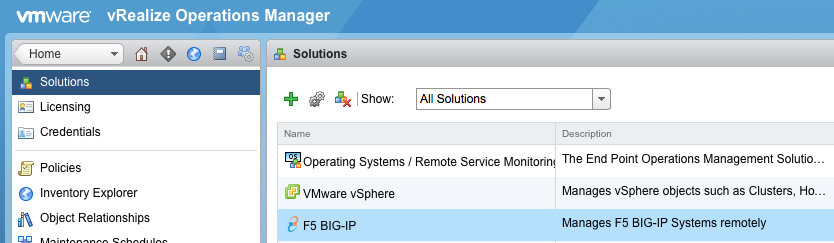
 icon. The
icon. The  icon above the
icon above the