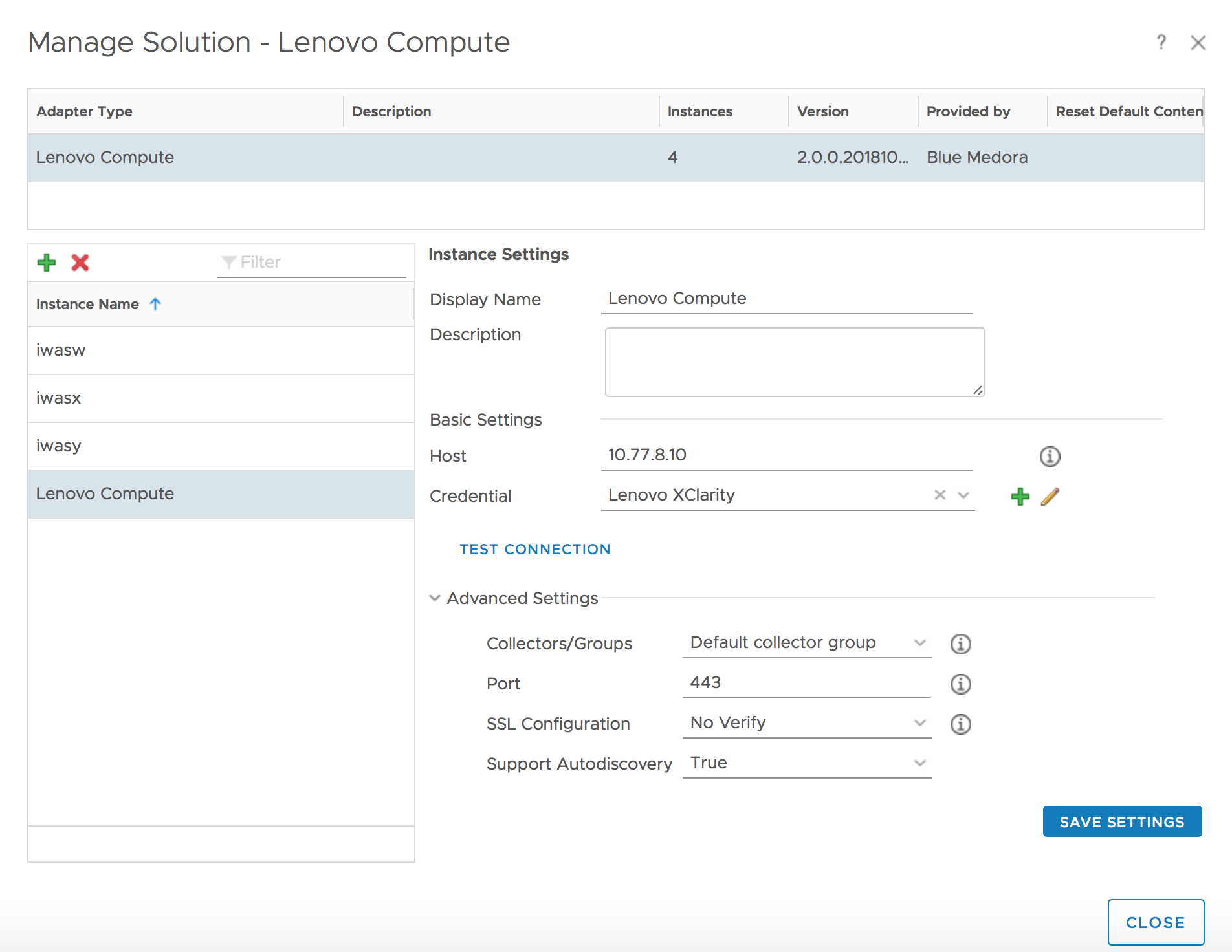Before you can begin using the Management Pack, you must create an adapter instance to identify the host from which the Management Pack will retrieve data.
Procedure
- Log in to vRealize Operations as an admin user.
- Click the Administration
 icon. In the right panel, the Solutions view will be displayed.
icon. In the right panel, the Solutions view will be displayed.
- Select Lenovo Compute from the Solutions list.
- Click the Configure
 icon. The Manage Solution window will appear.
icon. The Manage Solution window will appear.
Note: Click the
Add

icon above the
Instance Name list on the left to create multiple adapter instances.
- In the Manage Solution window, enter the following information:
-
Display Name: Enter a name for this particular instance of the Management Pack.
- Description: Optional field; most helpful for describing multiple adapter instances of the Management Pack.
- Host: The IP address of your XClarity system.
- Credential: Click the Add
 icon, then select the credential type. See Creating a Credential (Lenovo Compute).
icon, then select the credential type. See Creating a Credential (Lenovo Compute).
- Collector: The collector you select determines which vRealize Operations Manager collector is used to manage the adapter processes. Default Collector/Group is automatically selected. Click the drop-down menu if you want to run the collection on a different node.
- Port: 443
- SSL Configuration: Should be No Verify by default.
- Support Autodiscovery: This should be True by default.
- Click Test Connection to test the configured connection information.
- Click Save Settings and Close to save your adapter instance.
 icon. In the right panel, the
icon. In the right panel, the  icon. The
icon. The  icon above the
icon above the