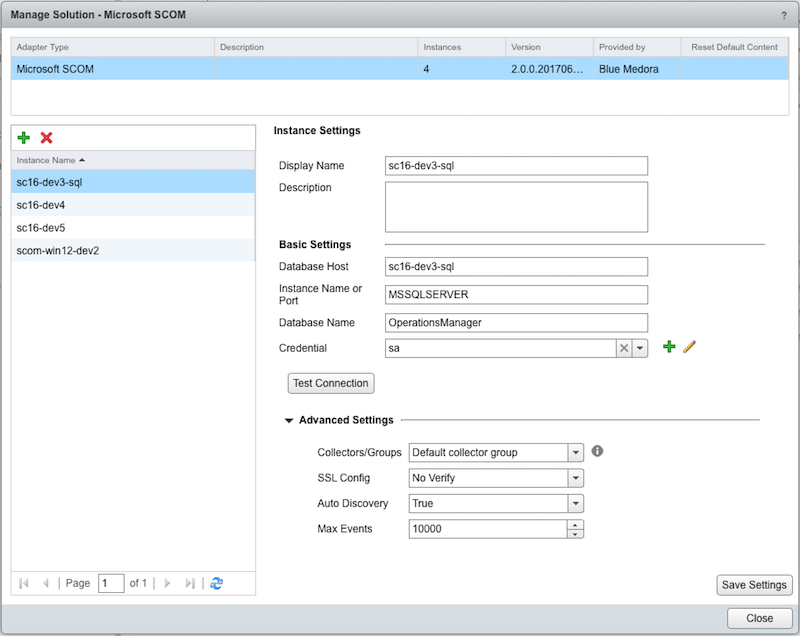Before you can begin using the Management Pack, you must create an adapter instance to identify the host from which the Management Pack will retrieve data.
Procedure
- Log in to vRealize Operations as an admin user.
- Click the Administration
 icon. In the right panel, the Solutions view will be displayed.
icon. In the right panel, the Solutions view will be displayed.
- Select Microsoft SCOM from the Solutions list.
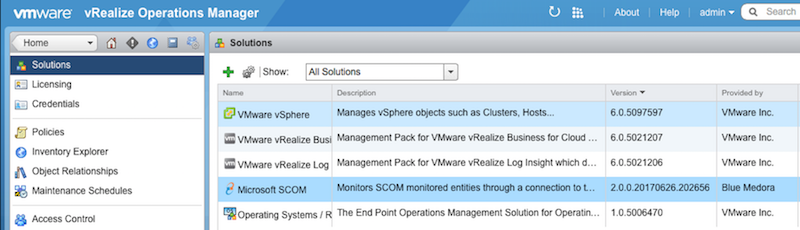
- Click the Configure
 icon. The Manage Solution window will appear.
icon. The Manage Solution window will appear.
Note: Click the
Add

icon above the
Instance Namelist on the left to create multiple adapter instances.
- In the Manage Solution window, enter the following information:
- Instance Settings:
- Display Name: A name for this particular instance of the Management Pack
- Description: Optional, but it can be helpful to describe multiple instances of the Management Pack
- Basic Settings:
- Instance Name or Port: The name of your SQL Server instance, or the port used to connect to the database.
- Database: The name of the SCOM database (or data warehouse) containing the source data
- Credential: Select the credential you created when Creating a Credential (SCOM).
- Advanced Settings:
- Collector(s)/Groups: Default collector group, unless otherwise specified
-
SSL Config: Options are No Verify (default value; SSL enabled/certificate not verified), No SSL (SSL disabled), and Verify (SSL enabled/certificate verified). See also: Adding an SSL Certificate to the vROps Truststore (SCOM).)
Note: The collection interval for the adapter instance resource determines how often the Management Pack collects data. The default collection interval is five minutes, but the interval can be changed in the scom.properties file.
 icon. In the right panel, the
icon. In the right panel, the 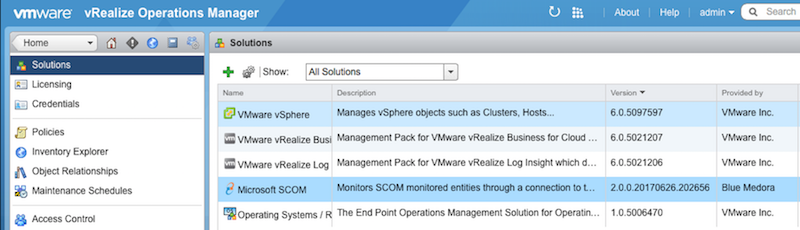
 icon. The
icon. The  icon above the
icon above the