Prior to Installing the Management Pack (VMware Tanzu Application Service) when upgrading, please follow the instructions recommended below (based on version):
- Upgrading from version 3.1.0.20180316.195000
- Upgrading from version 3.0.0.20171218.202210
-
Upgrading from versions earlier than 2.0.0.20170901.203153
Note: vROps 6.3 users who are upgrading, see: Workaround for vROps 6.3 Upgrading Users.
Upgrading from version 3.1.0.20180316.195000
Upgrading to the latest version the management pack (3.2.0) (see: Installing the Management Pack (VMware Tanzu Application Service) ) should be performed before upgrading to the latest version of the Blue Medora Nozzle for PCF (3.0.0) (see: Blue Medora Nozzle for PCF Release Notes) to ensure continued data collection and access to the recently-improved alerts and metrics.
NOTE: Blue Medora Nozzle for PCF andUpgrading from version 3.0.0.20171218.202210
If upgrading from the previously released version of the management pack (2.0.0.20170901.203153), you do not need to delete existing PCF dashboards, adapter instances, and objects. You will have to specify values for the new configuration and credential fields when Creating a Credential (VMware Tanzu Application Service) or Creating an Adapter Instance (VMware Tanzu Application Service); otherwise the only other item to remember is to select both checkboxes in the Add Solution window when Installing the Management Pack (VMware Tanzu Application Service) to ensure a successful upgrade.
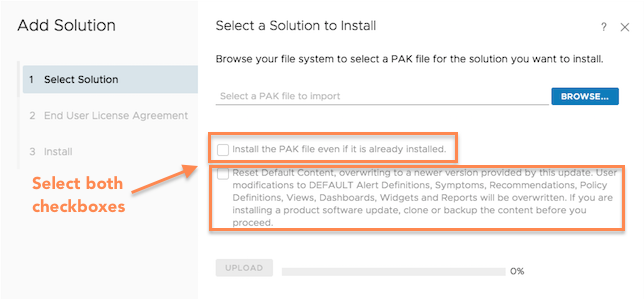
Upgrading from versions earlier than 2.0.0.20170901.203153
If upgrading from any version of the management pack earlier than 2.0.0.20170901.203153, we recommend the following tasks:
- Delete existing PCF dashboards
- Delete existing PCF adapter instances and objects
- Select both checkboxes when installing new .pak file
Delete existing PCF dashboards
Several dashboards were added/deprecated in the 2.0.0.20170901.203153 of the Management Pack for PCF. For the most up-to-date dashboards to appear after upgrading, we recommend deleting existing Pivotal Cloud Foundry dashboards prior to installing the new version of the Management Pack.
To remove existing Management Pack dashboards:
- From the top navigation bar, select Dashboards .
-
Select an existing PCF dashboard.
- From the Actions drop-down menu, select Delete Dashboard .
-
Click OK when the confirmation dialog box appears to delete the selected dashboard.
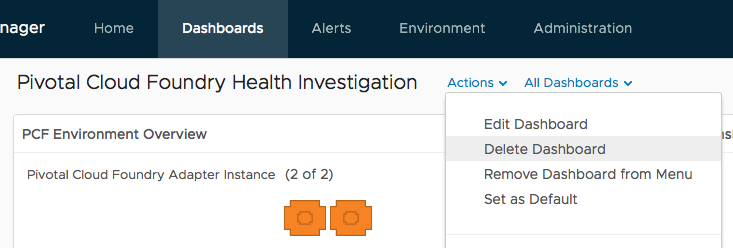
Delete existing PCF adapter instances and objects
We also recommend deleting existing adapter instances and objects as part of the upgrade process.
To delete existing adapter instances and objects:
- From the top navigation bar, select Administration.
- In the left panel, expand the Configuration category, then select Inventory Explorer .
- In the right panel, expand the Object Types category, then find the PCF-prefixed objects by filtering on "PCF".
-
Select object(s) from the list, then click the Delete Object
 icon.
icon.
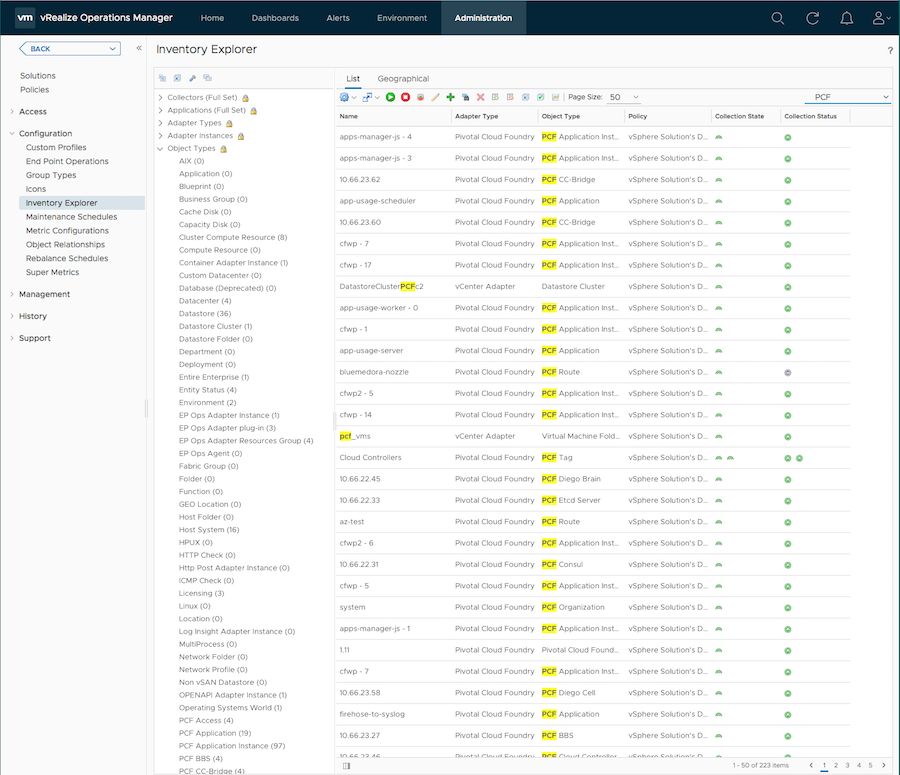
Select both checkboxes when installing new .pak file
When Installing the Management Pack (VMware Tanzu Application Service) remember to select both checkboxes in the Add Solution window to ensure a successful upgrade.
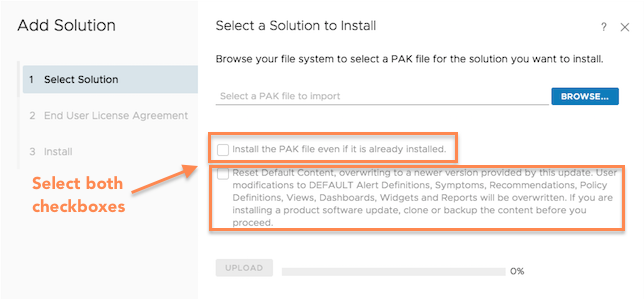
Workaround for vROps 6.3 Upgrading Users
Due to a limitation with editing credentials in vROps 6.3, users attempting to upgrade to the latest version of the management pack on vROps 6.3 should expect the upgrade installation to fail. The following workaround should correct the failure:
- Open up the describe.xml file located in the $VCOPS_BASE/user/plugins/inbound/pcf_adapter3/conf/ directory.
- For BOSH Director credential lines 17 and 19, set required=false, then redescribe.
-
Repeat the process for the same lines again, this time setting required=true, then redescribe one more time.
The upgrade should succeed after performing this process.
What to do next
Installing the Management Pack (VMware Tanzu Application Service)