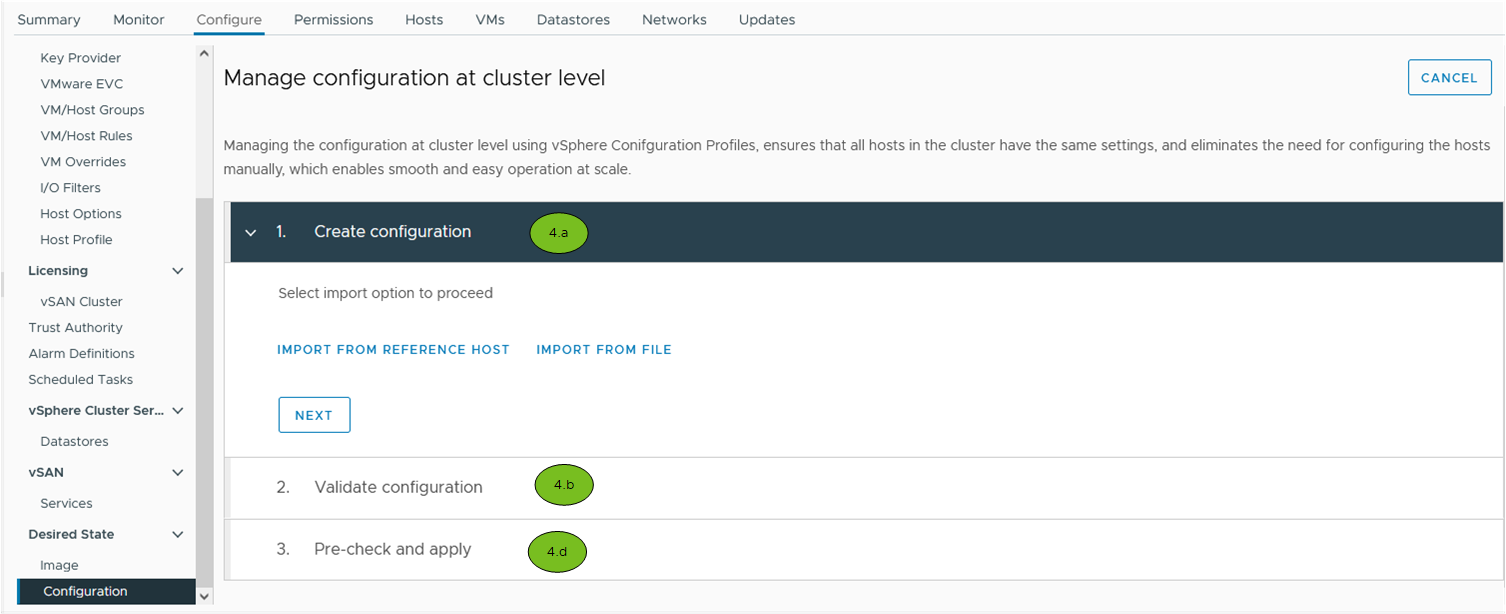For any cluster that you manage with a single image or with baselines, you can start using vSphere Configuration Profiles. The transition workflow allows you to enable vSphere Configuration Profiles on an existing cluster and set up the desired configuration for the cluster.
The transition workflow for a cluster that you manage with a single image starts with eligibility checks on the cluster and hosts. If the cluster is not eligible, the transition workflow cannot proceed. If the cluster is eligible, user can import a configuration from a host in the cluster or from a JSON file. The configuration is then validated. You can edit the configuration at this stage by using the export and import options. vSphere Configuration Profiles runs a pre-check to ensure that the configuration can be applied to all hosts. After you confirm the enablement of vSphere Configuration Profiles, eligibility checks are re-run and the cluster is remediated against the configuration that you set up.
Starting with vSphere 8.0 Update 3, you can enable vSphere Configuration Profiles on a cluster that you manage with baselines. The transition workflow starts with selecting a reference host which configuration schema is imported and used as a desired cluster configuration schema.
Starting with vSphere 8.0 Update 1, you can enable vSphere Configuration Profiles on a cluster that uses a vSphere Distributed Switch.
- The vSphere Distributed Switch workflows described in the vSphere Networking documentation
- The vSphere Configuration Profiles workflows described in this chapter.
Prerequisites
- Verify that vCenter Server and ESXi are of version 8.0 Update 1 or later for using vSphere Configuration Profiles on a cluster that you manage with a single image.
- Verify that vCenter Server and ESXi are of version 8.0 Update 3 or later for using vSphere Configuration Profiles on a cluster that you manage with baselines.
- Verify that if the cluster uses vSphere Distributed Switch, vCenter Server and all ESXi hosts in the cluster are of version 8.0 Update 1 and later.
- Verify that if the cluster uses vSphere Distributed Switch and you want to manage the vSphere Distributed Switch configuration with vSphere Configuration Profiles, vCenter Server and ESXi are of version 8.0 Update 3 and later.
- Verify that the cluster is not empty.
- Verify that all hosts in the cluster are compliant with the image for the cluster if the cluster is managed with a single image.
- Verify that NSX is not enabled on the cluster.
- Verify that you have the required privileges for the transitioning operation. See Required Privileges for Using vSphere Configuration Profiles.
Procedure
Results
The cluster now uses vSphere Configuration Profiles to manage the configuration of its hosts. All hosts in the cluster are compliant with the desired configuration you set up during the transitioning operation.