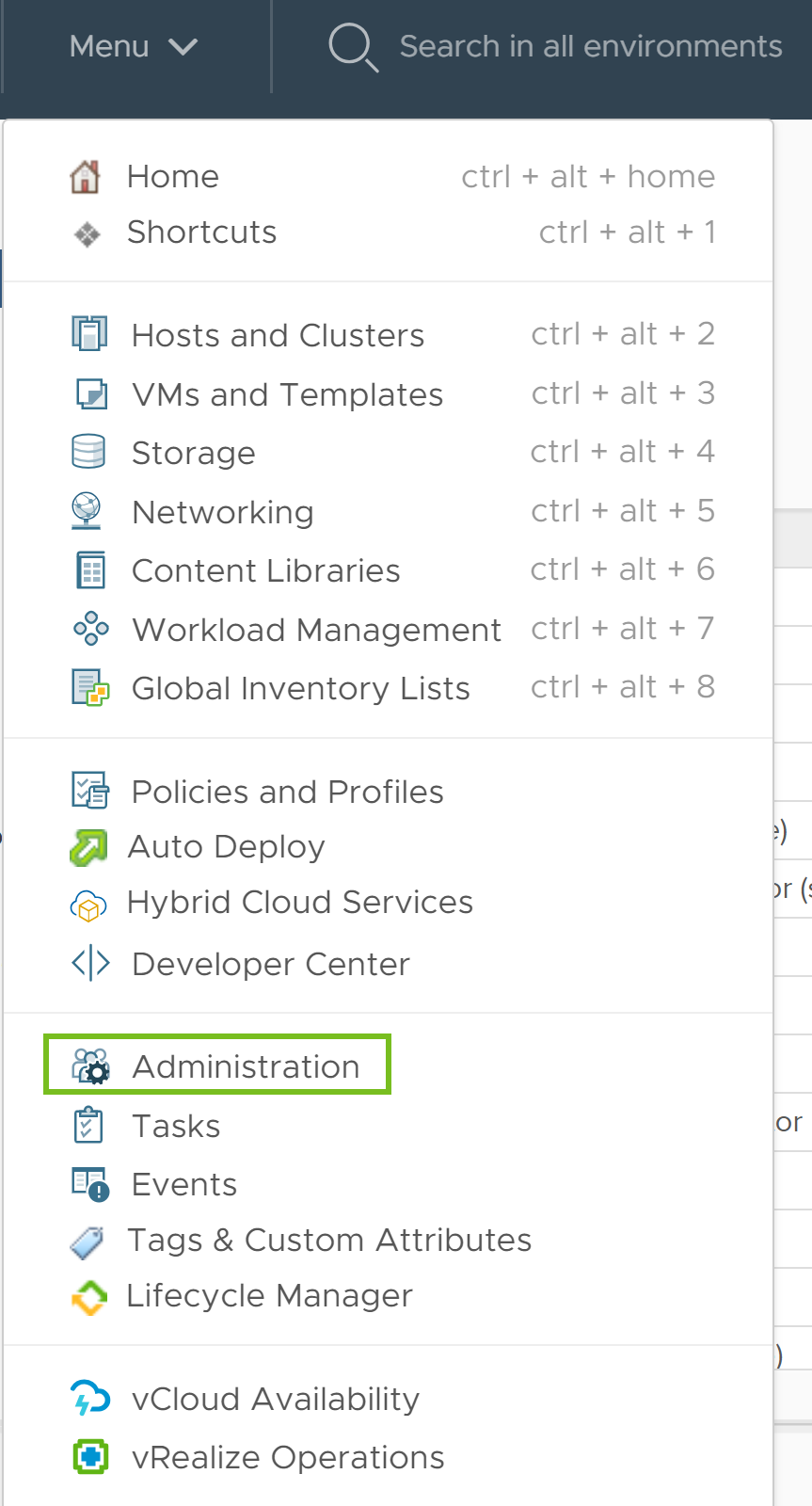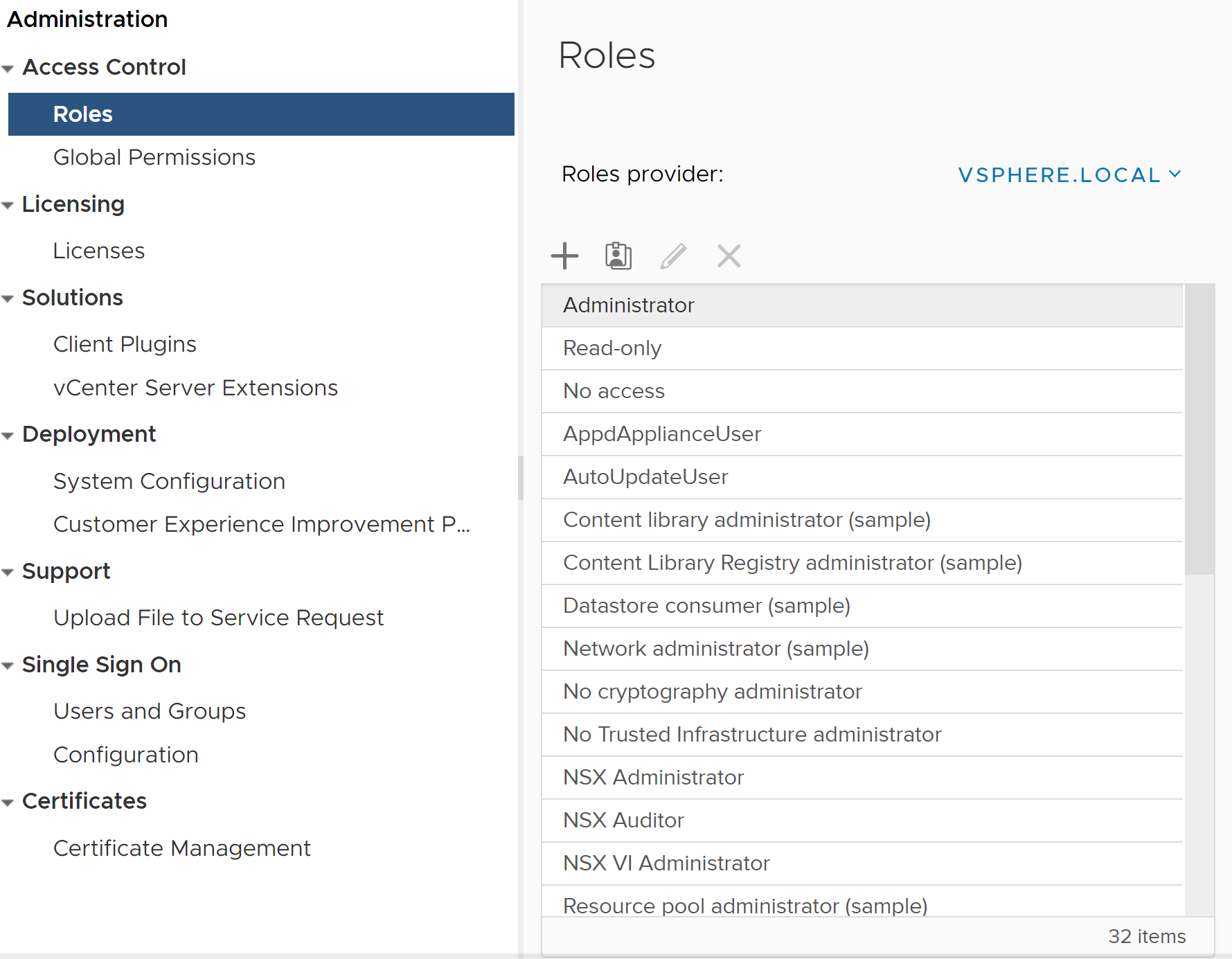To begin metering with vCloud Usage Meter, you must add at least one vCenter Server instance. You must assign additional profile-driven storage privileges to your read-only vCenter Server user beforehand.
Prerequisites
- Verify that the vSphere administrator is not assigned with conflicting vCenter Server roles.
- Assign vCenter Server permissions at either a Global level or to an object in the object hierarchy.
To ensure the successful billing, you must assign a permission for viewing and managing product license keys. For full information and best practices about authorization in vSphere Web Client, see vSphere Permissions and User Management Tasks in the vSphere Security guide.
Procedure
Results
The server adds the selected permissions to the vCenter Server user.