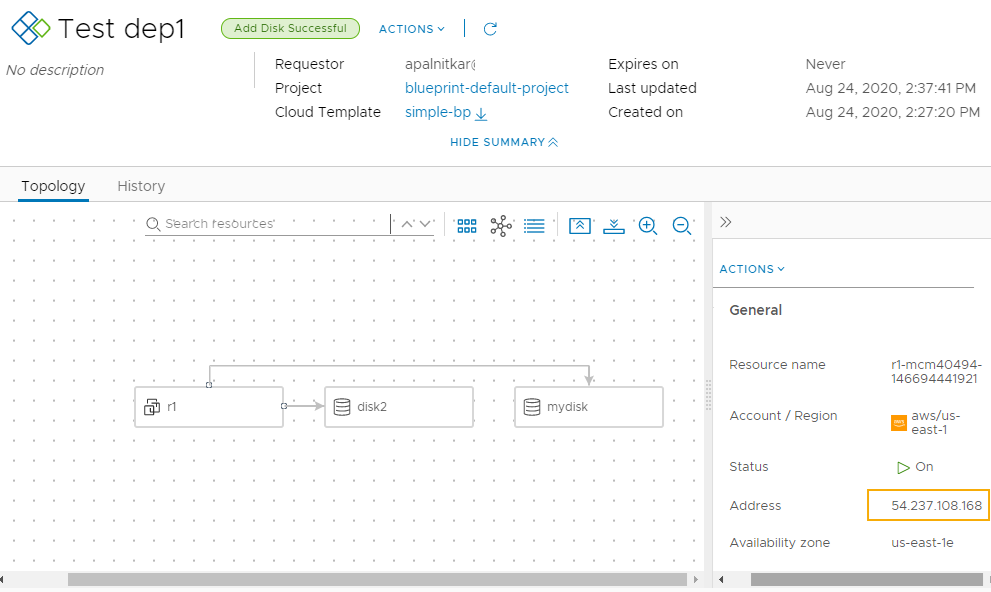After you deploy a Cloud Assembly cloud template, you can monitor your request to ensure that the resources are provisioned and running. Beginning with the deployment card, you can verify the provisioning of your resources. Next, you can examine the deployment details. Finally, you can view and filter deleted deployments for up to 90 days after deletion.
Procedure
- Select and locate your deployment using the filter and search, if needed.
- Review the card status.
If the deployment is in progress, the process bar indicates the number of tasks remaining. If the deployment completed successfully, the card displays the basic details about the deployment.

If an approval policy is triggered for your request, you might see the request in an in progress state with the name of at least one approver. Approval policies are defined in Service Broker by your administrator. The approvers are defined in the policy. The approvers approve requests in Service Broker. You might also encounter approvals on day 2 actions.

- To determine where your resources were deployed, click the deployment name and review the details on the Topology page.
You will likely need the IP address for the primary component. As you click on each component, notice the information provided that is specific to the component. In this example, the IP address is highlighted.
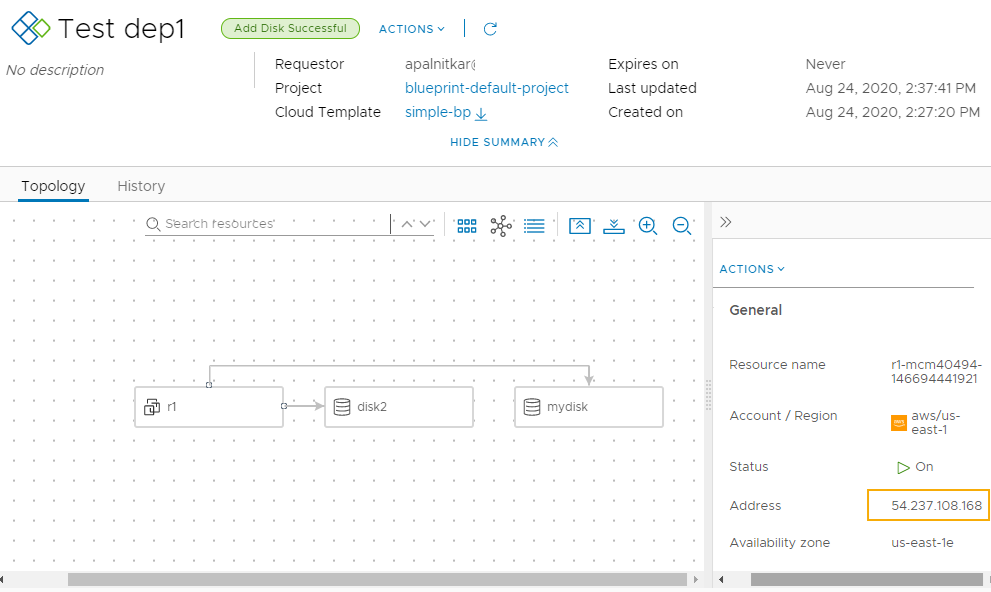
The availability of the external link depends on the cloud provider. Where it is available, you must have the credential on that provider to access the component.