VMware Aria Operations for Logs (SaaS) is a VMware Cloud service. You can sign up for the service and set up your organization, billing, and subscription in VMware Cloud. To use the service, download data collectors, and make certain information about your public and private cloud accounts available.
Onboarding Process for Different Types of Users
The following graphics describe the onboarding process for a non-VMware Cloud user and a VMware Cloud user.
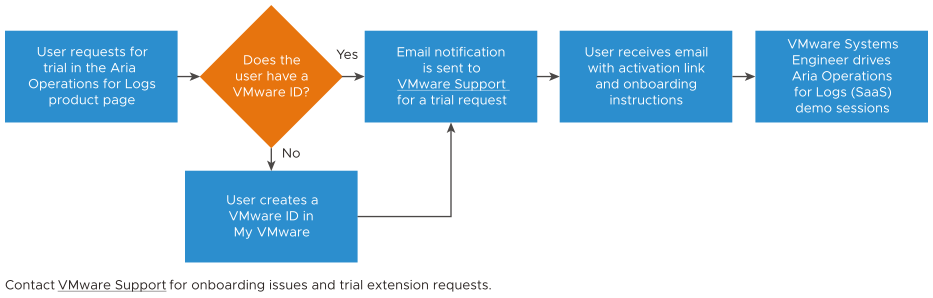
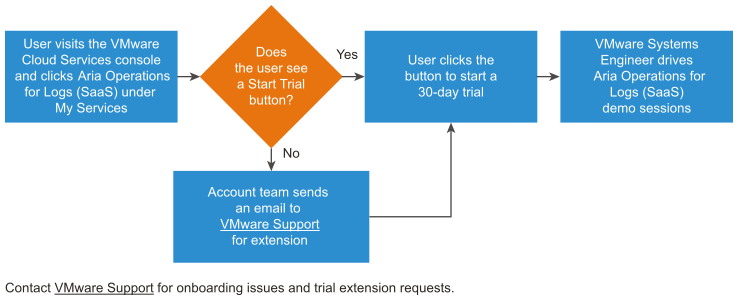
Onboarding Checklist
Use the following onboarding checklist to get started with VMware Aria Operations for Logs (SaaS).
| To... | What You Need |
|---|---|
| Sign up and log in to VMware Aria Operations for Logs (SaaS). | A VMware ID. Set up a VMware account with your corporate email address at https://my.vmware.com/web/vmware/login.
|
| Add one or more users to VMware Aria Operations for Logs (SaaS) and manage roles-based access. | See Managing Organizations, Regions, and User Access. |
| Connect to VMware Cloud Services. |
|
| Deploy a remote Cloud Proxy and connect to the Cloud Platform. | See Deploy a Cloud Proxy. |
| Forward events and logs from NSX, VMware Aria Operations for Logs, and third-party data sources. |
Note: Log ingestion has the following data limits for trials:
|
| Add content packs | See: |
| Integrate with vSphere for collection of events, tasks, and alarms. | Register the vCenter Server that manages the ESXi host with your VMware Aria Operations for Logs (SaaS) service.
Ensure that you have:
|
| Integrate with VMware vSphere for syslog collection from ESXi hosts. | For ESXi hosts version 6.x and later, register the vCenter Server that manages the ESXi host with your VMware Aria Operations for Logs (SaaS) service.
Ensure that you have:
|
| Integrate with VMware vSphere for syslog collection from the vCenter Server Appliance. | See Redirect vCenter Server Appliance Log Files to Another Machine (vSphere 6.5). |
| If you want to convert to a paid subscription, add a payment method. | See Managing Payment Methods. |