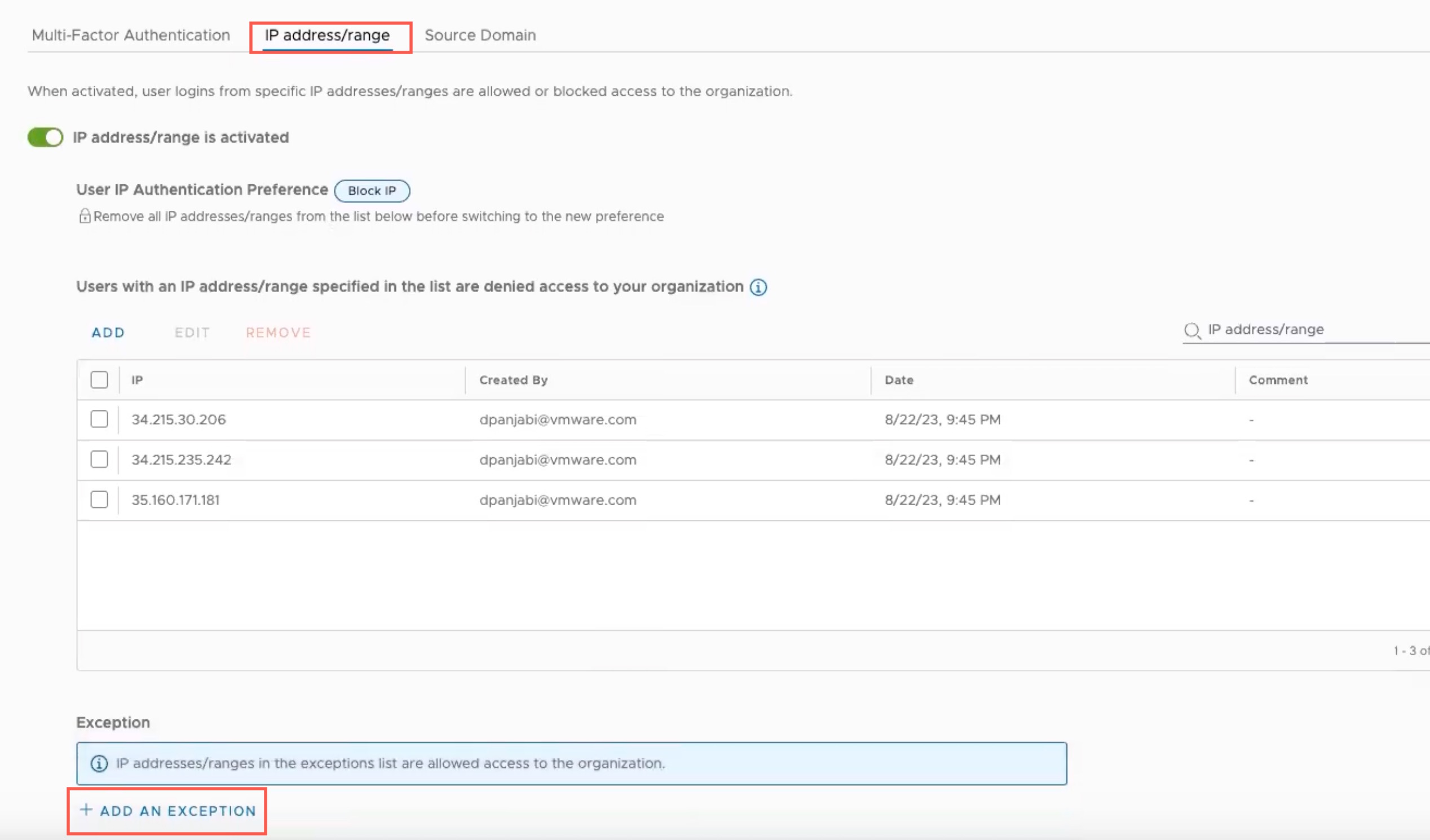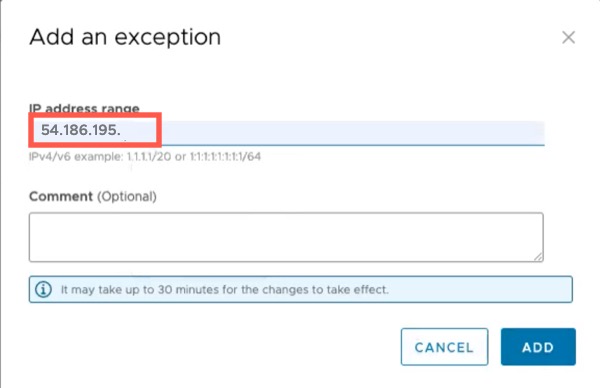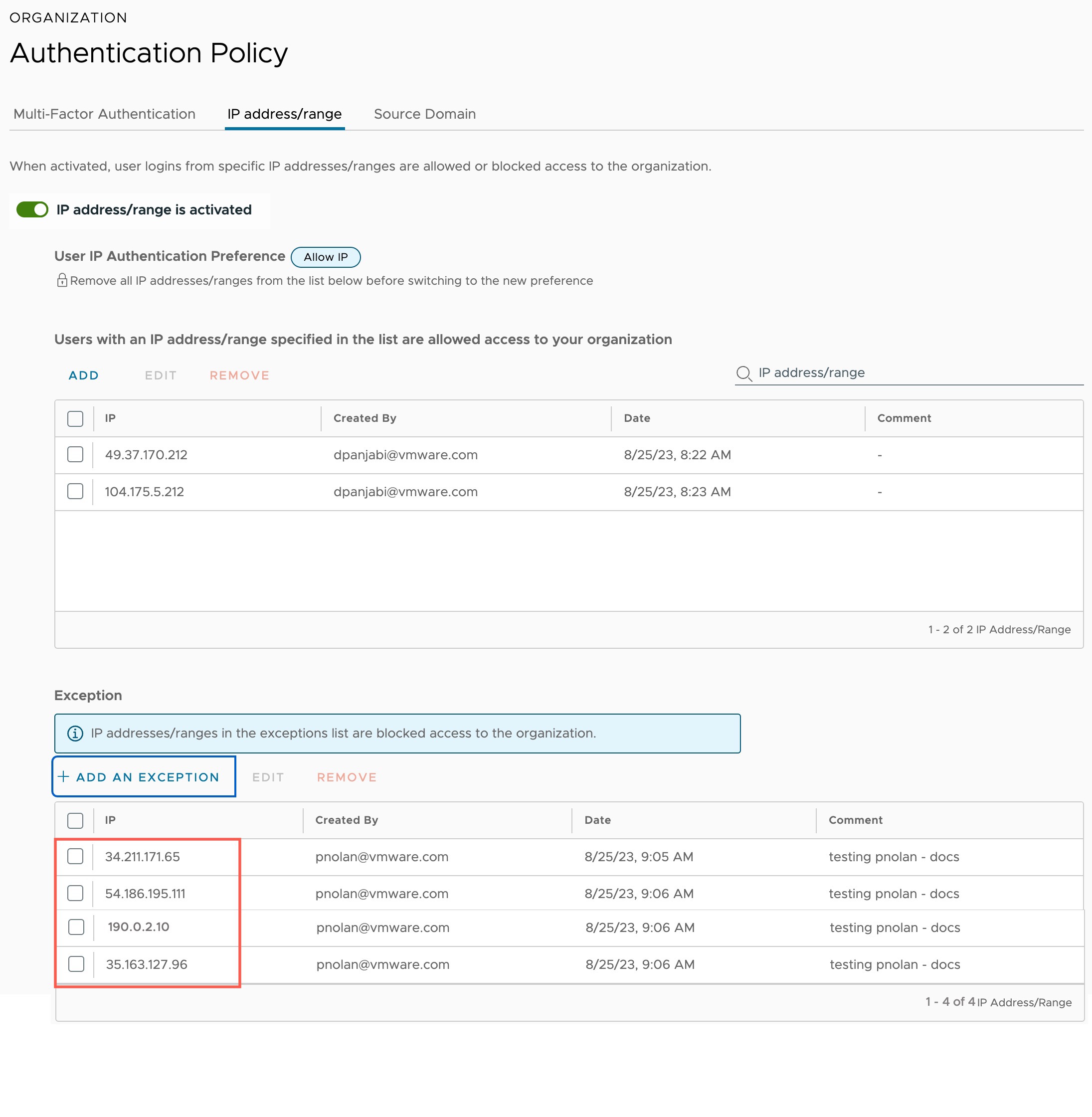If your VMware Cloud Services Organization has an authentication policy that blocks VMware Cloud Flex Storage IP addresses, you need to add exceptions to the policy to allow those IP addresses.
VMware Cloud Services provide authentication policies that enable you to set multi-factor authentication, IP authentication preferences, and user access at the domain level.
- Recreate the OAuth app that VMware Cloud Flex Storage uses to connect to VMware Cloud on AWS.
- Activate a storage region so you can mount and manage datastores.
If VMware Cloud Flex Storage IP addresses are being blocked by your Organization's authentication policy, you will see this error message when you try to recreate the OAuth app or activate a storage region. This message provides the three VMware Cloud Flex Storage IP addresses you need to add as exceptions to the policy:

These IP addresses are used to communicate with VMware Cloud Flex Storage to perform tasks such as new activations, upgrades, monitoring, and deactivation. Without the ability to communicate through these IP addresses, VMware Cloud Flex Storage cannot deploy or manage your service instances or properly authenticate with your organization.
Additionally, you also need to add the main VMware Cloud Flex Storage IP address to your Organization's authentication policy allow list.
In the VMware Cloud Flex Storage UI, select Settings from the left navigation, and then click About VMware Cloud Flex Storage.
From the About VMware Cloud Flex Storage dialog box, take the FQDN and convert to an IP address:
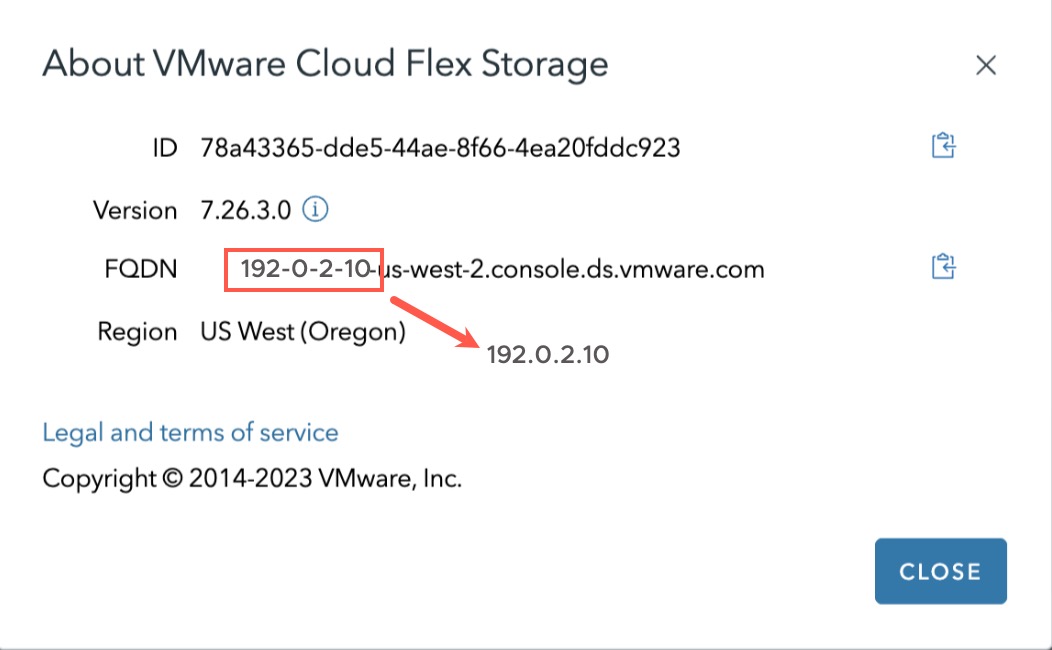
How Do VMware Cloud Flex Storage IP Addresses Get Blocked?
Depending on the type of authentication policy configured for your organization, VMware Cloud Flex Storage IP address can be blocked by both Allow or Block policies.
- 32.211.171.65
- 54.186.195.111
- 35.163.127.96
- 190.0.2.10
- 49.37.170.0/24
- 44.55.66.77
Then you need to add the VMware Cloud Flex Storage IP addresses as exceptions to the policy to allow them.
- 34.211.171.0/24
- 54.186.195.0/24
- 35.163.127.0/24
- 190.0.2.10/24
Then you need to add the VMware Cloud Flex Storage IP addresses as exceptions to the policy to allow them.