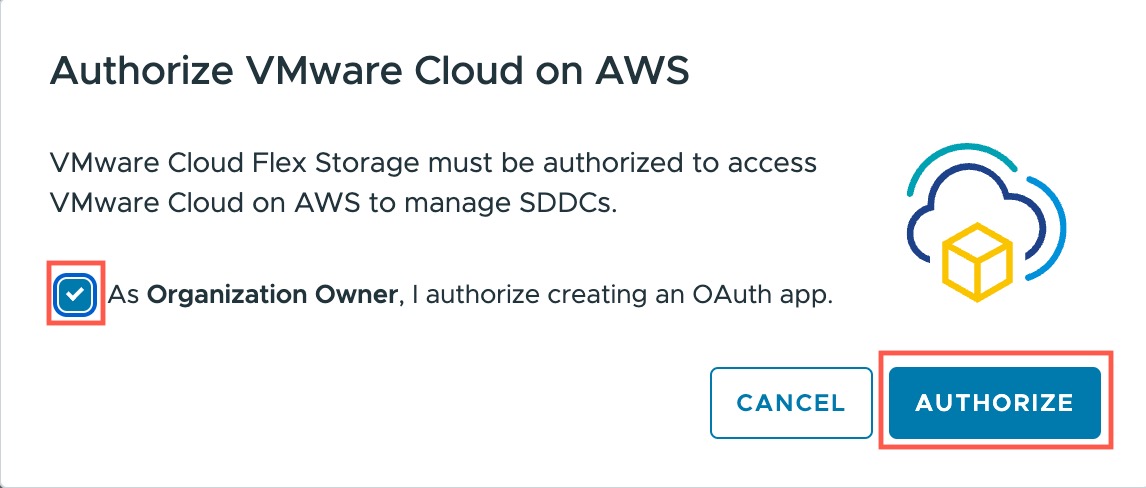VMware Cloud Flex Storage must be authorized to access VMware Cloud on AWS in order to use the service.
VMware Live Cyber Recovery leverages OAuth 2.0 apps to authorize access to VMware Cloud on AWS.
An OAuth app is automatically created when you Activate a Storage Region, or you have the option to create the app and authorize access before you activate a storage region.
You only need to authorize access once. If someone deletes or modifies the OAuth app, you can
Reauthorize Access for VMware Cloud Flex Storage.
Note: If you are a legacy
VMware Cloud Flex Storage user, you might also need to
recreate the OAuth app used in earlier releases.