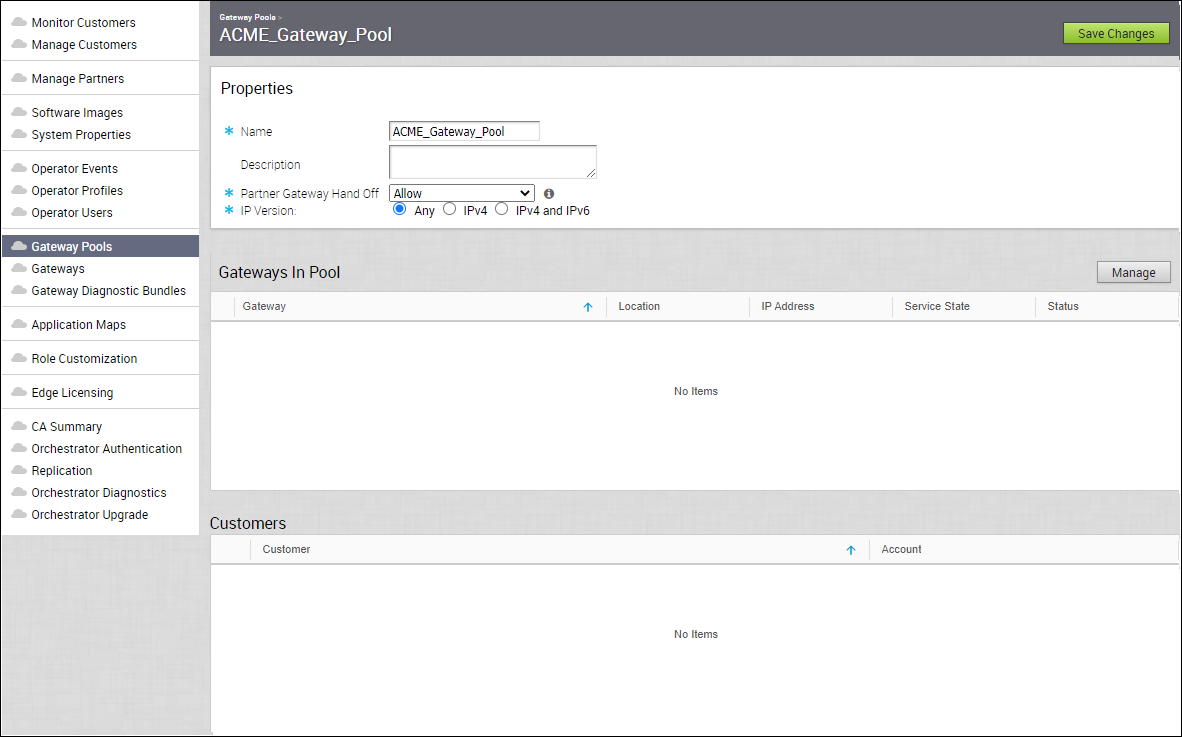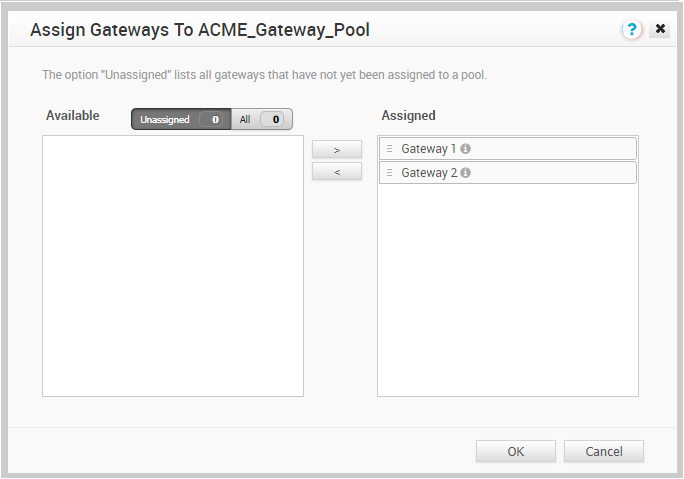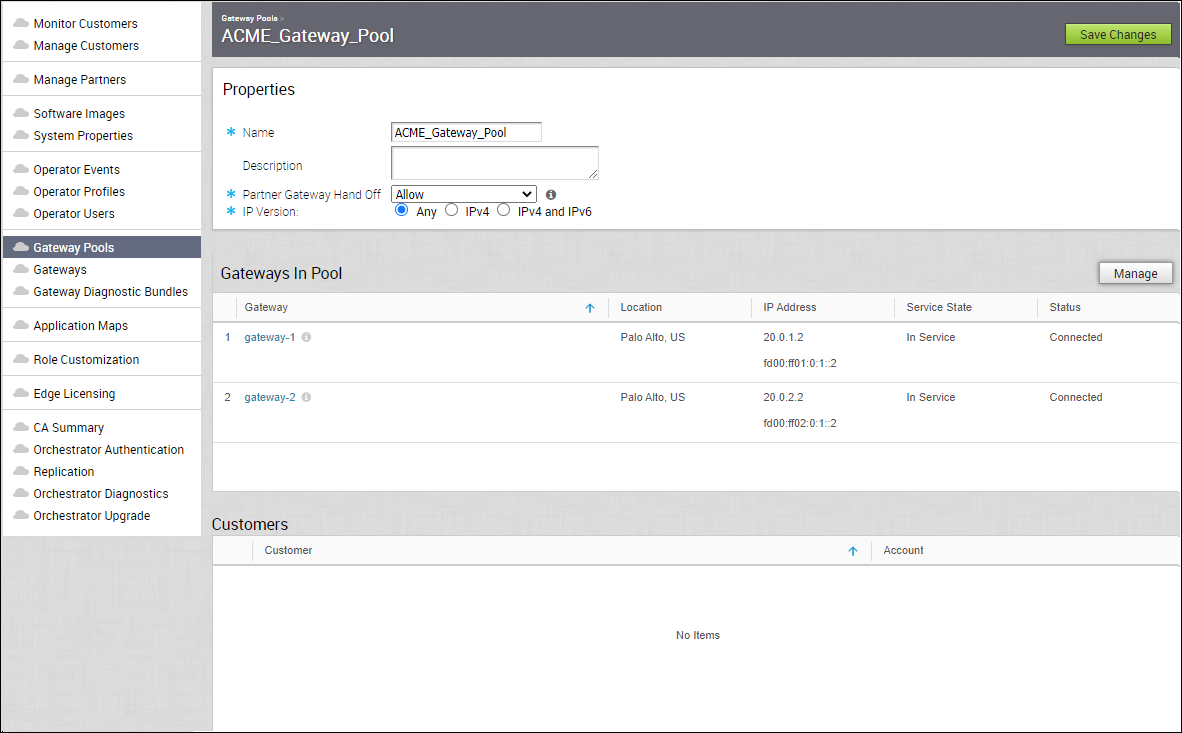After creating a Gateway Pool, you can add Gateways to the Pool and associate the Pool to an Enterprise Customer.
Whenever you create a new Gateway Pool or clone a Pool, you are redirected to the Gateway Pool Properties page to configure the properties of the Pool.
To configure an existing Gateway Pool:
Procedure
Results
The configured Gateway Pools are displayed in the Gateway Pools page.
What to do next
You can associate the Gateway Pool to a Partner or an Enterprise Customer. The Edges available in the Enterprise are connected to the Gateways available in the Pool.
Refer to the following links to associate the Gateway Pool:
- For a new customer, see Create New Customer.
- For an existing customer, see Configure Customers.
- For a new Partner, see Create New Partner.
- For an existing Partner, see Configure Partner Information.