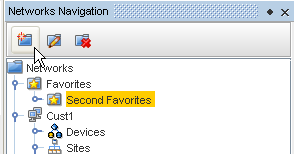Network configuration is the "backbone" of the tool. A properly configured network speeds productivity when sending changes to multiple devices on the network.
Networks are completely configurable by adding and removing devices. Regardless of the size of a network, the focus is on ease of management. Management of large networks is aided by the use of Sites and Views. Using these two features allows you to either create a hierarchical site construct, or to create user-defined views of specific devices.
By taking advantage of the access controls, you are able to dictate who and how networks are accessed. While the access to networks is provided by assigning users or groups to networks, further enhancements allow you to provide security at not only the network level, but the device level as well.
Network level permissions are setup in the Access Control Administration window. When users are created, they can be provided permissions to networks individually, where permissions are defined specific to the user, or assigned to a group, where the same permissions are granted for each user within the group.
When creating networks, you may want to use the following steps (in sequence):
-
Associate Device Servers
-
Schedule and Run Auto Discovery
-
Create Users and Groups
-
Set User/Group Permissions
-
Assign Users and Groups to Network
-
After Auto Discovery, Manage Devices to Networks
-
Set Network Credentials
Once you have completed these steps (in sequence), the network can be accessed by other users or groups.
The Network area is where you:
-
Manage networks
-
Create auto discovery jobs
-
Manage device level credentials and communications
Managing Network Folders
From the Network Navigation view, you can use the icons to Add a New Folder to the Network, Edit an existing Folder Name, or Delete a Folder from the Network.