Managing your applications in Tanzu Platform
VMware Tanzu Platform provides a unified way for managing your business applications, understanding how they are built, and monitoring how they are working. Application management on the Tanzu Platform provides a comprehensive view of your application stack from the business application level down to the infrastructure. This comprehensive view enables you to view the application dependencies and correlation of events across layers.
A business application is a grouping of multiple component apps and microservices that work together to achieve a specific business outcome. By being able to view the different layers of the business application stack, you can identify potential problem areas and understand how the application is behaving. You can drill down into individual component apps or microservices to access rich information about their performance and behavior. You can also initiate proactive management tasks and reactive workflows, such as, troubleshooting a slow application.
NoteCurrently, Tanzu Platform application management only supports Spring-based applications.
In order to construct business applications, we need to first discover the business application. The following describes how application discovery works and what you need to do to discover the applications.
Application discovery overview
You can configure your Spring applications with actuator, micrometer, and other libraries, so that when you attach your application platforms to your Tanzu Platform, it utilizes various mechanisms for application discovery. After the applications are discovered, they can be grouped into business applications, and Tanzu Platform starts collecting metrics and other data from the applications and the platforms on which they are running.
You can curate the business applications you created by either editing or merging them to create a cumulative business application.
Supported platforms for application discovery:
- VMware Tanzu Platform for Cloud Foundry (formerly known as Tanzu Application Service): For more information, see Configure your Spring applications for discovery and monitoring and Attach a Cloud Foundry foundation as a VMware Tanzu Hub data source.
-
Kubernetes: For more information, see Configure your Spring applications for discovery and monitoring and Attach a Kubernetes cluster as a VMware Tanzu Hub data source.
Note
If your Kubernetes hub collector was installed before May 28, 2024, you must reinstall it to pull the build that includes Spring application discovery.
Creating business applications
NoteBusiness applications are supported for Tanzu Platform for Cloud Foundry and Kubernetes data sources.
To create business applications, on Tanzu Platform hub, go to Applications > Business Applications. If there are no business applications, a Create Business Application wizard appears. Follow the steps in the wizard to add a single application or multiple applications.
Otherwise, click Create Business Application on the top right to start the Create Business Application wizard.
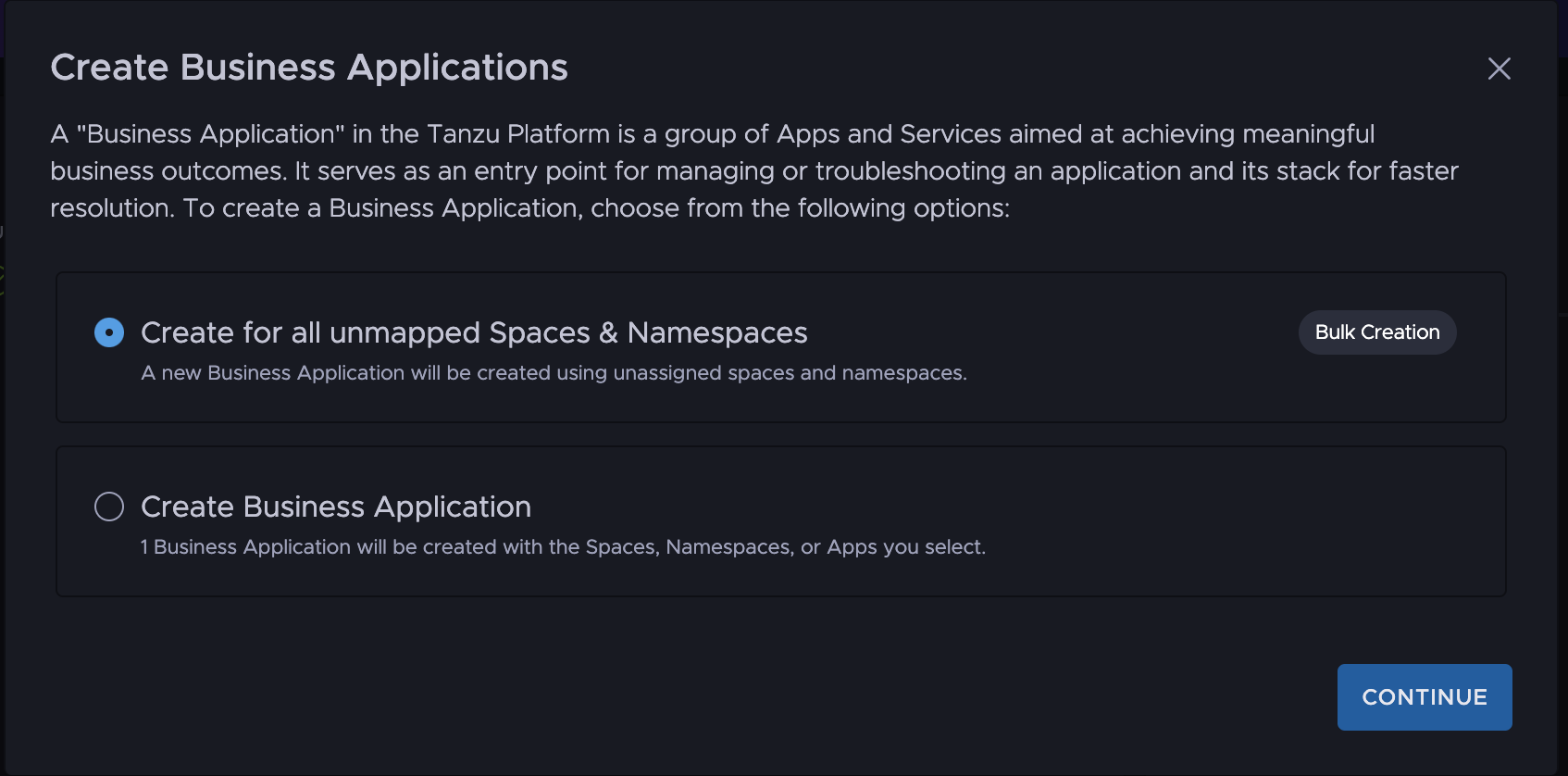
Create multiple business applications
To create multiple business applications, on the Create Business Application wizard,
- Select Create for all unmapped Spaces & Namespaces.
-
Click Bulk Creation.
Select Bulk Creation for a rapid process. Tanzu Platform discovers all unassigned spaces and namespaces and presents them as potential business applications.
- Deselect any unwanted business applications.
-
Click Create.
A business application is generated for each selected space or namespace.
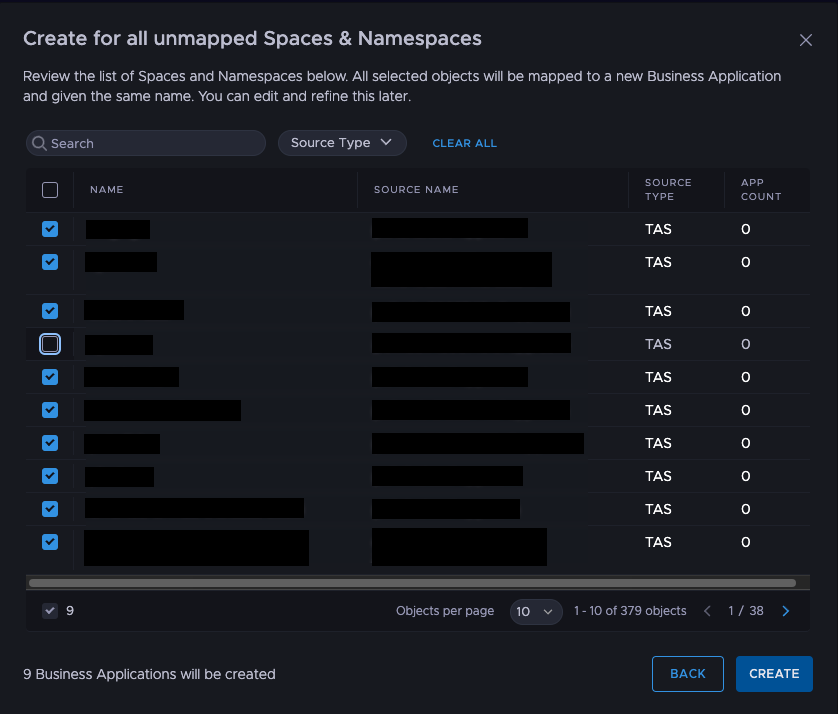
Create a single business application
To create a single business application, on the Create Business Application wizard,
-
Select Create Business Application.
A tool appears that lists all unused Tanzu Platform spaces and Kubernetes namespaces in the right pane.
- Select the desired components and add them to a new space on the left.
- Modify the system-generated business application name.
- Click Save to create the business application.
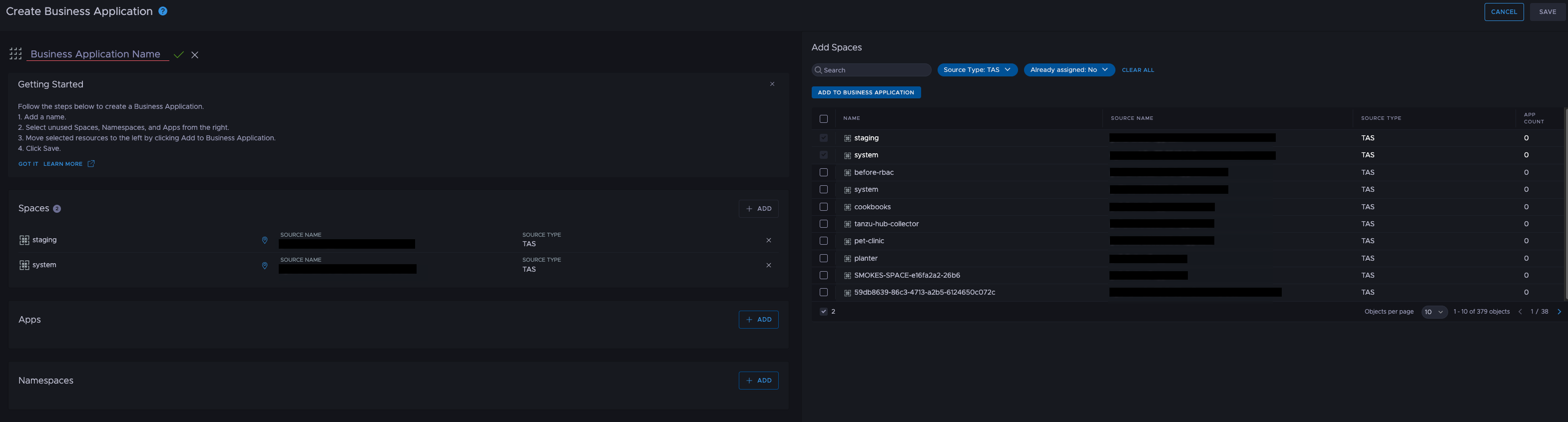
Merging business applications
To combine multiple business applications into a single entity,
- Select the applications from the application list.
- Click Merge.
- Enter a name for the newly merged business application.
- Select the components from the selected applications to include in the merged application.
-
Click Confirm.
The original business applications are deleted and a new application is created.
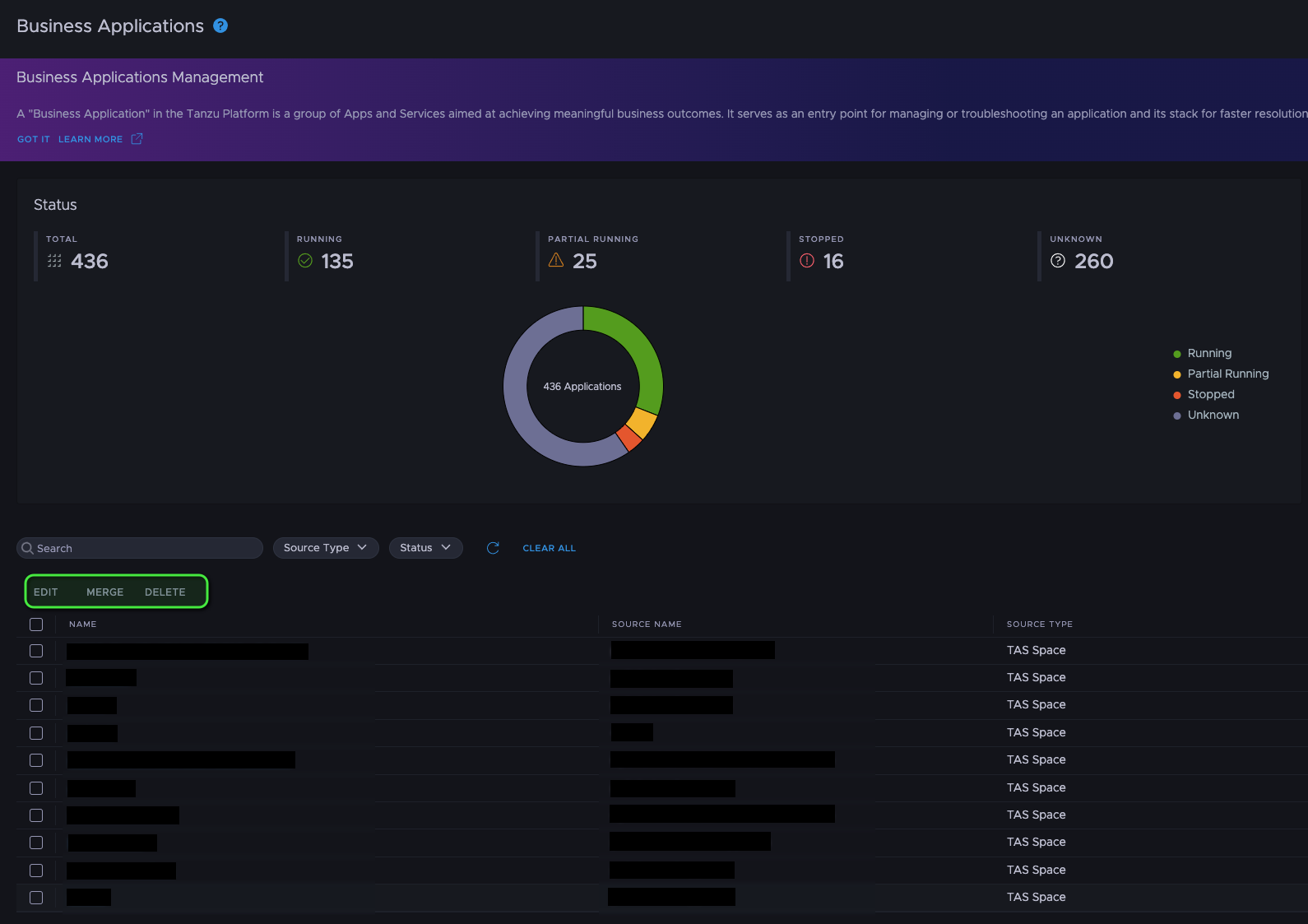
Editing business applications
To modify an existing business application,
- Select application from the application list.
- Click Edit. A wizard will open, allowing you to
- Add or remove components as needed.
- Click Save to update the business application.
Once business applications have been created, they can be used to analyze and understand business application outcomes. By exploring the topology of a business application, you can gain insights into its components and structure. As Tanzu Platform continually evolve, introducing new features and functionalities to enhance business application management over time.
What to read next
- Examining your business applications To review the status of your application platforms and quickly identify problematic areas, examine the status of your business applications and drill down into the platform topology maps to discover the components that need attention.
- Troubleshooting your Spring applications and microservices If a platform component (an application or a microservice) is in an unhealthy status, examine its dashboard and find information for fast troubleshooting.