Locating particular resources in VMware Tanzu Platform hub
When working in Tanzu Platform hub, where most of the collected information is presented in lists or in graphical topology views, the ability to locate particular resources is important. You might be searching for a resource that is missing from an application, you might want to find a resource because one of your customers is having problems, or you might be reconciling outside lists of resources with the discovered resources in Tanzu Platform hub.
Search allows you to construct complex search queries to locate resources based on cloud providers, properties, tags, and using various operators to ensure that you retrieve a manageable list of results.
Before you begin
- Review the search reference material so that you can construct the search that returns the required results.
Create a detailed search query
When you know the resources that you are looking for, you can create a specific query that either retrieves the resources or limits the results to the point that you can apply a filter.
- Select Explore > Search.
-
To limit your search results, select the provider in the Select Providers drop-down menu.
You can also limit the results to a particular data source account.
-
Enter a search query.
For example, AWS.EC2.Instance has region = us-east-2.
- If the query is useful and you want to reuse it, click Save and enter a name. The saved searches are available on the Saved Queries tab.
- If there are 20 or more search results, a filter is applied to the results in the circle. To modify the filter in the search results circle, click the filter and clear or refine the filter.
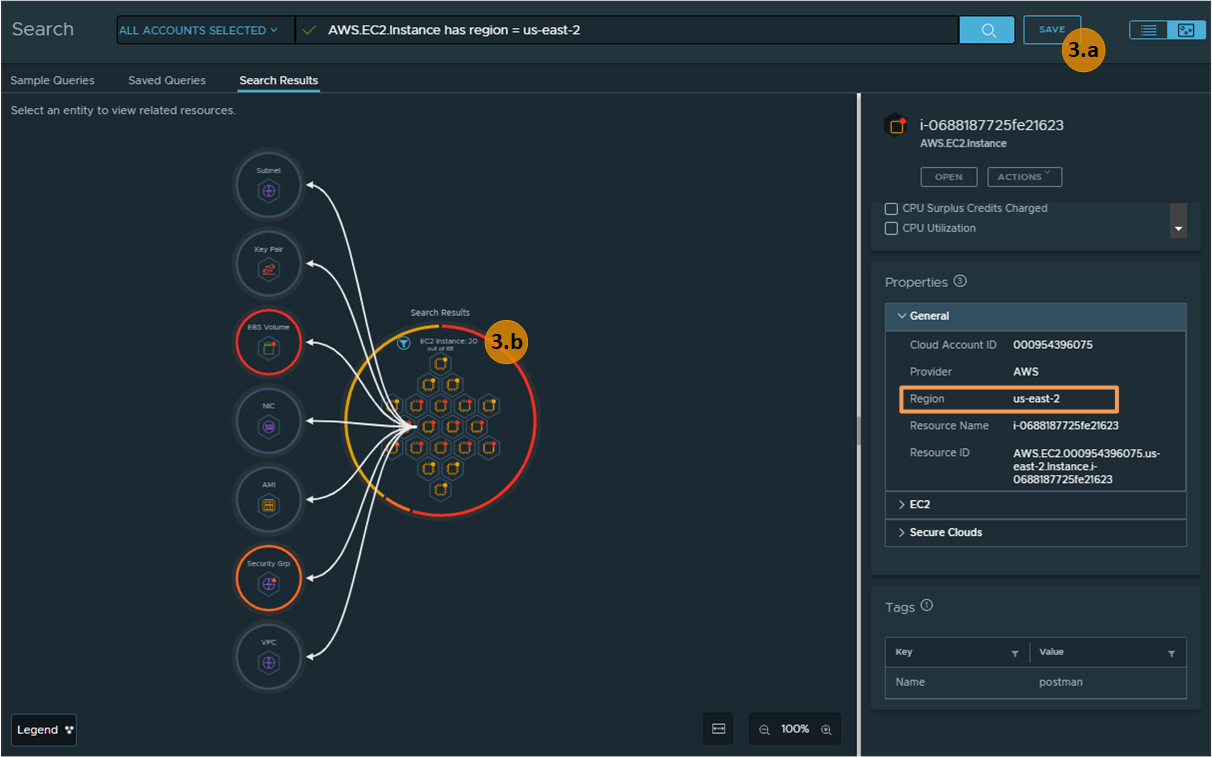
-
In the Explore view, you can click the different nodes and the related resources.
As you click each one, you can see the relationships between the various resources.
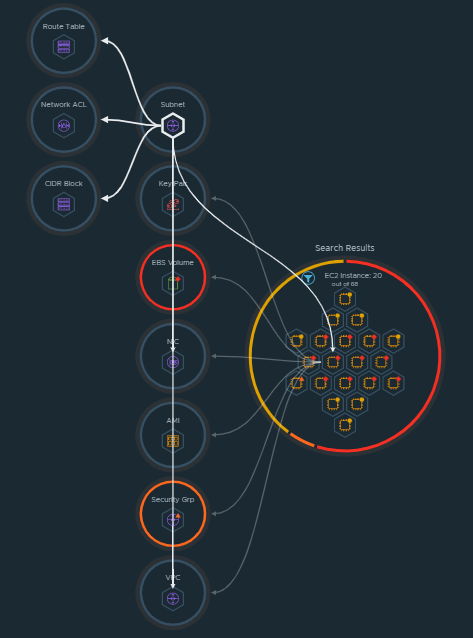
-
Continue exploring until you find the correct resource or until you gather the information that you sought.
-
To modify the defined or discovered application associated with the resource, click Edit Application.
For more information about working the applications as an administrator, see Review discovered applications. If you are an application owner, see Curate your applications.
What to read next
- Graph database search query construction in VMware Tanzu Platform hub You can create search queries of the graph database in Tanzu Platform hub to locate particular resources you can work with in Tanzu Platform hub.
Parent topic:Managing your resources and applications in VMware Tanzu Platform hub