Model your applications in VMware Tanzu Platform hub
As an application owner, you can use Tanzu Platform hub to manage applications that your DevOps teams consume. You review your assigned applications and add or remove resources or groups as needed.
The assumption underlying this workflow is that the organization owner gave the application owner the Tanzu Platform hub administrator role.
If you want your DevOps team to see the applications in Tanzu Platform hub, they must have at least Tanzu Platform hub viewer permissions.
Before you begin
-
Verify that as the user who is the application owner, you have the following permissions. You might need to consult with your organization owner.
- Organization member
- Tanzu Platform hub administrator See Add users and assign user roles for Tanzu Platform hub for more information.
-
Check for a communication from your cloud administrator indicating newly assigned applications. If you administrator has not saved applications, you might need to review the potential applications and review them yourself. See Review discovered applications in VMware Tanzu Platform hub.
- As part of this workflow, you perform a search for a simple sample value. For more information about constructing advanced search queries, see the Search query construction reference.
Locate your applications
You might add or remove resources from a new application because the discovery process did not see all the relevant connections and resources. You can now finish the process by adding the missing resources, removing resources that are not part of the application, and adding, editing, or remove the tiers in which the resources run as part of the application.
- Locate the applications that your administrator assigned to you by adding your name to the application.
- Select Infrastructure > Search.
-
In the search bar, select All Accounts Selected and enter the search string.
In this example, the administrator added “Shauna” to the application names. Enter the string *shauna*. The asterisks provide wildcards around the name.
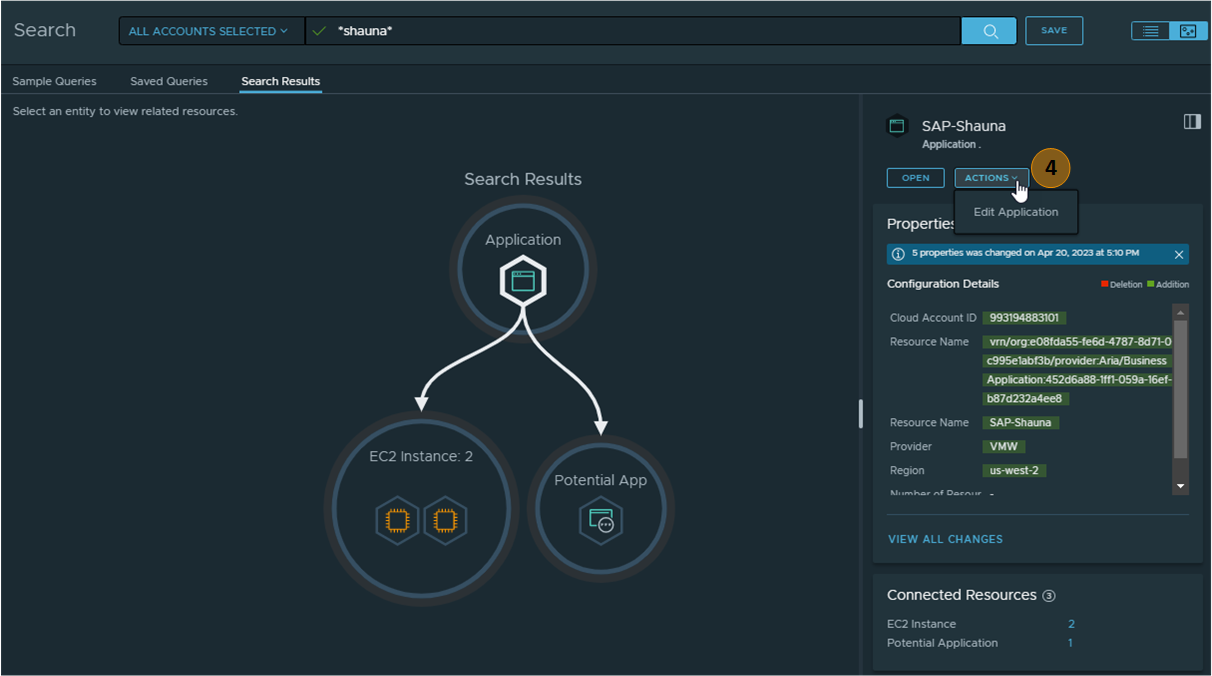
-
Click the application in the topology view and then select Actions > Edit Application.
The application opens in the Application Modeler page.
Define the application based on resources and groups
Applications are made of up of resources or groups of resources. You can add or remove groups and resources.
-
On the Application Topology page, select the application so that it is active in the details pane, and then click Edit.
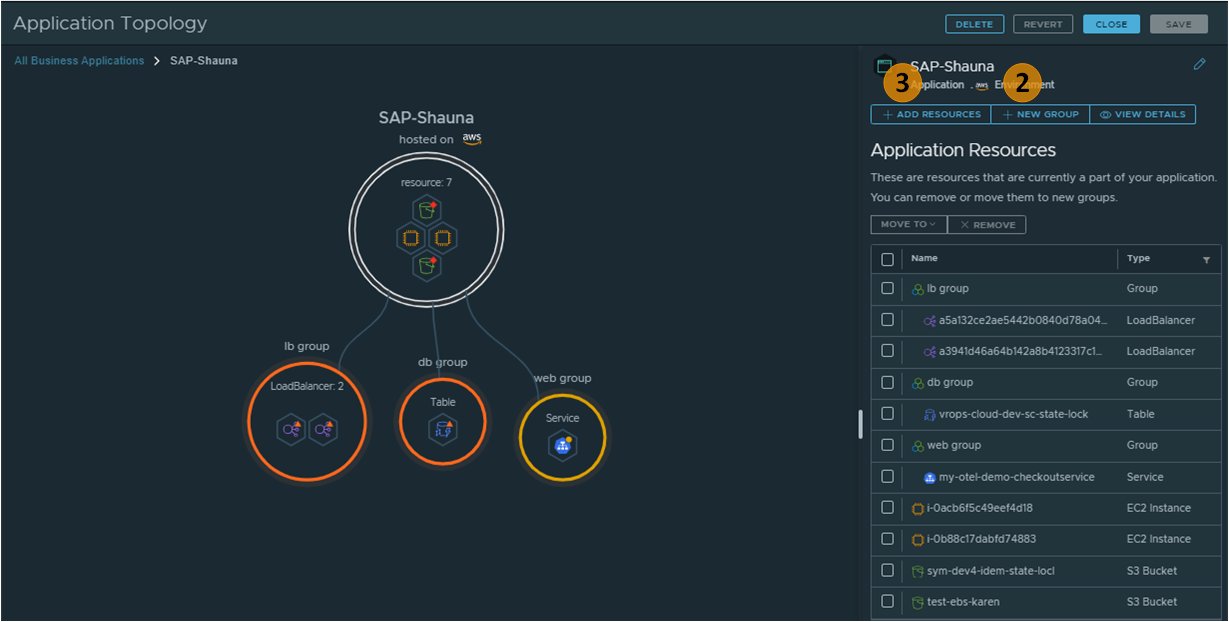
-
To add groups, click + New Group.
You can use groups as containers where you gather related resources. For example, treating groups like tiers for a web application.
-
Enter a Name, click Add.
For example, db-group.
-
Add resources to the group.
- Click Save.
-
-
Click + Add Resources.
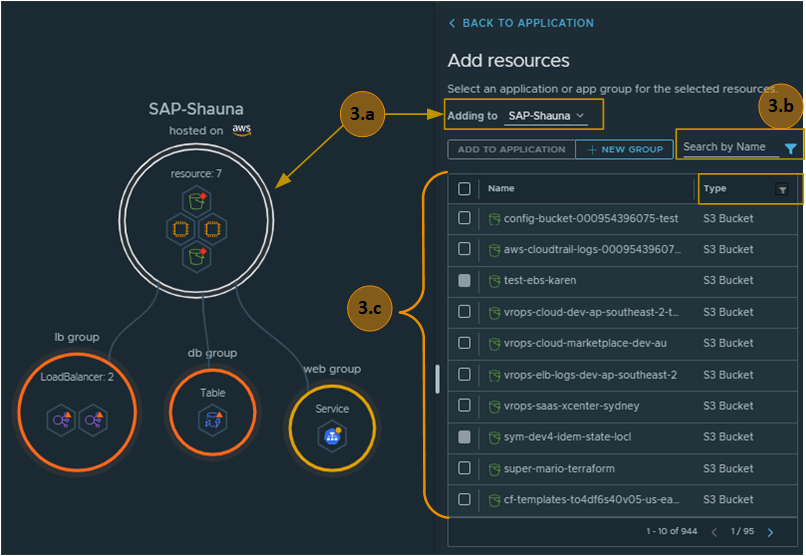
- Select the target group circle or select the group in the Adding to drop-down menu.
- Use the search and filters to limit the resource list.
- Select the resources and click Add to Group or Add to Application, depending on what you are adding the resource to.
- Click Save.
-
To remove resources or groups, click Back to Application, select any entities in the Application Resource list and click Remove.
If you remove a group, all the entities are also removed from the logical application. The resources are not deleted from the your provider or the database.
Add a new application
In addition to curating discovered applications as illustrated in the previous section, you can also build an application piece by piece with groups and discovered resources.
- In the Application Modeler, click + Add Application.
- Add and remove resources and groups.
- Click Save.
Verify the general state of your application
To view the application and troubleshoot anything that needs your attention, select the application and click the link on Explore Relationships.
Parent topic:Managing applications for your team in Tanzu Platform hub