You can integrate Tanzu Kubernetes Grid on Supervisor with Tanzu Mission Control. Doing so allows you to manage TKG Service clusters using the TMC web interface.
Using TKG Service Clusters with Tanzu Mission Control
| Step | Action |
|---|---|
| 1 | Provision a TKG workload cluster |
| 2 | Register Supervisor with TMC |
| 3 | Attach the TKG workload cluster to TMC |
| 4 | Install Tanzu Application Platform |
Register Supervisor with Tanzu Mission Control
Supervisor ships with a vSphere Namespace dedicated for Tanzu Mission Control. To register Supervisor with Tanzu Mission Control, install the TMC Agent in the vSphere Namespace and complete the registration process using TMC.
- Using the vSphere Plugin for kubectl, authenticate with Supervisor.
kubectl vsphere login --server=IP-ADDRESS --vsphere-username USERNAME
- Switch context to the Supervisor, for example:
kubectl config use-context 10.199.95.59
- Run the following command to list the namespaces.
kubectl get ns
- The vSphere Namespace for TMC is named
svc-tmc-cXX(where XX is a number). Verify that it exists and is active. - Log in to the Tanzu Mission Control web interface.
- Register Supervisor with Tanzu Mission Control. See Register a Management Cluster with Tanzu Mission Control.
- Using the Tanzu Mission Control web interface, copy the Registration URL for Supervisor that is available at the page.
- If necessary, open a firewall port on Supervisor for the port required by Tanzu Mission Control (typically
443). See Outbound Connections Made by the Cluster Agent Extensions. - Log in to the vSphere IaaS control plane environment using the vSphere Client.
- Select Workload Management and the target Supervisor.
- Select Configure and select .
- Paste the registration URL in the Registration URL field.
- Click Register.
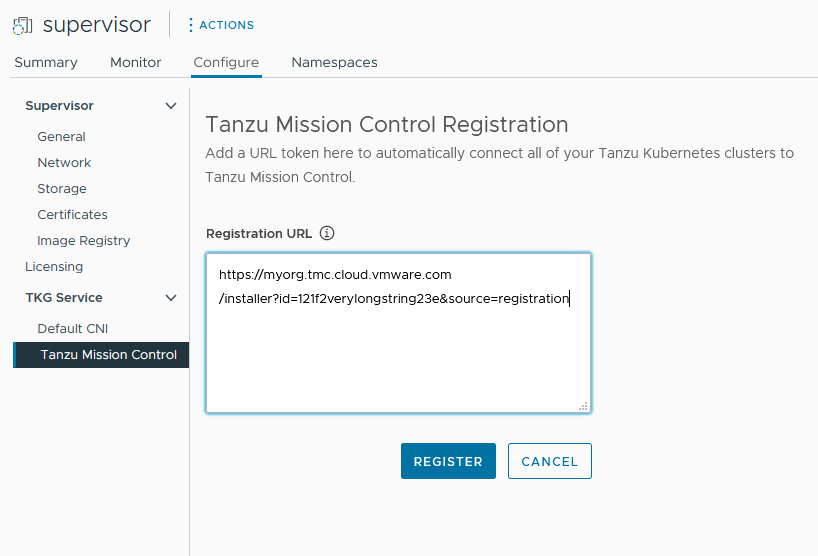
Once Supervisor is registered with TMC, use the TMC web interface to provision and manage TKG clusters. Refer to the Tanzu Mission Control documentation for instructions.
Uninstall the Tanzu Mission Control Agent from Supervisor
To uninstall the Tanzu Mission Control agent from the Supervisor, see Manually Remove the Cluster Agent from a Supervisor Cluster in vSphere with Tanzu.