If you disabled autodiscovery when Creating an Adapter Instance (Citrix Virtual Apps & Desktops), you will need to manually discover resources as outlined below.
Prerequisite
Procedure
- Click the Administration
 icon. In the right panel, select Inventory Explorer.
icon. In the right panel, select Inventory Explorer. - Under Adapter Instances, select XenDesktop Adapter.
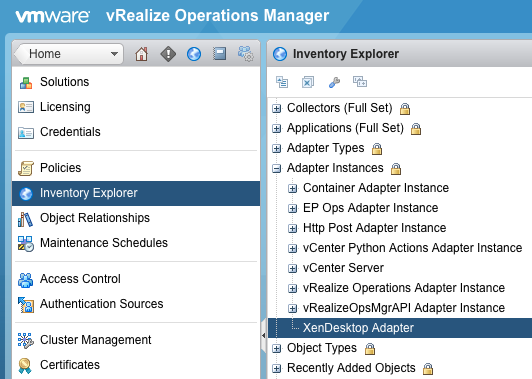
- Click the Discover Resources
 icon. The Discover Objects window will appear.
icon. The Discover Objects window will appear. - In the Discover Objects window, select the following information:
- Collector: Unless you added additional collectors, the only available collector is your vROps server
- Adapter Type: Citrix XenDesktop
- Adapter Instance: The name of the adapter instance you assigned when Creating an Adapter Instance (Citrix Virtual Apps & Desktops)
- Discovery Info: Citrix XenDesktop Discovery
- Only New Objects: Select if you want only new objects to be discovered
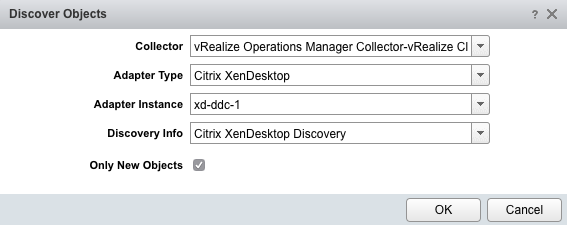
- Click OK to start the manual discovery process. The process can take up to several minutes. When it is complete, the Discovery Results window lists the discovered resources.
- Select each resource kind that contains resources you want to add, then choose one of the following options:
- Import: Import the resource(s), but do not start collecting data. Resources appear in the resource list as Not Collecting. Data is stored, but analysis is not performed.
- Collect: Import the resource(s), and start collecting data. When you select the Collect checkbox, the Import checkbox is also selected.
-
Click OK. The Discovery Results window closes and the new resources appear.
What to do next
- If you did not select the option to start metric collection when you defined a resource, you can start metric collection after the resource is defined. To start collecting metrics for a resource, choose the resources, then click the Start Collecting
 icon.
icon. - To specify properties such as Relationship Sync Interval and Max Number of Events to Return Per Collection, see: Configuring the Properties File (Citrix Virtual Apps & Desktops).
- To validate data collection, see: Validating Data Collection (Citrix Virtual Apps & Desktops).