Before you can begin using the Management Pack, you must create an adapter instance to identify the host from which the Management Pack will retrieve data.
Prerequisite
Procedure
- Log in to vRealize Operations as an admin user.
- Click Administration. In the right panel, the Solutions view will be displayed.
- Select Citrix XenDesktop from the Solutions list.
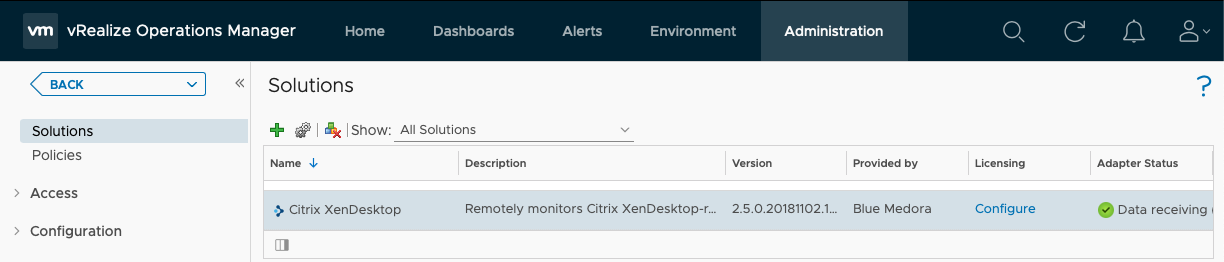
- Click the Configure
 icon. The Manage Solution window will appear.
icon. The Manage Solution window will appear.
Important: If your environment is configured to support multiple Sites, and they are monitored by vRealize Operations, you must create an adapter instance for each individual Site. Click the
Add
 icon above the
Instance Name list on the left to create additional adapter instances.
icon above the
Instance Name list on the left to create additional adapter instances.
 icon above the
Instance Name list on the left to create additional adapter instances.
icon above the
Instance Name list on the left to create additional adapter instances.

- In the Manage Solution window, enter the following information:
- Adapter Settings:
- Display Name: A name for this particular instance of the Management Pack
- Description: Optional, but it can be helpful to describe multiple instances of the Management Pack
- Basic Settings:
- Delivery Controller: Host name or IP address of your XenDesktop Delivery Controller's domain
- Credential: Select the credential you created when Creating a Credential (Citrix Virtual Apps & Desktops).
- Advanced Settings:
- Collector(s)/Groups: Default Collector/Group is automatically selected. Click the drop-down menu if you want to run the collection on a different node.
- PowerShell Port: Default port is 5986 (HTTPS); specify 5985 for HTTP.
- SSL Configuration: Options are No Verify (default value; SSL enabled/certificate not verified), No SSL (SSL disabled), and Verify (SSL enabled/certificate verified). If you select Verify, complete the following task: Adding an SSL Certificate to the vROps Truststore.
- PowerShell Authentication Mechanism:If using Windows PowerShell, select your authentication type: Basic, Kerberos, or NTLM.
- Support Autodiscovery: When you enable autodiscovery (default), the Management Pack creates resources and relationships in vROps, then collects data for the discovered resources after the main collection query runs. If you select False, you must manually discover resources. See: Discovering Resources Manually (Citrix Virtual Apps & Desktops).
Important: The collection interval for the adapter instance resource determines how often the Management Pack collects data. The default collection interval is five minutes. For information about changing the collection interval, see: Configuring the Properties File (Citrix Virtual Apps & Desktops).
- Adapter Settings:
-
Click Test Connection to test the configured connection information. Click Save Settings and Close to save your adapter instance.
What to do next
- If you set the Support Autodiscovery setting to False, see: Discovering Resources Manually (Citrix Virtual Apps & Desktops).
- To specify additional properties such as Relationship Sync Interval and Max Number of Events to Return Per Collection, see: Configuring the Properties File (Citrix Virtual Apps & Desktops).
- To validate data collection, see: Validating Data Collection (Citrix Virtual Apps & Desktops).