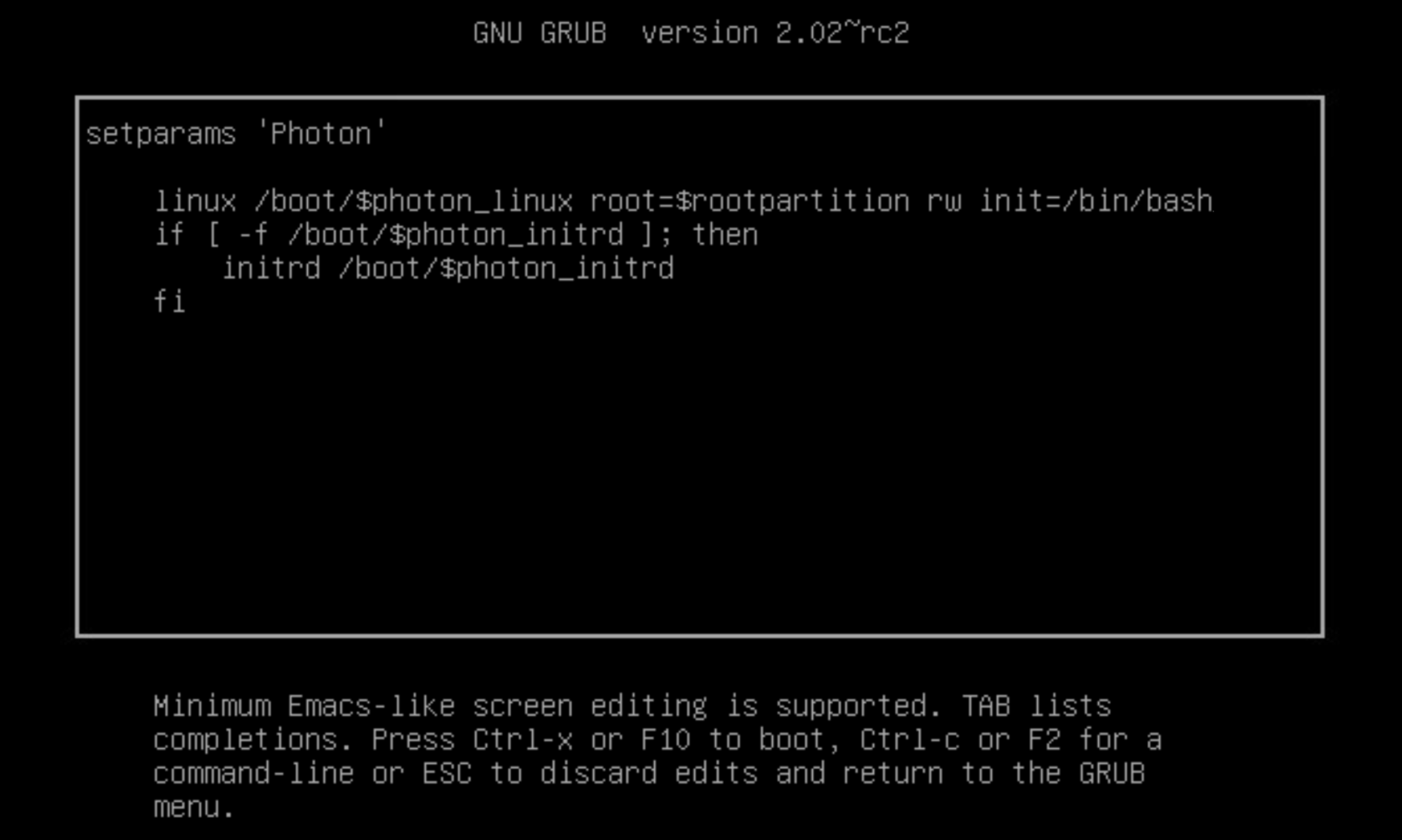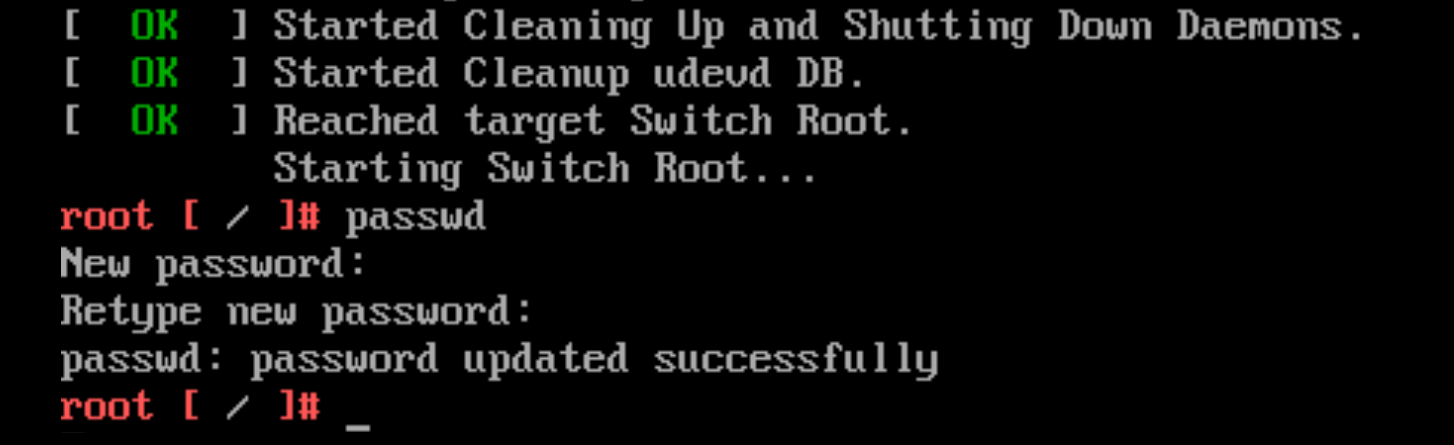If you log in as root to the Unified Access Gateway console with the correct username and password and get a "Login incorrect" error, check for keyboard mapping issues and reset the root password.
There are several reasons why a login error occurs:
- the keyboard used does not map certain password characters correctly according to the keyboard definition of Unified Access Gateway
- the password expired. The root password expires 365 days after deploying the OVA file.
- the password was not set correctly when the appliance was deployed. This is a known issue with older versions of Unified Access Gateway.
- the password has been forgotten.
To test that the keyboard is mapping characters correctly, try entering the password in response to the "Login:" username prompt. This allows you to see each password character and may identify where characters are being misinterpreted.
For all other causes, reset the root password of the appliance.
Note: To reset the root password you must:
- have login access to vCenter
- know the vCenter login password
- have permission to access the appliance console
If you have set up a Grub 2 boot loader menu password for the appliance, you will need to enter this as part of this procedure.