You can configure the Edges using the New Orchestrator UI.
- In the Enterprise portal, click the Open New Orchestrator UI option available at the top of the Window.
- Click Launch New Orchestrator UI in the pop-up window.
- The UI opens in a new tab displaying the monitoring and configuring options.
In the New Orchestrator UI, click the Configure tab.
To configure a specific Edge:
- Click .
- The Edges page displays the existing Edges.
- Click the link to an Edge or click the View link in the Device column of the Edge.
- The configuration options for the selected Edge are displayed in the Device tab.
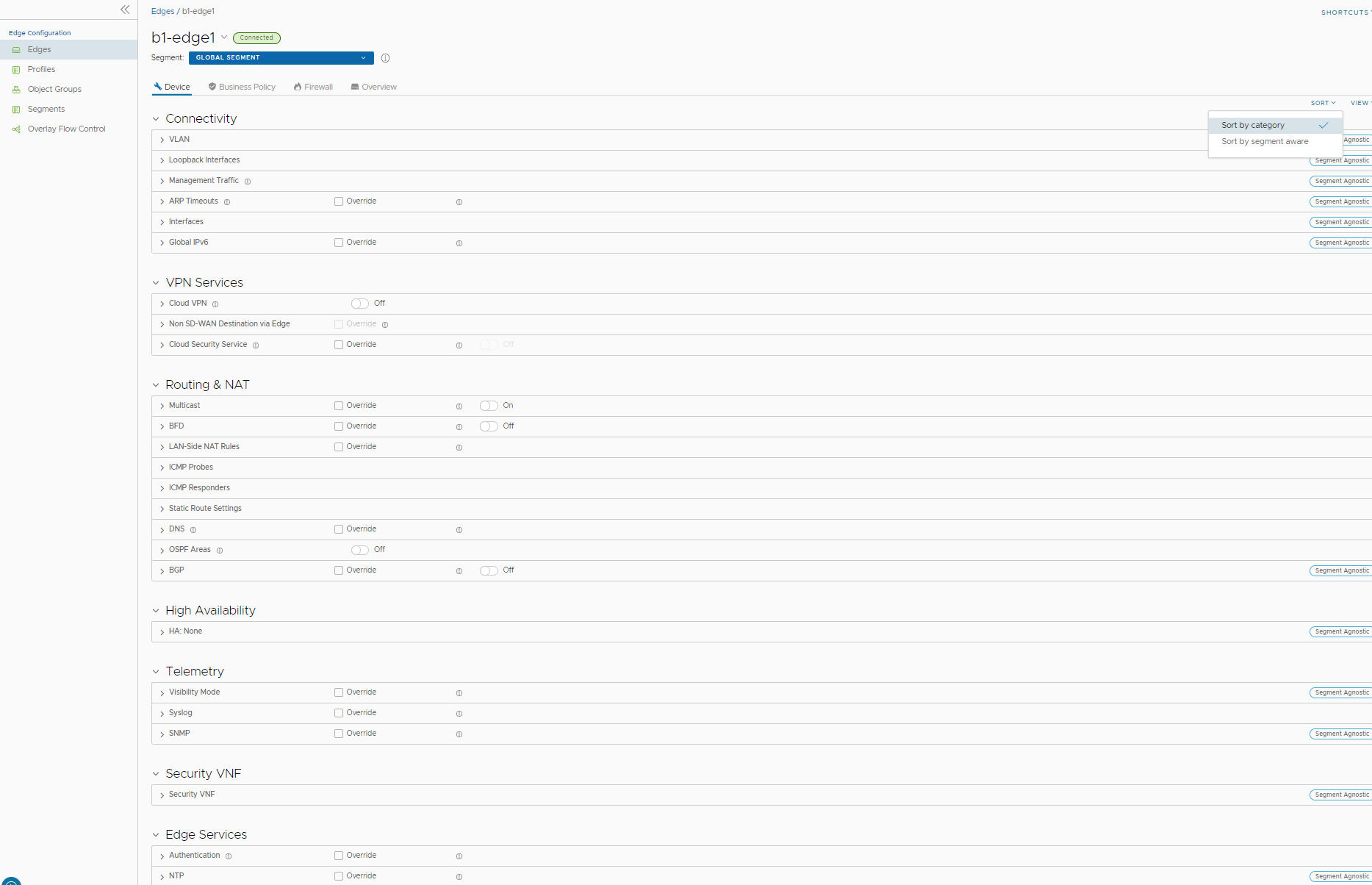
- Click View to expand or collapse the view of available settings.
- You can also view the configuration settings sorted by category or segmentation. By default, the settings are sorted by category. If you choose to sort by segmentation, the settings are grouped as segment aware and segment agnostic.
- For some of the settings, the configuration is inherited from the associated Profile. To edit inherited configuration for the Edge, select the Override checkbox.
The following settings are available when you choose to sort by category:
Connectivity
Settings Description VLAN Configure the VLANs with both IPv4 and IPv6 addresses for Edges. Click the IPv4 or IPv6 tabs to configure the corresponding IP addresses for the VLANs. For more information, see Configure VLAN for Edges.
Note: When you create a new VLAN or edit a VLAN configuration using the new Orchestrator UI, the VLAN appears as read-only in the classic Orchestrator UI. After creating or editing a VLAN with new Orchestrator UI, you can modify the settings of the corresponding VLAN only in the new Orchestrator UI.Loopback Interfaces Configure a logical interface that allows you to assign an IP address, which is used to identify an Edge. For more information, see Loopback Interfaces Configuration. Management Traffic Configure the management traffic by selecting a source IP for the Edge to transmit the traffic to SD-WAN Orchestrator. For more information, see Configure Orchestrator Management Traffic for Edges. ARP Timeouts By default, the Edge inherits the ARP settings from the associated Profile. Select the Override and Override default ARP Timeouts checkboxes to modify the values. For more information, see Configure Layer 2 Settings for Edges. Interfaces Configure the following settings for the Edge Interfaces:
- Interface Settings – Configure the settings for a Switch Port (LAN) or a Routed (WAN) Interface of the selected Edge. See Configure Interface Settings for Edges with new Orchestrator UI.
- WAN Overlay Settings – Enables to add or modify a User-Defined WAN Overlay and modify or delete an existing auto-detected WAN Overlay. See Configure Edge WAN Overlay Settings with New Orchestrator UI.
Global IPv6 Enable IPv6 configurations globally. See Global Settings for IPv6 Address. Wi-Fi Radio Activate or deactivate Wi-Fi Radio and configure the band of radio frequencies. For more information, see Configure Wi-Fi Radio Overrides. Note: The Wi-Fi Radio option is available only for the following Edge models: 500, 5X0, Edge 510, Edge 510-LTE, Edge 6X0, and Edge 610-LTE.VPN Services
Settings Description Cloud VPN Enable Cloud VPN to initiate and respond to VPN connection requests. In the Cloud VPN, you can establish tunnels as follows:
- Branch to Hub VPN
- Branch to Branch VPN
- Edge to Non SD-WAN via Gateway
Select the checkboxes as required and configure the parameters to establish the tunnels. See Configure Cloud VPN and Tunnel Parameters at the Edge level.
Non SD-WAN Destination via Edge Enable to establish tunnel between a branch and Non SD-WAN destination via Edge. See Configure Tunnel Between Branch and Non SD-WAN Destinations via Edge.
Click Add to add Non SD-WAN Destinations. Click New NSD via Edge to create new Non SD-WAN Destination via Edge. See Configure a Non SD-WAN Destinations via Edge.
Cloud Security Service Enable to establish a secured tunnel from an Edge to cloud security service sites. This enables the secured traffic being redirected to third-party cloud security sites. See Cloud Security Services. Routing & NAT
Settings Description Multicast Enable and configure Multicast to send data to only interested set of receivers. See Configure Multicast Settings. BFD By default, the Edge inherits the BFD configuration settings from the associated Profile. If required, you can select the Override checkbox to modify the settings. For more information, see Configure BFD. LAN-Side NAT Rules Allows you to NAT IP addresses in an unadvertised subnet to IP addresses in an advertised subnet. See LAN-side NAT Rules at Edge Level. ICMP Probes Configure ICMP probes that check for the network continuity by pinging specified IP address at frequent intervals. See Configure ICMP Probes/Responders. ICMP Responders Configure ICMP Responders that respond to ICMP probes from a specified IP address. See Configure ICMP Probes/Responders. Static Route Settings Configure Static Route Settings for special cases in which static routes are needed for existing network attached devices, such as printers. See Configure Static Route Settings. DNS Use the DNS Settings to configure conditional DNS forwarding through a private DNS service and to specify a public DNS service to be used for querying purpose. See Configure DNS with New Orchestrator UI. OSPF Areas The OSPF settings configured in the associated Profile are displayed. You can configure OSPF areas only for a Profile and only for a Global Segment. For Edges, you can configure additional OSPF settings for routed Interfaces. For more information, see Enable OSPF. BGP Configure BGP settings for Underlay Neighbors and Non SD-WAN Neighbors. See Configure BGP. High Availability
Settings Description High Availability Enable High Availability for the selected Edge. Choose one of the following options:
- None – This is the default option where High Availability is not enabled.
- Active Standby Pair – Select this option to enable HA on the selected Edge. For more information, see Activate High Availability.
- Cluster – If you choose this option, select an existing Edge cluster from the drop-down list to enable High Availability on the Edge cluster. To configure Edge clusters, see Configure Edge Clustering.
- VRRP with 3rd party router – Select this option to configure Virtual Router Redundancy Protocol (VRRP) on the selected Edge to enable next-hop redundancy in the SD-WAN Orchestrator network by peering with third-party CE router. To configure VRRP, see Configure VRRP Settings.
Telemetry
Settings Description Visibility Mode Choose the visibility mode to track the network using either MAC address or IP address. See Configure Visibility Mode. SNMP Enable the required SNMP version for monitoring the network. Ensure that you download and install all the required SNMP MIBs before enabling SNMP. See Configure SNMP Settings for Edges. Syslog Configure Syslog collector to receive SD-WAN Orchestrator bound events and firewall logs from the Edges configured in an Enterprise. See Configure Syslog Settings for Edges. Security VNF
Settings Description Security VNF Configure security VNF to run the functions of a network service in a software-only form. For more information, see Security VNFs. Edge Services
Settings Description Authentication Allows to select a RADIUS server to be used for authenticating a user. For more information, see Configure Authentication Settings.
Click New RADIUS Service to create a new RADIUS server. For more information, see Configure Authentication Services.
NTP Enable to synchronize the system clocks of Edges and other network devices. See Configure NTP Settings for Edges. - After modifying the required settings, click Save Changes.
- Click the Shortcuts option to perform the following activities:
- Monitor – Navigates to the Monitoring tab of the selected Edge. See Monitor Edges.
- View Events – Displays the Events related to the selected Edge.
- Remote Diagnostics – Enables to run the Remote Diagnostics tests for the selected Edge. See Run Remote Diagnostics with new Orchestrator UI.
- Generate Diagnostic Bundle – Allows to generate Diagnostic Bundle for the selected Edge. See Diagnostic Bundles for Edges with new Orchestrator UI.
- Remote Actions – Allows to perform the Remote actions for the selected Edge. See Perform Remote Actions with new Orchestrator UI.
- View Profile – Navigates to the Profile page, that is associated with the selected Edge.
- View Gateways – Displays the Gateways connected to the selected Edge.