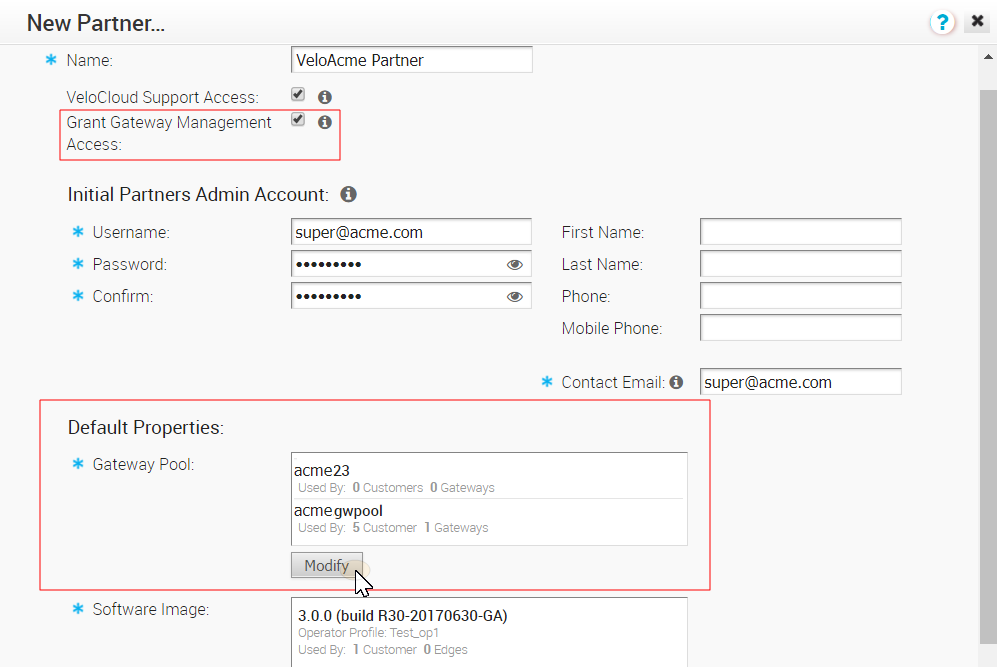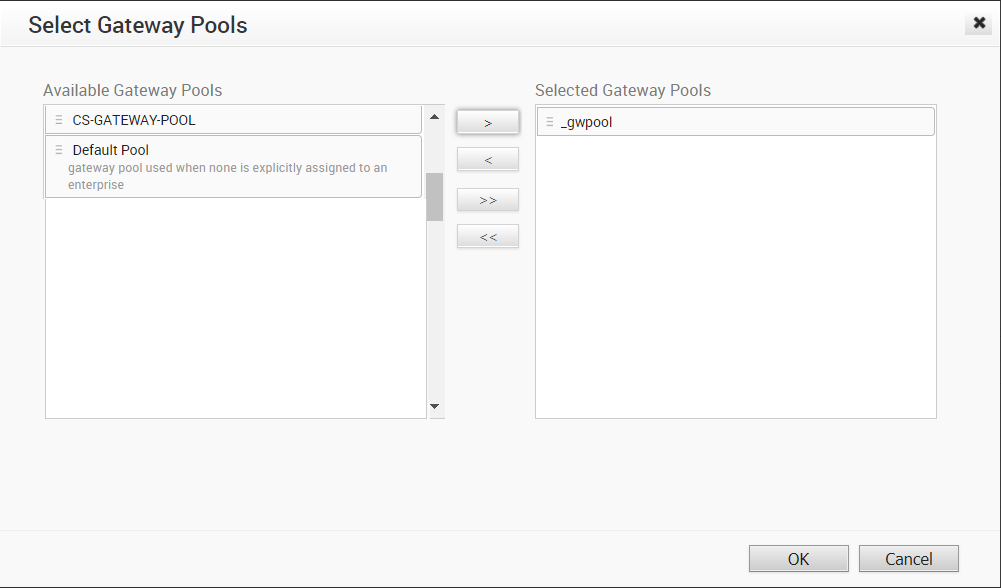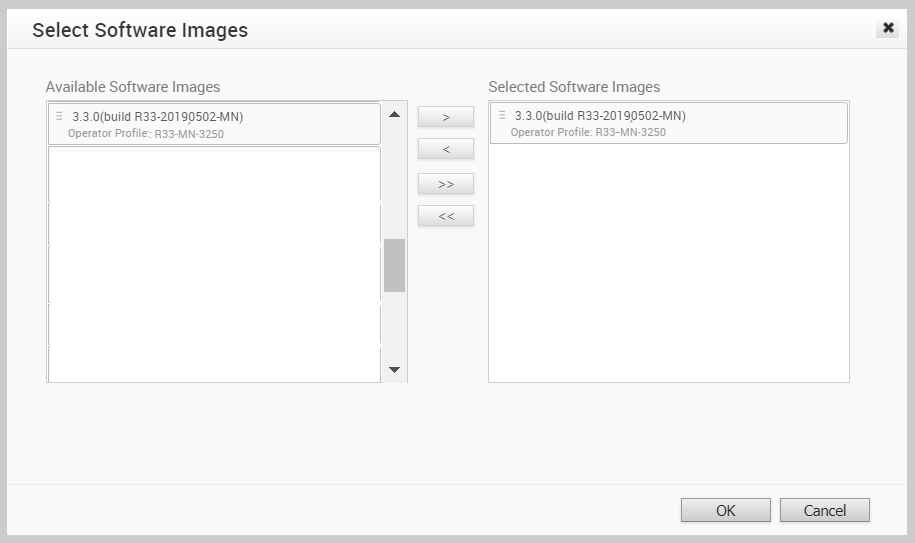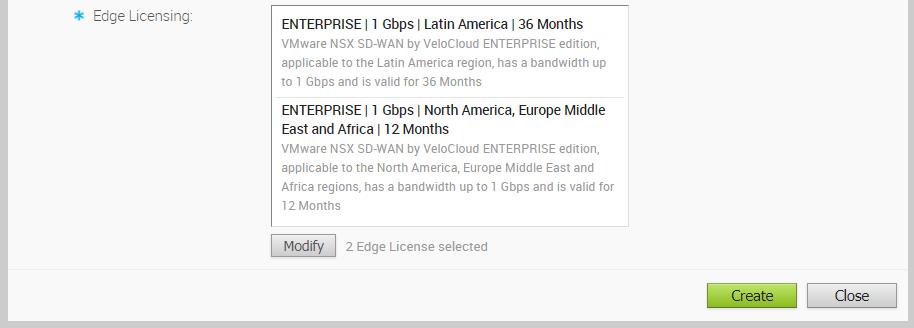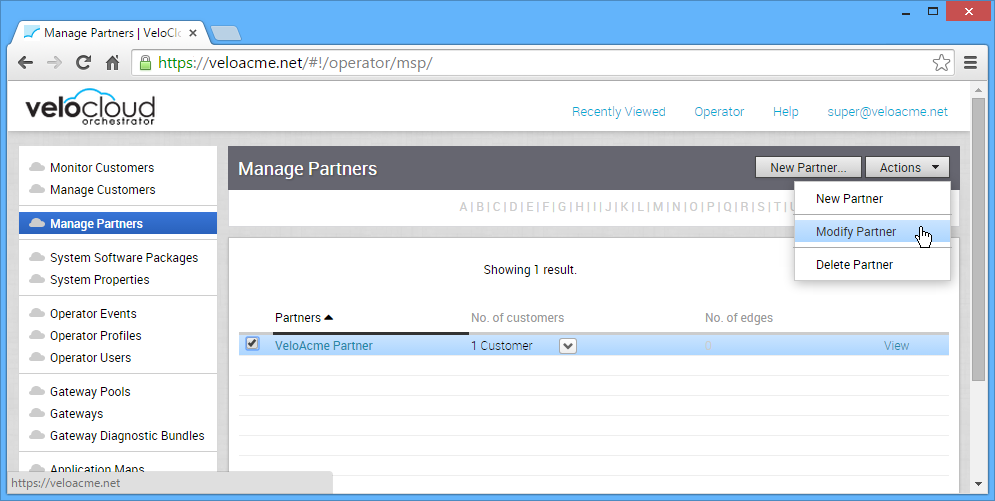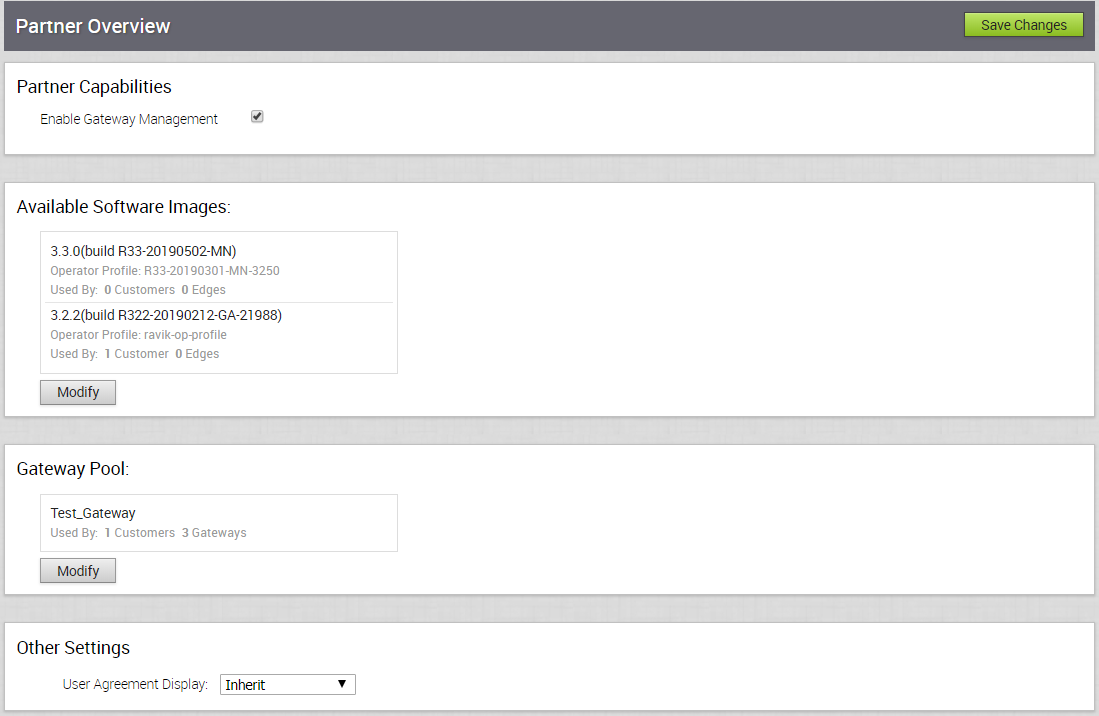This section describes how to create a partner at the Operator level. Only Operator Superusers, Standard Operators, and Business Specialist Operators can create a new partner.
Note: Operator Superusers can temporarily deactivate the ability to create a new partner by setting the following system property to true:
session.options.disableCreateEnterpriseProxy. (One of the most common reasons to use this system property is if the VCO is reaching its usage capacity). When this system property is set to true, Operator Superusers, Standard Operators, and Business Specialists will not be able to create a new partner from the VCO API or the VCO UI. However, setting this system property to true, will not prevent partners from creating Partner Admins. (Customer Support Operators do not have the ability to create a new partner; they have read only access to the Manage Partners screen in the VCO).
To create a Partner:
- Click the New Partner button (right-hand, corner of the Manage Partners screen). The New Partner dialog box appears. Enter the name, account, and property details for the Partner.
- If applicable, select the VeloCloud Support Access checkbox in the New Partner dialog box.
Note: If the VeloCloud Support Access option is selected, a VeloCloud Operator with support privileges so Partners can configure and troubleshoot the customer's Edges. However, VeloCloud Support will not be able to view user-identifiable information.
- Select the Grant Gateway Management Access checkbox to enable Partners to create and manage Gateways and Gateway Pools. (See image below).
- In the Default Properties area, an Operator can select gateway pools for the Partner by clicking the Modify button.
Note: The Gateways within the selected Gateway Pools will be available to the Partner whether you select the Grant Gateway Management Access checkbox or not.
- In the Select Gateway Pools dialog box, the Operator can select available Gateway Pools.
Note: Operators cannot deselect a Gateway Pool that is in use by a Partner. In addition, Operators will not be able to assign a Partner owned Gateway Pool to any other Partner.
- In the Software Image area, click the Add button.
- In the Select Software Images dialog box, use the arrows to move software images from the Available Software Images area to the Selected Software Images area.
- In the Edge Licensing area, click the Add button.
 Notes for Edge Licensing:
Notes for Edge Licensing:
- Only a VCO Operator can assign license types to an MSP.
- Any license type in the catalog can be assigned to an MSP.
- VeloCloud recommends that Operators assign all 270 license types to Partners or all license types in the Partner’s region.
- For more information about Edge Licensing, see Edge Licensing.
- In the Select Edge Licenses dialog box, use the arrows to move license types from the Available Edge Licenses area to the Selected Edge Licenses area, as shown in the following image.
- Click OK to apply the selected license types to the new Partner.
The Edge Licensing area refreshes to reflect the chosen license types.
- If you need to add or remove licenses that you have applied to a partner, click the Modify button.
- Click OK.
Once a Partner has been created, you can choose selections under the Actions button to delete or modify the Partner or to add Operator Profiles.
When the Modify Partner option is chosen by an Operator from the Actions drop-down menu, the Partner Overview page appears. The page can be used to update the Partner's available software images, user agreement display, modify Gateway Pools, and enable Partner Capabilities.