| VMware Lab Platform is a multi-tenant VMware Cloud service that lets you create, manage, and deliver rich-featured IT labs for self-paced, on-demand training, instructor-led training, and live lab events. Check for additions and updates to the release notes. |
What's New in 2024
Check regularly for additions and updates made to the VMware® Lab Platform™ (formerly known as VMware® Learning Platform™ release notes.
What's New January 19, 2024
Updated on January 19, 2024
-
Deprecated the old user interface and the instructor interface—We are replacing the old user interface and the instructor interface with an improved and revamped new user interface and instructor interface.
We have retained all of the features from the previous user and instructor interfaces while adding many new ones. Moving forward, all the new features and bug fixes will be limited to the new instructor and user interfaces.
-
With this, we'd like to announce that from February 1, 2024 the new user interface and instructor user interface will be enabled for all, by default.
The old interfaces will be permanently deprecated and removed on March 1, 2024.
If you need support on using the new user interface and the instructor interface, contact the VMware Lab Platform support team.
For more information on how to use the new instructor interface, see the Using and Managing the VMware Lab Platform Instructor Interface guide.
For more information on the user interface, see the Using and Managing the VMware Lab Platform User Interface guide.
Enhancements in the administrator user interface:
-
Added Reset VM And Enter BIOS option in the Lab Builder and lab console—With the Reset VM And Enter BIOS option, you can easily reset a virtual machine (VM) of a lab, and start the BIOS and make changes to the boot order. To access the lab console from the administrator user interface, go to Lab Management >Lab Builder, and click Edit. Open the lab console, and in the console view, click the
 Reset VM And BIOS icon. This option is also available for end users under the Console Actions option in the VMware Lab Platform user interface.
Reset VM And BIOS icon. This option is also available for end users under the Console Actions option in the VMware Lab Platform user interface.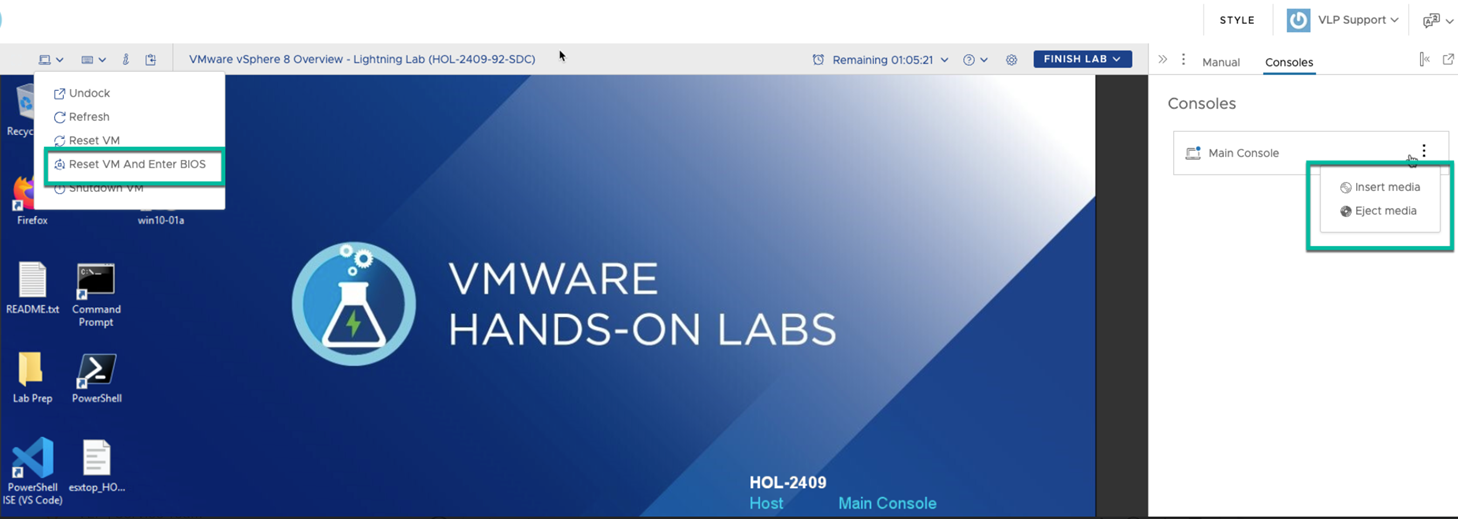
-
Improvements to assign a cloud by region—To ease the task of assigning a preferred cloud location for a class, we have made improvements to the Classes wizard. Now as an administrator, you don't need to select the Select a cloud by user’s location setting option to set a “preferred cloud location” for classes. The new improvements will help administrators, who don't want to enable the Select a cloud by user’s location setting and yet want to define a preferred cloud location for the entire class in the Classes wizard.
-
View your popular labs from the Dashboard—Gain lab usage insights from the Dashboard. To see the popular labs for your account, we have added the Popular Lab widget in the Dashboard. To add the Popular Lab widget in the Dashboard, you need to first activate the Portal Settings > Configuration> Show Popular Labs setting. To set the limit of entries to display in the Popular Labs widget, activate the Portal Settings > Configuration >Max Popular Labs Shown setting option. To view the popular labs from the Dashboard, add the Popular Labs widget, and view the graph with the results. Like other statistic parameters such as lab usage, cost, and so on, the popular lab data will help you to make informed decisions on your labs.
Popular Labs widget 
-
Access VM console from the Cloud vApp page—You can access and open a VM console for your vApp from the Cloud vApps page. To access a VM console, go to Cloud Management > Cloud vApps, and click the three ellipses for a cloud vApp entry in the table, and click Consoles.
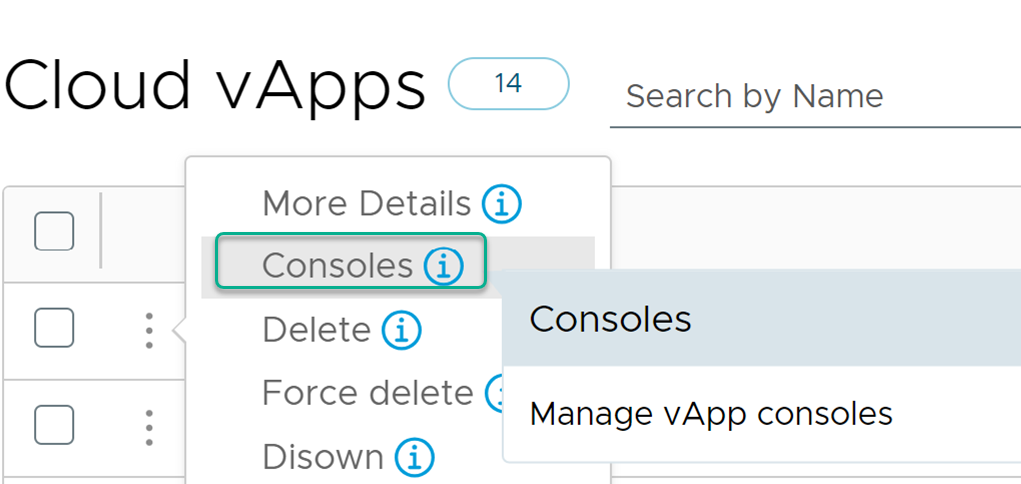
-
Access student lab console from the instructor user interface—We have made it easier for you to access a student console from the new instructor interface. As an instructor, you can access each student's lab console from the instructor user interface. To open each lab console as a new tab with the student name, click the three ellipses on the student tile, and then right-click Explore console and select Open in a new tab. This feature helps in navigation and visibility in each student's lab console.
Enhancements in the user interface:
-
Self registering for a class—We have added a new tab called Classes in the user interface that allows you or lab users to view their upcoming or active class enrollments, or self register for a class.
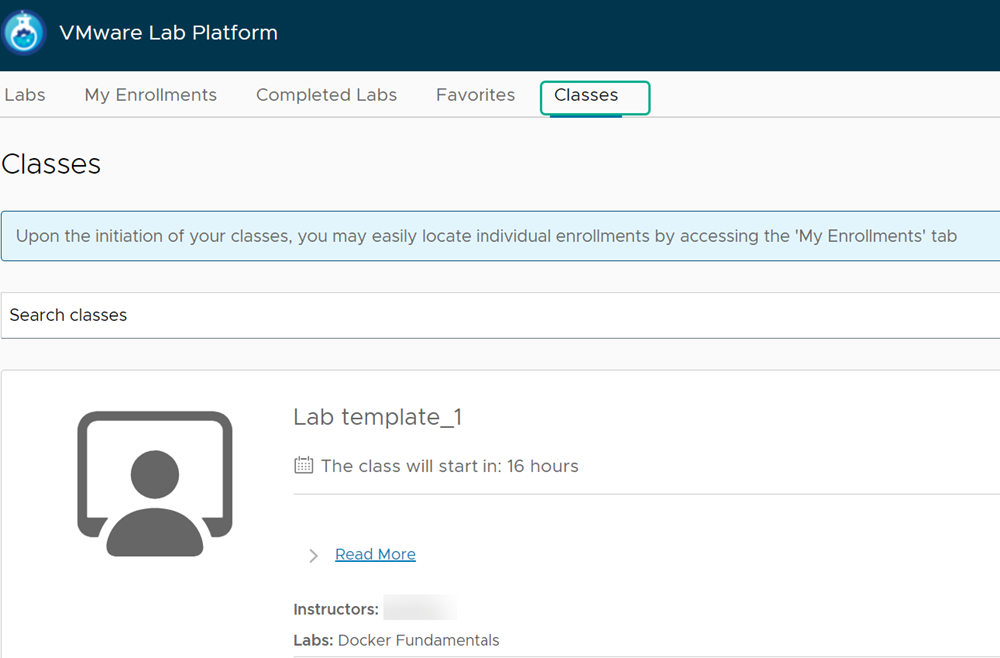
The Classes tab will be visible only when:
-
A student has an upcoming class or has active classes.
-
Note: You cannot see completed classes that are not yet deleted from the system.
-
The class tile in the tab displays the name of the class, a label indicating remaining time for the class, status of the class if the class is active, description, start and end date details, instructor name, and other relevant information.
-
The Classes tab has an option that will redirect you to the My Enrollments page with filtered results. This means that if the class has more than one lab in it, the filtered result will list all the enrollments related to the class for you. The filter will be visible and present in the search bar.
-
The title in the Classes tab will indicate only the class information, you cannot manage the individual entitlements from the page.
-
-
Customize the style and themes for your user interface—As an administrator, you can personalize and tailor the VMware Lab Platform user interface login page according to your brand or organization's identity for your users. You can change the header color, navigation panel, user interface buttons, page banner, add company logo, company icon, and add page background using the Theme styler option. You also use the custom CSS script to personalize the UI page. The new interface allows you to add your custom image for the login page.
-
Create your own the custom messages for lab actions—You can use the custom message option to customize the available custom messages when ending, or exiting a lab.
For more information on how to use a custom message, see the Custom Messages section.
-
Support to mount a CD to a VM—Now you will be able to attach or eject media to a VM from the user interface. Click the vertical ellipses and use the Insert media or Eject media options to add or eject media files in the user interface. This will allow you to host labs or classes that require a walk through of an OS installation and other use cases for mounting a CD on a VM.
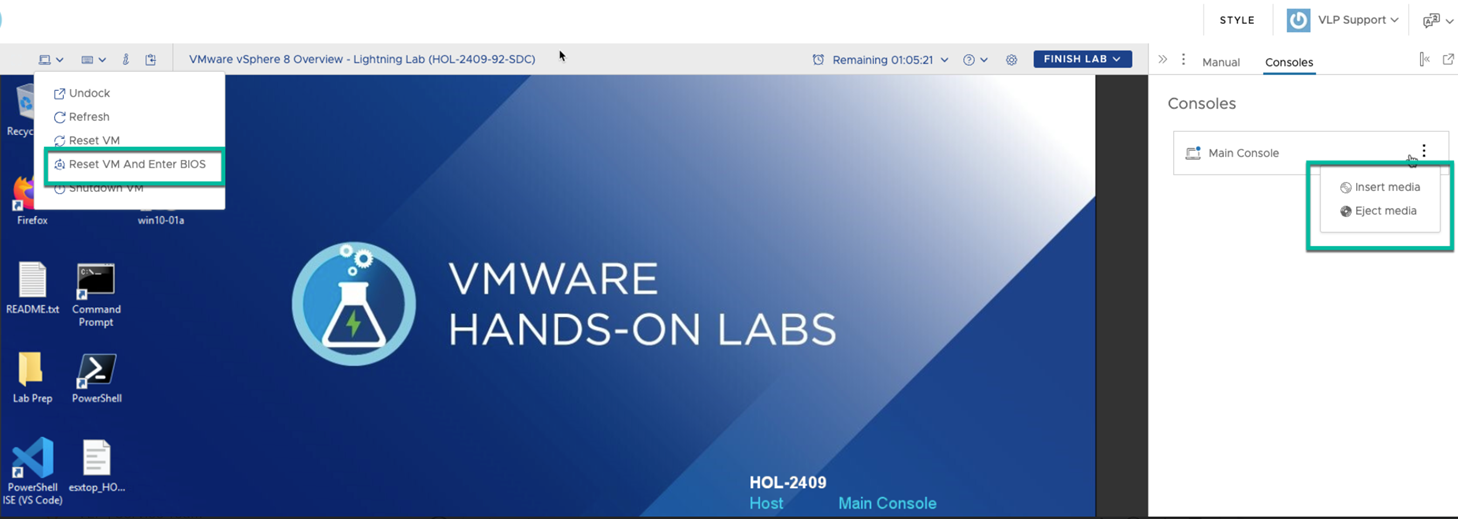
-
Support to mirror display a lab console—Use the Mirror Display option to view a user/student's lab console without interacting or disturbing the user while the user is taking a lab. To use the Mirror Display option, go to Entitlements >User Entitlements> Mirror Display link. This option lets proctors and the support team to view the lab console as and when a student is taking the lab and troubleshoot any issues when required.

What's New in 2023
Check regularly for additions and updates made to the VMware® Lab Platform™ (formerly known as VMware® Learning Platform™ release notes.
- What's New November 21, 2023
- What's New September 25, 2023
- What's New July 17, 2023
- What's New May 18, 2023
- What's New April 13, 2023
- What's New February 9, 2023
What's New November 21, 2023
Updated on November 21, 2023
Enhancements in the administrator user interface:
-
We have added a new instructor interface with significant feature enhancements:
-
New instructor interface for a seamless user experience—In our continuous effort to provide a better user experience, along with the new user interface, we have now added a new instructor interface. To use the new instructor interface, contact the VMware Lab Platform support team, or use the chat option in the application. For more information on how to use the VMware Lab Platform instructor interface, see Using and Managing the VMware Lab Platform Instructor Interface.
Note:You can use the new instructor interface only with the new user interface.
-
Access the instructor interface from the administrator interface—We have embedded the instructor interface in the administrator interface so that you can access the instructor interface from the administrator user interface itself. Go to Class Management > Classes, and click the three ellipses for a class entry, and then click Open Instructor Interface, or use the URL link under the Instructor Launch URL column for your class.

-
A modern design—The adoption of the VMware Clarity Design system for the updated instructor interface signifies a commitment to modern design principles and a more cohesive user experience within the VMware ecosystem. The interface not only appears visually appealing, but also ensures a consistent look and feel across various elements of the platform.
-
Access all class related and student related operations from one page—As an instructor, you can perform all class related actions such as extend a class, start a class, end a class, create entitlements for students, add students to a class etc from one page. Monitor the class progress, and view help requests from students in the same interface.
The new instructor interface view 
-
-
New billing dashboard for comprehensive view of total cost and usage
VMware Lab Platform combines rapid reporting with granular usage control to give you the tools to analyze resource usage and manage costs. The new Billing dashboard provides a variety of reporting parameters and filters that lets you create precise and customized billing reports. You can use the dashboard page to gain insights of your resource usage. To view a billing report, from the navigation panel, select Reports > Billing. To view details of a billing entry, click on the Details page.

-
Added global search option to improve site navigation
Now you can easily find any VMware Lab Platform page, portal setting, or documentation link with the global search bar option in the application. The search bar option is located on top of all the pages in the administrator user interface. Users with the role of administrators, content creators, instructors, and super users who have access to the VMware Lab Platform administrator interface can use the search option.

However, the user experience of the search results is based on the permissions that a user has. For example, if you log in as an instructor and search for any page, the search results will show only the pages that an instructor has permissions to. The search option is useful as it helps you to easily navigate and search any page, documentation link, or portal setting in the system.

-
Cloud Catalog column added in the Lab Templates page under Deployment Pools
You can view the cloud catalog information from the Cloud Management> Deployment Pools> Edit Lab Templates page. A cloud catalog typically stores lab templates, which are preconfigured and include virtual machines, operating systems, and associated configurations. Storing lab templates in catalogs allow you to easily reuse lab templates for any deployment.

You can view and search for cloud catalogs in the Lab Builder page, using the search option.
-
Added the Hide forgot password button for local authentication provider
You can hide the Forgot Password button for end users with local authentication provider. To hide the Forget Password button, activate the Portal Setting > Hide forgot password button setting.
Note:You can hide the Forgot Password button only for the local authentication provider.
Enhancements in the new end-user interface:
-
Customized branding of the login page
As an administrator, you can personalize and tailor the VMware Lab Platform user interface login page according to your brand or organization's identity for your users. You can change the header color, page banner, add company logo, company icon, and add page background using the Theme styler option.
To customize your login page, click Style and use the options under Theme styler. Ensure to save your changes.

-
Use customized icons for lab resources
Like the customized user interface login page, you can add icons for lab resources in the user interface. Use the Lab Resources page in the administrator interface and add image for the thumbnail section. In the user interface, the images added for the thumbnail section are used as icons for the Lab Resources list .
-
Change the lab order in a lab catalog
Define and manage the lab order in the user interface, navigation pane. Now, you can display the same lab order that you define in the administrator interface. To change the lab order, in the administrator user interface, click Lab Management > Lab Catalogs, then click the three ellipses, and Change Display Order. Drag and move the labs in the order list. Save your changes.

-
Random lab order in a lab catalog
If you don't want to set the sequence of labs that are displayed in a catalog, you can activate the Portal Setting > Randomize lab order in lab catalog setting. When this option is activated, labs are displayed in a random order.
-
Support for lab SKU in URL
The on-demand labs can now be accessed and shared using lab SKU in the URL. To use this feature, activate the Portal Setting > Configuration > Use SKU in Quick Launch URL setting.
Lab URL with lab SKU:
https://www.labplatform.vmware.com/<org_name>/catalogs/lab/<lab_sku>For example, if the lab SKU is Test-Lab-1
Then the URL will be:
https://www.labplatform.vmware.com/<org_name>/catalogs/lab/Test-Lab-1
What's New September 25, 2023
Updated on September 25, 2023
-
Support for preferred cloud location added to the bulk upload feature
As a user with an administrator role, you can easily add the preferred cloud location to deploy the lab resources for your users. Use the Classes wizard, to add bulk users along with the preferred cloud location in the same CSV file (
preferredCloudLocation), or you can use the API endpoints to add this information for bulk users.For more information on how to add bulk users, see Upload multiple users.
For information on the API calls for the bulk upload feature, on the VMware Lab Platform administrator interface, click Support >REST API Guide.
-
Create user accounts with your preferred authentication provider
As a user with the administrator role, you can create user accounts with a specific authentication provider of your choice. You need to first create an authentication provider in the system and add it to user accounts. Use the Users & Groups>User Accounts>Create New wizard and add the authentication provider for bulk users using the Bulk Upload feature. As an end user, when you log in to the user interface, you can select the authentication provider through the drop-down menu. This feature is useful when you want to register user accounts to log in using a single sign-on (SSO) authentication provider.
For more information on how to create an authentication provider in the VMware Lab Platform, see Working with an authentication provider, and for information on how to create user accounts, see Create a user.
-
Better support for account migration from one authentication provider to another authentication provider
Effortlessly migrate bulk accounts from one authentication provider to another provider. To migrate the authentication provider for bulk accounts, on the VMware Lab Platform administrator interface, go to Users & Groups> User Accounts. On the User Accounts page, select the users, and click the three ellipses for batch action, and select Migrate to a different provider. In the Migrate to a different provider form, from the drop-down menu select the preferred authentication provider.
You can use either the VMware Lab Platform administrator interface or the API endpoints to migrate specific accounts.
For more information on how to migrate users from one authentication provider to another, see Edit a user account.
-
Lab Builder improvements
During a cloud synchronization operation, to provide stability around the Lab Builder operations and template names, the Lab Builder actions such as renaming, updating, or deleting a lab template, will not be available until the synchronization is completed.
-
New VMware Lab Platform user interface
We are excited to announce the launch of the new VMware Lab Platform user interface for lab users and students.
Here are some of the high-level changes that you may notice while using the new VMware Lab Platform user interface:
-
Filter and sort labs—The enhanced navigation and improved discoverability features in the new interface can significantly streamline your experience. You can easily sort labs by name or age, and filter them by catalogs, products, tags, or badges. You can quickly narrow down your search and find the specific lab that meets your needs. Whether you are looking for a particular topic, product, or type of activity, these sorting and filtering options can help you locate the lab more efficiently than ever before.
-
A modern design—The adoption of the VMware Clarity Design system for the updated user interface signifies a commitment to modern design principles and a more cohesive user experience within the VMware ecosystem. The interface not only appears visually appealing but also ensures a consistent look and feel across various elements of the platform.
-
Favorites feature—By popular demand, you can now mark labs as 'Favorites,' making it quick and easy to return to labs you find particularly useful. This feature not only saves time by enabling quick access to preferred labs but also facilitates a more efficient learning experience, allowing you to focus on the specific content that matters the most to you.
-
Improved search and indexing—Our search algorithms have been optimized to ensure that you find what you're looking for faster and more accurately. This means that when you search for labs, the search results will be more relevant and precisely match your query.
-
Introducing dark theme—You can now switch between dark and light themes based on your user preference. The dark theme can be particularly beneficial for reducing eye strain in low-light environments and creating a more comfortable viewing experience for those who prefer darker interfaces.
-
Accessibility support—The modern user interface brings improved accessibility features, ensuring an inclusive learning environment for all.
Why the change?
The changes were implemented to improve the overall user experience, with a focus on enhancing the learning process. By making the interface more intuitive and interactive, the goal is to facilitate seamless navigation through various labs and resources. The new design is intended to help you navigate through different labs efficiently, allowing you to focus more on learning and less on figuring out how to get things to work.
How to enable it?
The new interface is available for all users through the following link: https://www.labplatform.vmware.com/<org_name>. Here the "
org_name" represents the distinct name of your VMware Lab Platform organization (account) name. For example, if your VMware Lab Platform organization name is HOL, the link to the new user interface will be https://www.labplatform.vmware.com/HOL.To make the new interface your default interface, contact the VMware Lab Platform support team. For more details on how to get started with the new user interface, see the VMware Lab Platform User Interface Guide.
-
What's New July 17, 2023
Updated on July 17, 2023
-
Administrators can create, enable, and update cloud system credentials
As an administrator for a cloud system with bring your cloud, you can now update cloud system credentials. VMware Lab Platform uses the system credentials for shadow creation in a multi Organization's Virtual Data Center (OvDC) architecture of vCD-based clouds. Earlier, if a credential expired, it would auto-disable after a few unsuccessful logins, and the administrator did not have access to enable it again. Now administrators can update the password and enable it.
-
View-column icon is removed from all listing pages in the administrator user interface
The view-column icon is removed from all the listing pages. We have added a more intuitive name, Manage Column, for your convenience. You use the Manage Column button to view all the available parameters on the listed page.
-
Improved load balancing between the clouds when using the APIs
In the case of a multiple Organization Virtual Data Center (OvDC) with different locations, VMware Lab Platform avoids lab assignment to a cloud that is out of capacity or at the threshold. This is applicable only when the lab deployments or prepopulated labs are created with the
/api/pool/prepopsAPI call.
-
Delete option added for email templates
The option to delete email template is added in the Portal Settings>Email Templates setting. To view the delete option for an email template, click the ellipses for an email template.
-
Periodic vulnerabilities fixes
We run security scans and vulnerability fixes periodically on our administrator interface, user interface, and clouds to ensure that your data and transactions are safe and less vulnerable to malicious attacks. We have addressed vulnerabilities that affected the VMware Lab Platform user interfaces and other services that were observed over the last few weeks. We value your privacy and security and constantly strive to improve our services.
-
Accessibility improvements for the administrator user interface:
-
Added user interface labels to the Classes Resource management fields.
-
Support to add dates in all date forms using the keyboard.
-
Aligned check boxes on the Deployment Pool page.
-
What's New May 18, 2023
Updated on May 18, 2023
Administrator user interface enhancements:
-
Aggregated stats
We have added a new dashboard where you can see the total number of users, labs delivered, and lab minutes for a duration of time period. Use the Aggregated Statistics widget in the Dashboard to populate the required data. This data can help you recognize the trends for labs, and lab deployments, and you can make informed decision based on the data.
-
Support for Docebo LMS
We are thrilled to announce that VMware Lab Platform now supports Docebo Learning Management System (LMS) integration. This means that you can easily create and manage virtual labs for your online courses and users using the Docebo's powerful LMS.
-
Support for tracking ID for Classes
Now you can track entitlements for classes using the tracking ID feature in the Classes wizard. For large events, or multiple classes with same entitlements, you can track the entitlements based on the tracking ID associated with the class. To use the tracking ID feature, activate the Portal Settings>Configuration> Enable Tracking Code for Classes setting. Use the Classes wizard to add a tracking code for a class.
-
Improvements are made to the custom email templates
We have modified the custom email template body text to support HTML type email rendition. To view the custom email templates, click Portal Settings>Configuration>Email.
User accessibility improvements:
-
VMware is committed to provide a good user experience to all its users. To support this, we have made some site accessibility improvements to make your browsing experience more convenient and user friendly.
We have made the following improvements:
-
Changed colors in all the interfaces to meet the recommended color contrast ratio
-
Provided better focus management for drop-down list items
-
Added notification for deployment pool grids
-
Added labels to all form elements
-
Improved the grid layout for better alignment and spacing
We have also added warning and error messages for invalid inputs, and keyboard shortcuts for common actions. These changes will help users with different needs and preferences to access our site more easily and efficiently.
-
What's New April 13, 2023
Updated on April 13, 2023
-
Support for rate limit and captcha on login is added
Two new options, Automatic Account Lockout and Login Rate Limiting, are added to prevent a malicious user from trying many different passwords to login to an account.
The Automatic Account Lockout option locks an account if too many failed login attempts occur. The lockout can be temporary or permanent. The Login Rate Limiting option is similar to the Automatic Account Lockout and can be used along with the Automatic Account Lockout option. The Login Rate Limiting option is used to throttle too many login attempts that occur with in a specified time period.
For more information on how to enable these options, see Modify Password Policy for a Local User.
-
Broadcast user message
In the end-user interface, the VMware Lab Platform administrators can broadcast or schedule to send a custom message to all or selected logged-in users. This is great for sending important announcements, reminders, tips, or feedback. The custom message appears as a pop-up notification on the user’s screen, and they have to acknowledge the message notification on the system.
For more information on how to send custom user message, see Create Custom Notification Message.
-
User accessibility improvements
We have made some site accessibility improvements to make your browsing experience more convenient and user friendly. We have fixed some issues with focus management, added labels to all form elements, and improved the grid layout for better alignment and spacing. We have also added warning and error messages for invalid inputs, and keyboard shortcuts for common actions. These changes help you with different needs and preferences to access our site more easily and efficiently.
-
Improved class experience
-
Better Zoom integration in Classes
The Zoom integration in the Classes wizard is improved. The Classes feature supports Zoom-encoded passwords, so users can click the Zoom link associated with the class.
-
Get entitlement clone notifications
Now you get a notification when an entitlement clone operation is completed. You can easily track the progress of your cloning requests and know when it is completed. The Entitlement clone operation is used to clone an entitlement with another student, when the entitlement is in bad state or is lagging behind in the class.
-
Support for SSO login for self registered class
Now, the self registration feature for a class supports the SSO login for students. Students can use the self registration link and sign up or login to the class with the configured SSO authentication method. If the students login with a different provider, they will be redirected back to the original login URL they were on, which in this case would be the self-register page.
-
Provision of prepops with multiple labs in a class is disabled
If you select multiple labs in a class, the Pre-Provision Labs count option is grayed out and you won’t be able to pre-provision them.
For more information on how to create a class and provision it, see Create a Class.
-
Warning notifications for classes with missing labs or deployment pools
For more information, see Create a Class.
-
-
Addressed vulnerabilities in the administrator user interface and end-user interface
We run security scans and vulnerability fixes periodically on our administrator interface, user interface, and clouds to ensure that your data and transactions are safe and less vulnerable to malicious attacks. We value your privacy and security and constantly strive to improve our services.
What's New February 9, 2023
Updated on February 9, 2023
-
Support for multiple labs in a single class
This feature allows you to have multiple labs for a class. All students of a class can have multiple entitlements based on the number of labs in a single class.
For more information on how to create a class for multiple labs, see Create a Class.
-
Granular permissions are live for everyone
Now, you can create user accounts and provide granular access to users based on your organization's requirements. You can either use the in-built user roles or create custom user roles and define the access permissions for the role.
For more information on how to create custom roles and permissions, see Working with Roles and Permission.
-
Lab Builder improvements:
-
Role parameter in AWS S3 import and AWS S3 export is optional
The AWS Role ARN parameter is optional, instead you can use the Session Token parameter to import or export files for the AWS S3 instance.
For more information on how to import or export files to AWS S3, see Export Files to an AWS Instance.
-
Import to S3 option moved to Lab Builder page
The Import to S3 menu option is moved from the Lab Templates page to the Lab Builder page. To use the Import to S3 option, navigate to Lab Management>Lab Builder and click the three ellipses on the top-right of the page, and select Import from S3.
-
Performance improvement in deleting lab template drafts and clones
We have enhanced the back-end system to provide a better user experience while deleting a lab template draft or a clone.
-
-
Simplified the Create User Entitlement user interface page
The Create User Entitlement page is revamped and the process of creating a user entitlement is simplified. Now the user interface is more intuitive and provides a seamless experience to users.
For more information on user entitlement, see Create an Entitlement for a New User.
-
Accessibility improvements for the administrator user interface
To provide equal access and equal opportunity to use the VMware Lab Platform interfaces, we have made improvements to the administrator user interface such as alternative (ALT) text for all icons and images. Support to add user inputs using a keyboard is added in the administrator user interface.
-
Blur student console when blank
Now instructors can blank the screen to make changes in a student console during a live class. The student screen is blurred during the interaction so that students cannot see the changes that an instructor makes in the console. This feature is helpful especially when an instructor assigns tests, grades, or exercises to the students.
What's New in 2022
- What's New December 15, 2022
- What's New November 14, 2022
- What's New September 21, 2022
- What's New August 17, 2022
- What's New June 23, 2022
- What's New May 17, 2022
- What's New April 20, 2022
- What's New February 10, 2022
What's New December 15, 2022
Updated on December 15, 2022
-
Lab Builder enhancements
-
We have made significant enhancements in the Lab Builder to improve the user experience for creating and removing VMs while editing a lab template. For more information on how to create or remove a VM, see the Add a Virtual Machine for a Lab Template topic.
-
The remove draft labs option in the Lab Builder Drafts page is enhanced to improve the removing draft labs operation. For more information on how to remove draft labs, see the Create a Draft Lab topic.
-
Improvements are made to the Add VM page in the Lab Builder section. When there are no VMs to add in the lab template, the Add VM button is grayed out. When there are multiple VMs listed, you can easily remove them using the Remove option on the page. For more information on new enhancements, see the Remove a Virtual Machine from a Lab Template topic.
-
-
Assign classes based on cloud location
For accounts with lab templates deployed from multiple cloud locations, you can set the preferred cloud location to deploy the lab templates in the Classes wizard. The Show preferred cloud location dropdown in the classes wizard setting option is added to allow administrators to set the cloud location for a lab deployment. For more information on the cloud location option in the Classes wizard, see the Create a Class topic.
-
Added Filter option to the Labs Catalogs page
Similar to all the other listing pages in VMware Lab Platform, the filter option is added to the Labs Catalogs page. Click the filter icon on the top of the Labs Catalogs page to set your filter criteria for search.
-
Added permissions for Deployment Pool
Deployment Pool permission setting is added under the Roles & Permissions page. Administrators can enable and customize Deployment Pool permissions for custom roles. To view the permission categories, navigate to Users & Groups>Roles & Permissions>Create New>Deployment Pools.
-
Feedback icon
The

feedback icon is now available on the top header of the application. You can submit feature requests or provide feedback about the application using the feedback form. For more information on the feedback forms, see the Working with Feedback Forms section. -
Help Center panel is revamped
The Help Center panel in the administrator user interface is revamped for ease of use and is more intuitive. Click the

question icon to open the Help Center panel. You can view resources such as product tutorials, knowledge-base articles, documentation, and product videos. For more information on Help Center panel, see the Working with Help Center topic.
What's New November 14, 2022
The following updates are included in this release:
-
Improved granular permission
We are thrilled to announce that we have made enhancements to user account permissions. Now, you can create user accounts and provide granular access to users based on your organization's requirements. You can either use the in-built user roles or create custom user roles and define the access permission for the role. To enable the granular permission setting, contact the VMware Lab Platform support team.
For more information on granular permissions, see the Working with Roles and Permissions topic.
-
New side menu navigation panel
The option to switch to the old side menu navigation panel is removed in the administrator user interface. By default, all VMware Lab Platform (tenant) accounts will have the new side menu navigation panel. The new side menu navigation panel is better organized, and intuitive, and provides a better user experience.
-
Full-screen scrollable forms
In the administrator user interface, all forms and pages, such as create a lab, create a class, and so on open in full-screen page view, and the pages are scrollable. The full screen design provides the same user experience on both the desktop and mobile device, and across different browsers.
-
Auto synchronization of lab templates
If a draft template or a clone lab template is deleted from the VMware Cloud Director, the system performs auto synchronization and deletes such lab templates from the VMware Lab Platform.
-
Improved error handling
-
We have improved the error handling for uploads, lab deployments, cloud tasks and so on.
-
Improvements are made to the email and in-app notification messages.
-
-
New features in lab manuals
If you create lab manuals in ScreenSteps and import the manuals to the VMware Lab Platform, we have added lots of new formatting features around it. Now, the VMware Lab Platform supports the following content formats of ScreenSteps:
-
Collapsible sections
-
Checklists
-
Block styles and display
-
Alt image as captions
For more information on ScreenSteps in VMware Lab Platform, see the VMware Lab Platform Content Engine guide.
-
-
Support for help requests on proctor application
You can configure the Slack messaging application with the VMware Proctor application to receive help requests from users. For more information, see the VMware Lab Platform Event Management guide.
-
Fix non-ANSI US keyboard layouts
The non-ANSI US keyboard layout feature remaps the keys pressed on your keyboard sends the US ANSI key code equivalents to the console. The feature was broken due to a change, and is now restored.
-
Default setting changes
By default, the following menu options are deactivated (hidden from the new side menu navigation panel). You can enable these options from the Portal Settings>Configuration>Side Menu option.
-
Analytics
-
Help Desk Integrations
-
API Domain Allowlist
-
Deployment Pools (for organizations with single cloud)
For more information on the Portal Settings, see the Working with Settings topic.
-
-
Wifi icon in the Lab Builder to indicate the internet status for a VM
The Portal Settings>Configuration>Lab Builder>Show a WiFi icon is enabled by default. When you create a lab template in the Lab Builder, a wifi icon is displayed on the VM to inform you that the VM has internet access.
What's New September 21, 2022
The following updates are included in this release:
-
Single Sign-On (SSO) login option for the end-user interface
Similar to the administrator user interface, support for multiple authentication providers is added to the end-user interface. The Allow Student SSO Login and the Disable Student Local Provider Login setting options are added in the administrator user interface to provide different authentication providers to users.
-
Allow Student SSO Login: This option lets administrators to provide a non-local authentication provider to users to log in to the end-user interface.
-
Disable Student Local Provider Login: This option lets administrators to deactivate a non-local authentication provider option from the end-user interface login page.
With the Allow Student SSO Login and the Disable Student Local Provider Login setting options, you will have the following four scenarios for the authentication provider setting in the end-user interface:
-
VMware Lab Platform login only: Deactivate both the Allow Student SSO Login and the Disable Student Local Provider Login setting options.
-
SSO only login: Activate both the Allow Student SSO Login and the Disable Student Local Provider Login setting options.
-
SSO and VMware Lab Platform login: Activate the Allow Student SSO Login option, and deactivate the Disable Student Local Provider Login setting option.
-
No direct login: Deactivate the Allow Student SSO Login option, and activate the Disable Student Local Provider Login setting option.
For more information on how to add and configure an authentication provider for the end-user interface, see Working with Authentication Provider.
-
-
Improved granular permissions for user role
Set, create, and edit user roles. With the new granular permission feature setting, administrators can create custom roles and customize the permissions for the custom roles based on their organization requirements. This feature lets administrators to mix and match permissions from in-built roles and create custom roles within their organization.
We invite you to try this compelling feature and give us your valuable feedback. To activate this feature, please contact the VMware Lab Platform support team. For more information on granular permissions, see Working with Roles and Permissions.
-
Detailed entitlement event history information
The Entitlement Event History page for an entitlement provides a detailed event history for each stage of an entitlement, including time stamps. This provides administrators a more comprehensive view when troubleshooting issues that affect multiple students, or when administrators need specific information for a support request. To view the Entitlement Event History option, navigate to Entitlements>User Entitlements, click on the three ellipses for an entitlement, and click Event Entitlement History from the list of options.
-
Enhancements in the Lab Builder:
The following enhancements are made in the Lab Builder for better user experience:
-
Ability to upgrade VM hardware version from the Lab Builder: Administrators can easily upgrade the VM hardware version from the Lab Builder menu. To upgrade the hardware version for a VM, open the VM console in the Lab Builder, and click on the Upgrade VM hardware version icon.
-
Access cloud network information from the Lab Builder: You can use the Cloud Network tab added under the Lab Builder>VM Networking menu to open the Cloud Network page, and easily apply or reset tags associated with the cloud.
-
Improved Hard Disk support: All bus types for a hard disk are supported. Now, you can select and delete multiple hard disks from the Hard Disk list with a single batch action. To remove multiple hard disks from a lab template, select the hard disks and click the Delete icon.
-
Back-end improvements are made to the process of uploading a VM or ISO file using the Upload VMs/ISOs option in the Lab Builder.
-
What's New August 17, 2022
The following updates are included in this release:
-
Option to never expire a password
For the password expiry policy feature, we received several feedback, to never expire password for certain accounts which are used for automation. To address this requirement, we have added the Never Expire Password feature in the Users & Groups menu. To configure the Never Expire Password feature for a user account, or multiple users, navigate to Users & Groups>User Accounts, click the three ellipses and select the Never Expire Password option for a user. You can also apply this option for bulk users from the Batch Action menu option. Alternatively, you can also use the Accounts API to set the Never Expire Password for user accounts. To download the latest version of the VMware Lab Platform API Guide, on the VMware Lab Platform Administrator page, select Support>Rest API Guide.
Points to consider before you change a password expiry policy:
-
If a password for an account is changed, the Never Expire Password action must be performed again for that account.
-
For user accounts with the Local Provider authentication, you can set the Password Expiration option to 0 days in the Authentication Providers page. This deactivates the expiration check during login and allows users to login even with an expired password.
-
The default password expiration value is increased from 180 to 720 days in the tool.
-
-
Enhancements in Lab Builder
Following enhancements are made in the Lab Builder for better user experience:
-
Now you can view the internet access and availability for individual VMs for your labs from Lab Builder. WiFi visual icon is added to lab templates when you edit a lab template. To add the Wifi icon for your lab templates, activate the Portal Settings>Configuration>Lab Builder>Show a WiFi icon in Lab Builder to indicate VM Internet Status option.
-
You can power on and power off individual VMs in a lab.
-
Various bug fixes and error handling improvements are made in listing, uploading, and networking tasks.
-
-
Import and export lab templates to Amazon Web Services (AWS)
If you have your own S3 instance and want to back up your lab template, or import an existing lab template to VMware Lab Platform, you can do that with the AWS S3 integration with VMware Lab Platform.
To import your S3 instance:
-
Navigate to Portal Settings>Configurations, and select AWS S3 Integration
-
Add the required details.
-
Activate the awsBucketEnabled option.
-
To view the Export to S3 option for a lab, navigate to Lab Management>Lab Templates and, click on the three ellipses next to the lab.
Note:
Only the OVF file format is supported, and the OVA file format is not supported. If you have an OVA file, you must first extract it in the AWS Bucket. The export and import action can also be performed using the VMware Lab Platform APIs. To download the latest version of the VMware Lab Platform API Guide, on the VMware Lab Platform Administrator page, select Support>Rest API Guide.
-
-
Improvements in user interface
We have made several improvements in the VMware Lab Platform user interface for better error handling, logging and audit history, upload process, and sync process.
What's New June 23, 2022
The following new improvements are included in this update:
-
Support for German keyboard characters
We have added support for German keyboard character inputs to student VM console. Keys with AltGR modifier are now supported for console input.
-
Drag and drop ISO files in Lab Builder
We have added a feature to drag and drop VMs/ISOs to Lab Builder.
To do this:
-
Navigate to Lab Builder and select Upload VM/ISO's.
-
In the Uploads section, you can drag and drop a VM, ISO, OVA, and OVF files.
-
-
Support for vCloud Director version 10.4
VMware Lab Platform now supports vCloud Director version 10.4 (with vCloud API version 34).
-
SaaS Console option added in the new Lab wizard
The SaaS Console option is added in the new Lab wizard. To create or add a SaaS console to VMware Lab Platform, navigate to Lab Management>SaaS Consoles>Create New. SaaS Consoles provide a simulated lab experience to users in the user interface. You can use third party applications such as Walnut to create your simulated labs and add them to VMware Lab Platform.
-
Show hidden VMs to instructors
We have added a feature to hide one or more VMs from students and make them visible only to instructors.
To use this feature:
-
Enable the Portal>Configuration>Show all VMs in instructor interface setting to view all the VMs.
-
Navigate to Deployment Pool>Update>Edit VM's and choose the VM that needs to be visible/invisible to students. This setting is also available in Labs>Update>VM Configuration.
-
-
Updated Tutorial section
The following new tutorials are added under the Help Center>Tutorials section:
-
Working with User Accounts
-
Working with Email Templates
-
Working with Content Engine
-
Uploading a Template or a Media
-
Working with Classes
-
-
Lab Tags in transcripts records
Tags associated with labs are now included in transcripts records. You can use this feature to manage and differentiate user data for better querying through the user interface and API calls.
-
Find and delete non-VMware Lab Platform cloud vApps in a cloud
When you perform the Sync Cloud vApps operation on the Cloud page in the Administrator user interface, a list of non-VMware Lab Platform vApps is displayed. You can select all vApps or multiple vApps, and delete it.
-
CC multiple support email address
This feature enables you to CC all the class related email notifications to multiple email addresses. Administrators can add multiple email addresses to get all the class related notifications from Portal Settings>Configuration>Add support email in cc in class emails.
What's New May 17, 2022
The following new features and improvements are included in this update:
-
Rebranded product name
VMware Learning Platform is rebranded as VMware Lab Platform. All VMware Lab Platform interfaces, such as administrator user interface, user interface, instructor interface, Content Engine interface, and product pages, product documentation, logo, ticketing tools, and all product communication channels are renamed to VMware Lab Platform.
-
Introducing all new Event Management user interface
The Event Management user interface is now redesigned and enhanced for better user experience and the interface is consolidated in the VMware Lab Platform administrator user interface. The Event Management user interface allows administrators, proctors, and technical support staff to manage lab station registration, seating maps, and help requests for virtual events and physical events. Administrators can define and schedule multiple events per VMware Lab Platform account. The Event Management feature is widely used by VMware for VMware Explore (formerly known as VMworld) and other fortune IT companies for their world events.
-
Show and hide console connection signal strength in user interface
Now administrators can hide the console connection strength bars in the user interface, and monitor the connection strength from the turned on console in the administrator user interface.
To use this feature, in the administrator user interface, enable the Show console connection strength Portal setting.
-
Insert and eject media
Insert and eject media are now two separate actions in the Lab Builder console. This avoids confusion and provides better user experience for lab creators.
-
Updated Zoom integration
The built-in Zoom application in the Classes menu is updated to latest version.
-
New filters in transcripts record
New filters such as class name, instructor assigned, and company name are added in the transcript records for better sorting and filtering data.
What's New April 20, 2022
The following new improvements are included in this update:
-
Ability to port user authentication from one provider to another
VMware Lab Platform provides support for multiple authentication providers for users, and enables users to login through different authentication providers. Administrators can change the user authentication provider from one provider to another with just a click from the administrator user interface. To change the authentication provide for a user, click Users & Groups>User Accounts.On the User Account page, click on the three ellipses next to the username, and click Migrate to a different provider. Enter the authentication provider details and update the page.
-
New password policy for local users
Passwords are one of the key essentials to protect a user account and user details. To ensure that user accounts are secure, VMware Lab Platform is enabling administrators to have more control over the password policy for its local users. Navigate to Users & Groups>Authentication Providers and click on Local Authentication Provider. In the Authentication Provider page, you can make the changes as per your requirements.
-
Strong passwords (passwords must have at least 1 uppercase alphabet, 1 numeric value, and 1 special symbol. This is not enabled by default).
-
Password length (minimum password length must be 8 characters).
-
Password expiration (number of days before a password expires and a password change is required. Default value is 180 days).
-
Previous password (number of previous passwords that users cannot use as their new password. Default value is 0).
The default values are implemented for all the current users and will be effective once the user changes the password, or when the user's password expires after 180 days. This change will not affect the currently logged in users.
Note: The changes are not applicable to VMware Cloud service logins or any other authentication provider logins.
-
-
Support for custom permissions in CSV user uploads
We had customized permissions in our previous release, we now support CSV upload for user creation with custom permissions. Contact the VMware Lab Platform support team to enable granular or custom permissions for your account.
-
Enhancements in Lab Builder
-
Administrators can now edit or create new NAT rules in Lab Builder while editing a template. This is useful when you need a special port to be enabled. This is applicable for both NSX-T and NSX-V based clouds.
-
To do this, navigate to Lab Management>Lab Builder.
-
Select an unpublished lab template. and from the Actions menu, click Edit.
-
On the Edit Lab Template page, click Lab Networking tab.
-
On the Lab Network page the network diagram is displayed. Click on the lab network in the network diagram.
-
In the right pane, network details are listed. Click on the three ellipses, and click configure services.
-
Click on the NAT tab and add a rule based on your requirements.
-
-
Fixed “Unknown” import status message while importing a lab template.
-
Fixed virtual machine (VM) console access issues.
-
Improved services like template replication, network tagging, and user experience.
-
-
Warning for insufficient cloud resources in class creation
Warning messages for insufficient resources for a class are added. The warning forecast helps administrators to allocate resources or modify the class settings. After creating a class, you can see the forecast of resources for a class based on number of students added to the class. If there is shortage of resources for the class, a warning message is auto populated. The warning message is added in the end of class creation wizard and the Classes list page.
-
Access Content Engine user interface from Admin user interface
The Content Engine user interface, and content manual design and building process is now merged within the Admin user interface. Previously, administrators and content creators had to navigate to separate links to access the Content Engine user interface. Also, the error handling of corrupted file upload for manuals is improved for a seamless user experience.
What's New February 10, 2022
The following new improvements are included in this update:
-
Granular permissions for roles (Beta release)
Set, create, and edit user roles. With the new granular permission feature setting, administrators can create custom roles and customize the permissions for the custom roles based on their organization requirements. This will enable administrators to mix and match permissions from in-built roles and create custom roles within their organization.
We invite you to try this compelling feature and give us your valuable feedback. To try this beta feature, please contact the VMware Lab Platform support team.
-
Monitoring Lab Builder template replication from API
APIs for Lab Builder template replication task are updated. The new API's include; listing of template replication tasks, creating a new replication, tracking progress of template replication, and stopping template replication.
For information about the APIs, refer the VMware Lab Platform REST API Guide from the Help Center panel.
-
Improved user experience for VMware Login
When you have an active login session of a VMware Lab Platform tenant (organization) and attempt to login to another org account, instead of throwing an error, the system displays a message to log out from the current org and login to the other org. You cannot login to two orgs simultaneously in the same login session.
-
Always detect VM power state
In certain use cases, when users power off VMs within a guest OS or execute the power off command in the user console, VMware Lab Platform detects the state of the VM and provides an option to power on the VM.
-
Get alerts for nearly exhausted cloud networks IP pools
Network IP pool shortage issues are always frustrating, especially when you want to add more labs for deployment. To address this issue, VMware Lab Platform now monitors network IP pools and alerts you when it is about to exhaust. Notifications are presented in the notification bar and can be subscribed as an email alert with Category: Cloud and Severity: Medium. Administrators can view and receive real-time notification alerts from the system. The alerts are categorized based on the severity and priority of the issue as High, Medium, and Low. To view all notification alerts for an account, click the bell icon on the top of the page header. You can view the list of subscribed notifications from the Notifications menu option. You can create subscriptions for notifications and customize them as per your requirements.
For information about notifications, see the VMware Lab Platform Administrator Guide.
-
Enhancement to In-product Help Center
The VMware Lab Platform Help Centre panel provides in-product support experience. Our support experience is constantly evolving with new features being rolled out for our services. Currently, you might view some or all the following features in the Help Center panel.
-
New videos
-
Tutorials – Our tutorials are designed to assist new users, or current users who need help, with completing tasks in VMware Lab Platform.
-
FAQ’s
-
Status page,
-
REST API guides etc.
-
Feedback page
-
We will keep adding more content here to improve the service.
What's New in 2021
- What's New December 16, 2021
- What's New November 17, 2021
- What's New October 14, 2021
- What's New September 20, 2021
- What's New August 17, 2021
- What's New July 19, 2021
- What's New June 15, 2021
- What's New May 13, 2021
- What's New March 28, 2021
- What's New February 19, 2021
What's New December 16, 2021
The following new improvements are included in this update:
-
Password reset option
Administrators, instructors and content creators can now reset their passwords using the "Forgot Password" option from the Administrator login page. Currently only local user accounts password reset is supported. The VMware Cloud Services Provider and SSO login password reset options are not supported. By default, the feature is enabled for all VMware Lab Platform organization accounts that don't have an alternative authentication provider.
-
Create anonymous users for one-time lab use
Administrators can create temporary, anonymous user entitlements for one time lab use, or for a class. Once the entitlement is completed, the user account is deleted from the system. This feature is useful for administrators who create content for quick demos or live events to demonstrate their products to users who might not use the system regularly. Anonymous users can be created using the Users & Groups>User Accounts>Create New> Bulk Upload option or with the Account API call. Administrators can share the quick launch URL for the lab with the user.
-
Create Account API
Added the
anonymouseUserandproviderNameAPI parameters to create anonymous user and create a user with existing authentication provider. -
Add custom email templates for a class
To create and add custom email templates for a class, administrators can use the Email Templates option and add the custom emails from the Create a Class page. To see the menus in the class creation wizard, you need to enable the Settings> Class and Instructor>Send student class assigned email from email template and Send instructor class assigned email from email template options.
See Create a Class.
-
Add PDF manuals from Content Engine
Support to add PDF manuals for a lab from Content Engine user interface is added. Earlier, instructors and content creators had to add PDF manuals as a lab resource in a lab. Now, you can directly add PDF manuals to a lab from the Manuals drop-down menu.
For more information, see the VMware Lab Platform Content Engine Guide.
-
Help Center panel
With VMware Lab Platform in-product Help Center support experience, you can view help content, tutorial guides to help you perform your tasks, search for answers to your questions, and for those times when you want to contact a member of our customer support team. Click the help icon to open the Help Center panel and view the Help Center panel options; Getting Started guide, tutorials, videos, what's new in VMware Lab Platform, FAQs, and the Help and Support feature.
-
Add personalized support site
Now Support>Get Support menu for instructors can be configured with a custom site or email address. To enable it, navigate to Portal Settings>Configuration>Get Support (Instructor) and add a site or email address in the Get Support (Instructor) field. If left empty, all support requests will redirect to the default VMware support site.
You can also modify the support link for your VMware Lab Platform organization administrators by contacting the VMware Lab Platform customer support team.
What's New November 17, 2021
The following new improvements are included in this update:
New side menu navigation
The side menu navigation panel is restructured to provide better user experience. The menu options are grouped in logical order based on the different user roles for VMware Lab Platform. Menu labels/names are changed to make it more relevant and intuitive to the user.
To enable the new side menu navigation, contact the support team.
Full page wizard
All the menu pages such as Create a lab, Create a class, now provide a full page wizard view. This helps the users to easily navigate across different work flows/tasks. Users can easily exit a task mid way or resume tasks by selecting the options from the full page wizard.
Bulk Upload, Remove, and Download options
In the User Account page, the Bulk Upload option is moved under the Create New drop-down list. Access the Bulk Remove and Bulk Download options from the three ellipses drop-down list available on the top of the page.
Multiple connections to VMs from a single lab
If a lab has multiple VMs associated with it, end-users can open the VMs in separate tabs to access each of the VM consoles in the end-user interface.
Create a lab template from an entitlement
You can create a lab template from an entitlement by using the Capture Template action menu. This captures the contents of the lab template and creates a new lab template in the Lab Builder page. This feature is useful in scenarios where administrators and content creators want their own version of the lab templates for the same lab.
View the cloud org virtual data center associated for a lab, from the Class tab
Administrators can view the cloud org virtual data center of a user from the Class >Student setting. Use the view-columns menu on the page to add the Cloud Org Vdc option on the listing page.
Create and enable verified accounts
Administrators can now verify an unverified account from the Administrator user interface. Navigate to Users & Groups>User Accounts listing page, click on the username and mark the account as verified in the User Access tab.
Recreate entitlements from a class
Added support to recreate entitlements from the Classes menu. If a student ends an entitlement before the class ends and wants to rejoin the class or there are updates, changes made to the class, administrators can recreate the entitlement for the student without creating a new entitlement for the student. To recreate an entitlement for a user, on the Classes page, select the student and click the three ellipses next to student name and select the option Recreate Completed Entitlements.
Note: You can recreate entitlements only for the completed/ended entitlements.
CPU/Memory/Storage columns added in download entitlement statistics
The “Download Entitlement Statistics” report from the user dashboard now provides the CPU, memory and storage utilization for all entitlements.
Lab Builder improvements
-
Improved error handling mechanism is added when a lab template is "busy" in vCD and users try to create a lab replica of the lab template in VMware Lab platform. Now, you cannot create the replica and a system message is displayed.
-
All the menu options and listing in Lab Builder and Edit Lab Template pages are moved to the left-side of the page. With this change, users will have more workspace area in the center and a better user experience.
-
You can view and edit multiple VMs parallelly in Lab Builder without impacting the performance or powering off the VMs. Now, you can undock the VMs from the main page and open the VMs in separate tab.
-
Power on and force customization option is added on top of VM consoles in the Edit Lab Template page, which will force and apply the changes enabled in Guest Customization page.
-
The template network connection type is enhanced to provide options to connect the network over the internet from VMware Lab Platform. The following options are available for a network connection:
-
none
-
isolated (no internet)
-
default (with internet)
-
mixed
-
What's New October 14, 2021
The following new improvements are included in this update:
-
Network diagram for lab templates
You can view the network configuration associated with a lab template and project it in the form of a diagram. This feature is useful for lab creators to identify the network complexities, metadata, and configurations associated with a lab template without deploying a template instance.
-
Hide time remain when lab is part of a class
-
We have added an option to make time allotted for an entitlement equal to the class duration and hide the remaining lab time. This will avoid confusion with lab timer and unnecessary lab extension requests for instructors.
-
To use this feature, enable the setting Make Time Allotted for entitlement equal to class duration and hide remaining lab time.
-
-
Default columns
In all the menu listing pages, the column display is updated to show the most frequently used and relevant columns by default. To activate or deactivate a a column, click the View Column icon, and use the checkboxes to activate or deactivate a column. To see the default list, select Restore Defaults. See Customizing the Administrator User Interface.
-
Filter entitlements by a class
Entitlements can now be filtered by class names. This feature helps to differentiate and list entitlements belonging to different classes.
-
Copy URL in a class
In the Classes page, the Instructor Launch URL and Registration URL columns have the options to “copy to clipboard” and “open in a new tab”.
-
Change vApp template to lab template
As we work on simplification of the Administrator user interface, the vApp templates are now renamed as lab templates.
What's New September 20, 2021
The following new improvements are included in this update:
-
SSO authentication
VMware Lab Platform also supports user authentication from various third-party authentication providers. You can enable this for VMware Lab Platform user interface and administrator interface login. Some of the supported authentication providers are—Facebook, Google, VMware Workspace One and every OpenId provider.
-
Custom user messages
Administrators can push custom notification to all, or selected users logged in the end-user interface.
Administrators can create a “user message” which will be pushed to all the logged in users for a specified time. You can broadcast the message to All Accounts/Logged in users/ Accounts in the lab console. To setup a user message, navigate to Portal Settings>User Messages and create a new user message.
-
Variable tags in lab manual
The lab manual content creators can display some of the important information in lab manuals with help of variable tags. Lab manual content creators can create and inject certain data in lab manuals when a user takes a lab. The variables are injected when the step is first rendered and do not update dynamically if they are changed. Ensure that the variable tags are within double curly brackets {{}}.
Some of the supported variable tags are:
-
lastName: lastName
-
firstName: firstName
-
labSku: sku
-
classId: {{classId}}
-
className: {{className}}
-
entitlementId: entitlement-id
-
For more information, see Inserting Variables into a Manual.
-
Administrator account creation without VMware ID
Previously, a new administrator account was created only from the VMware Cloud services console. Now, new administrator accounts can be created from VMware Lab Platform.
What's New August 17, 2021
The following new improvements are included in this update:
-
Class
-
Improved the class video conferencing feature to enable seamless integration of Zoom with a class. To enable this feature, contact the VMware Lab Platform support team.
See Create a Class.
-
Administrators can now edit the start time of a started class. The new start time for a class will be effective from the following day.
See Modify a Class.
-
-
Notification alerts for cloud resource usage threshold
Added notification alerts when cloud resource usage is at 90%. This will help administrators to avoid a production issue and will provide enough time for administrators to contact cloud administrators to increase or clean up the resources.
-
Added Notification menu in the side navigation panel
We have added a new menu for notifications. On this page administrators can see all the notifications. You can perform various actions such as acknowledge, flag, and subscribe to notifications.
-
Parallelly power on VMs in Lab Builder
Previously, when you had multiple VM’s in the Lab Builder editor, the VM power-on operation was sequential and time consuming. Now you can power on all the VM’s parallelly, which will save time and you can work on one of the powered-on VM and reboot another VM at the same time.
-
User accounts
-
Ability to modify usernames:
The username field is an email address that cannot be modified. Now, modifications and corrections can be made in usernames.
-
Administrators can merge user accounts:
We have added a feature to merge user accounts. This is useful when a user has changed their email address and wants their transcripts to be transferred to a new account.
See Edit User Accounts.
-
-
Administrator user interface
Improved administrator user interface listing pages by providing a uniform view of titles, search bar, filters, sorting icons, bulk action options for all the listing pages.
What's New July 19, 2021
The following new improvements are included in this update:
-
Exam module
With the exam feature, administrators, instructors, proctors can grade entitlements (users) and provide certification on passing exams. You can define the exam in VMware Lab Platform and add grading options in the system. Administrators can customize email templates to send the exam report to the users.
-
Power on vApps from the entitlement list
Support to power on a vApp of an entitlement from the VMware Lab Platform administrator interface is added. To power on a vApp assigned to an entitlement, click Entitlements>User Entitlements. Click on the three ellipses of an entitlement and select Power on Cloud vApp.
-
Simplified lab creation wizard
Create new labs with a new interface for simplified lab creation. A simple and easy-to-use lab creation form that lists only the required fields for a lab. This option is useful when administrators want to create a quick lab.
What's New June 15, 2021
The following new improvements are included in this update:
-
Network visualization diagram
With the network diagram feature, administrators can create and modify lab templates with suitable network configurations across virtual machines. A network diagram provides a graphical view of virtual machines and networks in a vApp.
-
Import template from any cloud
Lab creators can import a lab template from a cloud (vCloud Director) that is not registered in VMware Lab Platform.
-
Improved backup monitoring
Enhancement are made to improve the backup monitoring process with appropriate system messages. Several useful visualizations, alerts, messages, and tooltips during lab builder operations are added to enhance the user experience of VMware Lab Platform.
-
CC a support email address
This feature enables you to CC all the class related email notifications to a particular email address. Administrators can add an email address to get all the class related notifications from Portal Settings>Configuration>Add support email in cc in class emails.
-
Skip provisioning
We have added an option to skip provisioning of resources for classes. This option can be used when administrators want to save the resources and not assign it to students unless the lab is launched.
-
Improved notification experience
For better customer experience, the user interface elements of notification alerts are enhanced. The new View all Notification list page can be used to see all the alerts and perform actions like Acknowledge, Acknowledge All, Mark as read, Flag etc.
-
Power off vApps from the Entitlement list
Support to power off a vApp of an entitlement from the VMware Lab Platform admin interface is added. To power off a vApp assigned to an entitlement, click Entitlements>user entitlements. Click on three ellipses of an entitlement and select Power off Cloud vApp.
-
Power reset
The power reset option resets the power cycles for all the VMs in a vApp, except for entitlements that have Awaiting Grade status.
-
Quick load of listing in deployment pool
Added improvements to the Deployment pool list page, which helps in loading and editing of deployments quickly. The template selection list for a deployment pool is also improved with appropriate warning and listing.
For detailed information about the features, see the VMware Lab Platform Administrators Guide.
What's New May 13, 2021
The following new improvements are included in this update:
-
In-App notification for admin interface:
-
Get easy access to all alerts and errors with the in-app notification feature in the admin interface. Real-time pop-ups of alerts can help you to fix the issues on the go.
-
Option to subscribe for alerts based on various categories and priority for effective monitoring of the platform.
-
-
File uploader
Upload a file (of any type) while you build or modify a template in Lab Builder. The uploaded files generate a temporary link that can be used to download the file within a VM to help you build a lab quickly.
-
Warning for powered on labs
While creating a class, if resource-saving option for a class is not enabled, the system displays a warning alert before you can publish the class. To save resources, by default the resource management setting is set to suspend the vApps of a class after 30 minutes, at the end of each day.
-
Duplicate a running class
Now you can duplicate a running class. This feature is useful when you have to duplicate an existing class for recurring instances. Administrators and instructors can duplicate a class from the Class list menu option.
-
Clone entitlements
Support to clone entitlements from an existing student's entitlement for another student is added. Suppose a student’s lab is corrupted or the student is running behind the class schedule. Instead of starting an afresh lab, students’ entitlement can be cloned with one of the existing student’s entitlement. Administrators can clone entitlements from the Entitlements>User Entitlements list menu option.
-
Log in without a password
Administrators can enable pre-registered students or end-users to log in to VMware Lab Platform student interface without providing a password. This is useful for on-demand lab access during a large event, such as conferences. Administrators can enable this feature from Portal Settings>Configuration>Events>Allow users to login without providing a password.
-
Compact view for end-user interface
You can modify the student interface to be compact and unobtrusive and provide maximum screen space to work on the virtual machine. Administrators can enable this feature from Portal Settings>Configuration>Console Interface>Compact Panel option.
-
Customize the side menus
You can optimize the admin interface by hiding the less frequently used side navigation menu items. Administrators can show or hide the required menu items from the Portal Settings>Configuration>Side menu option.
What's New March 28, 2021
The following new features and improvements are included in this update:
-
Resource use and cost estimation:
-
Widget to view cost per lab per user: The Download Entitlement Statistics widget in the Dashboard provides cost (in USD), compute, and storage utilization data for each entitlement.
-
Entitlements: Get resource usage and cost estimates of an entitlement in real-time. The More Details option in the Entitlements page provides the storage, compute units, and cost (in USD) data for an entitlement. You can also use the API to monitor the resource usage of an entitlement in real-time.
-
Transcripts: The More Details option in the Transcripts page displays the storage, compute units, and cost (in USD) inputs associated with a transcript.
-
Class:TheMore Details option in the Class page provides the storage, compute units, and cost (in USD) inputs associated with a class.
This feature is currently available to all commercial customers with VMware Lab Platform owned Cloud.
For more information or support, contact the VMware Lab Platform Support team.
-
-
Create lab from the Create Class menu
Now you can create a lab for a class from the Create Class menu. The Create New Lab is accessible from the Create Class menu. You can choose an existing lab from the list view, or from the Recently created labs view, or create a new lab from the Create Class menu.
-
Send email to students before or after starting a class
Instructors can send emails to students with a link to join a class before or after the class has started. To use this feature, on the Class page, click on the three ellipses next to a student's name and select Send Notification Email.
-
Quick launch emails
For existing entitlements or enrolments, administrators can send an email to user or student with a quick launch URL in one click.
-
Send keyboard shortcuts to console
In the end-user interface, you can send a prompt with several new frequently used keyboard shortcuts to the console from a student's keyboard. The new shortcut user interface replaces the Ctrl+Alt+Del button that is above the console. Enable this feature using the Show Shortcut Keys button in the Portal Settings>Configuration>Lab Console page.
-
Delete vApps in an error state
In a scenario, when a running vApp or a prepop fails to deploy because of an issue in the cloud, you can delete such vApps from the Cloud Vapps page. Enable the Delete prepops in error state after specified hours and Delete vapps for entitlements in error state after specified hours options in the Portal Settings>Configuration page. All vApps in error state are not billed.
A running vApp is your lab instance deployed for a user (entitlement) or a prepop by VMware Lab Platform deployment pool using a lab template in a cloud.
-
Improved administrator user interface
Improved administrator interface for better user experience. With this enhancement, overlapping of tooltips issue is resolved and it provides for better scrollbar experience.
-
API guide under the Support menu
Administrators can access the VMware Lab Platform API guide from the Support menu.
-
New notification subscription page: The severity levels in the email Notification Subscription List are represented as Low, Medium, and High. To subscribe for notifications, use the Create Notification Subscription option.
What's New February 19, 2021
The following new features and improvements are included in this update:
-
Backup lab template
With the Backup feature, an administrator can easily create a backup for a lab template. The Backup option displays the template file name, creation date, and the validity period for the backup. Click Lab Builder,and select the template for which you want to create a backup and click on the plus sign to add a backup. Use the Content Migration widget to view the status of the backup.
-
Import and upload virtual machines, ISOs or vAPPS
Import virtual machines (VMs) and media (ISOs) to your VMware vCloud Director catalog through the VMware Lab Platform Admin UI. OVF, OVA, VMKS, VMDK, MF, NVRAM, and ISO file types are supported. The import process is a two-phase process, where you first upload the file and then import it in the template. Click Lab Builder, and click the ellipsis next to the New Lab Template button. In the Upload VMs/ISOs window, click Attach Files, and upload the required files. The upload progress information is displayed. After the file is successfully uploaded, you can import it for a lab.
-
Copy and move templates
Copy and move lab templates from one catalog to another catalog in using the Lab Builder menu.
-
Compute and storage units information
Administrators can now view compute and storage unit information from the Transcripts menu for a lab or a user. Navigate to Entitlements> Transcripts and click on the ellipsis next to the transcript file to view the compute and storage details.
-
Enable management of user roles from VMware Lab Platform
VMware Cloud services users of VMware Lab Platform can use the Admin interface to manage all roles, except for the administrator role.
-
Support menu
For better support accessibility, the Admin interface is updated with hyperlinks for the Support site, Documentation, YouTube and Compatibility test results.
What's New in 2020
- What's New October 14, 2020
- What's New August 26, 2020
- What's New June 09, 2020
- What's New April 22, 2020
- What's New March 26, 2020
- What's New January 23, 2020
- What's New January 9, 2020
What's New October 14, 2020
The following new features and improvements are included in this update:
-
Introducing the billing dashboard
Keep track of current usage with the Billing Dashboard (Reports>Billing). Storage and compute utilization for labs are presented in an easy-to-read graphical representation.
-
Audit log
We are excited to announce a new log that keeps an audit trail for every administrator including Create, Update, and Delete actions. (Reports>Audit History)
-
Class resource capacity forecast
Streamline resource planning with the Upcoming Classes Resource Usage widget. The widget provides a timeline graph of estimated resource usage for upcoming classes.
-
New email setting for class-related notification
Send customized VMware Lab Platform alerts to students and instructors when a new class is created.
-
Faster lab provision on reset of an existing entitlement
We have improved the algorithms to quickly provision a new vApp when an existing entitlement is reset.
-
Deployment-based on geo location (API)
Control where entitlements are deployed when you have multiple clouds.
-
Compact manual and console tab
Lab users have more options to choose on how the full-screen mode should be handled.
-
Intercept paste
Copy text from the clipboard and paste it directly to a VM console.
-
Fix non-ANSI US keyboard layouts
Remap the keys pressed on your keyboard to send US ANSI key code equivalents to the console.
What's New August 26, 2020
The following new features and improvements are included in this update:
-
Detailed entitlement history
More information is always better than not enough. Administrators can now see a detailed event history for each stage of an entitlement, including timestamps. This gives admins a more comprehensive view when troubleshooting issues that are affecting multiple students, or when providing more specific information for a request for support.
-
Lab Builder - running workload identification
After stability, cost-consciousness is at the forefront of every cloud user's mind. Keeping this in mind, users can quickly and easily identify which templates in the Lab Builder have a VM or draft powered on. If the dot next to the template name is green, it is running. If it’s gray, it’s powered off.
-
Improved LTI interface
LTI v1.1 and v1.3 tool settings have been consolidated into a single interface for easier navigation and integration between VMware Lab Platform and your LMS of choice.
-
Deployment delay notification
Know if your students are having deployment issues as soon as they do. Template deployment delay alerts are now included in the Notifications widget. You can read more in the Working with Widgets documentation.
What's New June 09, 2020
The following new features and improvements are included in this update:
-
Bitnami
A catalog of possibilities at your fingertips. Bitnami provides no-cost, pre-packaged templates for standard applications such as WordPress, Redmine, GitLab, MariaDB, and over 100 more. These templates can be used directly from the VMware Lab Platform to build, deploy and launch new labs quickly. Bitnami applications are always secure, up-to-date, and packaged according to industry best practices. Check out what we have to offer at the VMware Cloud Marketplace.
-
Suspend vApp
If you do not use it, snooze it. The Suspend feature allows the administrator to hibernate a vApp upon exit, keeping its existing state in memory and ready to go after a lunch break or the next day of class while lowering compute costs for the time that it is not used. Less waiting and lower charges, the best of both worlds.
-
Console connection monitor
A number of improvements have been made to the Console Connection monitoring with respect to sensitivity, and the amount of information available to the instructor about the state of a student's connection to the console. If the connection is determined to be unstable from the student’s side, this information will be conveyed to the instructor in the class overview page, or when viewing an individual student's console.
-
Class duplication
Saving time is always in everyone’s best interest. That is why we have introduced the functionality to duplicate an existing class, targeted towards recurring classes. Navigate to the Classes section in the Admin UI. Choose a class from the list and click on the ellipsis on the left. Select Duplicate from the sub-menu and confirm. A window for class creation will appear and all fields should have the same values as the original class (except date and time zone fields).
-
Speed test improvements
Performance and latency issues are always aggravating, especially when it is difficult to determine where in the network path the issue resides. The VMware Lab Platform Speed Test will help students in determining where the issue is by looking at the connection to both the VMware Lab Platform servers and the Cloud where the lab is being hosted, which in turn will assist administrators and instructors to mitigate the issue as quickly and effectively as possible. The UI is improved making it easier to understand where the connectivity issue might lie, as you can run the test manually as opposed to only during the compatibility test before launching the lab. Lastly, the administrator can also specify which cloud to run the test against in a multi-cloud environment. For further information, see VMware Lab Platform Speed Test.
-
Instructor vApp cloning
The ability for an instructor to clone a vApp can now be restricted via a newly added Configuration setting.
What's New April 22, 2020
The following new features and improvements are included in this update:
-
Active lab template update
Lab (vApp) Templates can now be easily updated in-flight without any disruption to existing students (active entitlements) via Lab Builder. This functionality is very convenient in situations where an improvement is identified and introduced to a Lab template, but existing students are still active on the previous iteration of the lab. Once the lab template is updated and distributed, and new lab entitlements will be off and running on the newly released iteration.
-
Media management
Media uploaded through Lab Builder can be managed through a new menu in the UI called Cloud Media under Cloud Management, removing the need to manage it through vCloud Director.
-
Cloud catalog management
Cloud OvDC catalog administration can now be performed directly from the Admin UI. This provides the capability to create, update or delete catalogs, removing the need to manage it through vCloud Director. Navigate to Cloud Management > Cloud OvDC Catalogs and click on the ellipsis next to the catalog name for menu options.
-
Deactivate console controls
Administrators or class instructors can activate or deactivate controls visible in a student lab on a per lab basis based on case by case scenario. Navigate to Portal Settings>Configuration and search for console header buttons.
-
Student interface quick launch
If you want to see how the changes made by you will impact the end user console, we have the quick launch capability in the Admin UI which leverages your existing credentials to save time while testing. The link is located at the very bottom of the main menu.
-
Class start time auto-calculation
When creating a class, the administrator or instructor can choose to set the start and end time in either their local time, or the time where the class will be taking place. Updating one automatically updates the other, so no more referring to a time zone calculator.
-
Deactivate on-screen manual
For those courses that do not require any on-screen instructions or additional materials for students to follow, administrators can now choose to deactivate the instructions panel to avoid confusion for the students and free up screen real estate. Navigate to Portal Settings>Configuration and search for Hide Instructions panel when no manual.
-
vCloud Director vApp identification
An administrator can easily identify a template that was created in vCloud Director as opposed to VMware Lab Platform Lab Builder. Development of this functionality is part of an ongoing process to consolidate management interfaces into a single pane of glass. In addition to identification, vCloud Director vApps can also be deleted from the platform, putting more aspects of capacity management at your fingertips. Navigate to Cloud Management > Clouds and select Sync cloud vApps from the ellipsis menu next to the relevant org.
-
API additions
Instructors can now be added, removed or changed in the same way as students via API.
What's New March 26, 2020
The following new features and improvements are included in this update:
-
PDF lab manuals
VMware Lab Platform now supports the PDF document format for student lab manuals. This feature enables content creators to use external authoring tools to develop lab manuals for use in VMware Lab Platform. In addition, it provides customers who have preexisting content an additional import option. Navigate to Lab Management > Lab Resources > Create Lab Resource.
-
Detailed billing
The new billing dashboard provides granular usage metering of on-demand service usage. This dashboard enables administrators to optimize usage of the service to help control cost. The new billing dashboard is available in the Tenant Management module > Billing.
-
Lab replication
With replicas, an administrator can easily and reliably replicate lab templates within the same region or to other geographical regions throughout the cloud. This feature helps enable several key use cases including distributing templates for high availability, remote backups, and improving performance for students by providing labs in-region.
-
Create user during entitlement creation
This functionality enables you to create a user during the entitlement creation process, without the need for the user to register for or create an account in VMware Lab Platform. This feature can be useful in one-time lab use situations, or to provide a quick hands-on demo without having the user go through the standard registration process.
-
Class self-registration
Instructors now have the capability to enable a class for student self-registration. This feature is advantageous in scenarios where an instructor may not have the student roster well in advance of a scheduled class. During class creation the instructor simply configures the number of seats the class is intended to support, and then provides their students with a self-registration URL. No account creation is required beforehand.
What's New January 23, 2020
The following new features and improvements are included in this update:
A new option called Send Mail to User on Entitlement Creation is included with this update. An administrator can use the option to send an email that notifies a user that their entitlement has been created. Parameter values for the option are set from the Portal Settings>Configuration page on the admin user interface.
What's New January 9, 2020
The following new features and improvements are included in this update:
You can now import Microsoft Word manuals directly into VMware Lab Platform, by using a process similar to the one used for ScreenSteps.
For more information, see the Upload and convert Word documents topic in the VMware Lab Platform Content Engine guide .
Administrators can now include a quick launch link when sending email to a user from the manual entitlement option.
What's New in 2019
What's New December 2, 2019
The following new features and improvements are included in this update:
Correction to the feature announcement for Quick Launch URL: administrators do not generate a quick launch URL. Instead, they access the Quick Launch URL that is automatically generated when a lab is assigned.
What's New November 21, 2019
The following new features and improvements are included in this update:
-
Additional pages of the Admin UI are available in an updated UI style, including Survey Configurations, Entitlement Callbacks, Tags, Products, Network Topology, and Badges.
-
A new interface for options controlled by administrators is available along with several new options. See Portal Settings>Configuration in the VMWare Lab Platform Administrators guide.
-
Administrators can access a Quick Launch URL containing an access token directly from the Entitlements page on the Admin UI. This is in addition to using the API to generate a token.
-
You can create an entitlement for a user from the Admin UI at Entitlements>User Entitlements>Create Entitlement.
-
You can install VM tools from Lab Builder.
-
The start and stop order and boot delay of VMs can now be modified in Lab Builder.
-
You can resize the console window in Lab Builder.
-
The Configuration Settings page replaces the Tenant Options form. You can display settings organized by function or with detailed information and enable or deactivate settings from either view. Searching on settings and filtering on fields is supported.
-
You can bulk upload users by class from the Admin UI at Security>User Control>Account Bulk Upload.
-
The tenant user interface includes an enhancement to notify users when prepops are not available.
-
VMware Lab Platform supports LTI 1.3 integration.
What's New July 17, 2019
The following new features and improvements are included in this update:
-
Customize completion criteria for labs. Additional features for setting completion criteria for labs are included with the latest update.
For more information, see: Setting completion criteria for a lab in the VMware Lab Platform Administrator Guide. As an administrator, you can set values for the following settings.
-
Set a minimum time a student must spend on a lab before it can be considered completed.
-
Set the percentage of steps in a lab that a student must complete before the course can be considered completed.
-
Set tenancy-wide behavior to link End button availability to lab completion criteria.
-
-
Pre-provisioning ‘prepop’ values are now configured on the Update vApps Template screen.