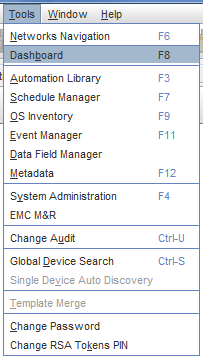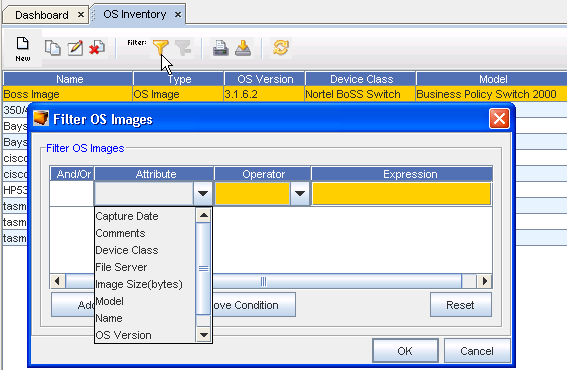The OS Inventory window displays the current listing of your OS inventory, including the Name, OS Version, Device Class, Model number, Type, and Location of the inventory.
-
To access the OS Inventory window, on the menu bar access Tools -> OS Inventory .
The OS Inventory window displays.
-
Click the Apply icon in the Filter section of the menu bar. The Filter OS Image window displays.
-
To clear existing filtering criteria from the fields, click Reset, then, click Yes at the confirm window to remove the existing filtering selections.
-
To use the filtering criteria for the first time, click the Add Condition button.
-
Enter or Select the filter criteria:
-
Enter And or enter Or (in thefirst column) .
-
Using the drop-down arrows, select the Attribute and Operator criteria.
-
Click the ellipses ( ...) in the Expression field to make a selection from the drop-down list.
-
-
Click OK when you have made your filtering selections. You can remove any existing conditions by first selecting the condition, and then clicking the Remove Conditions button. You can now select new conditions for filtering.
To Filter the OS Inventory list,