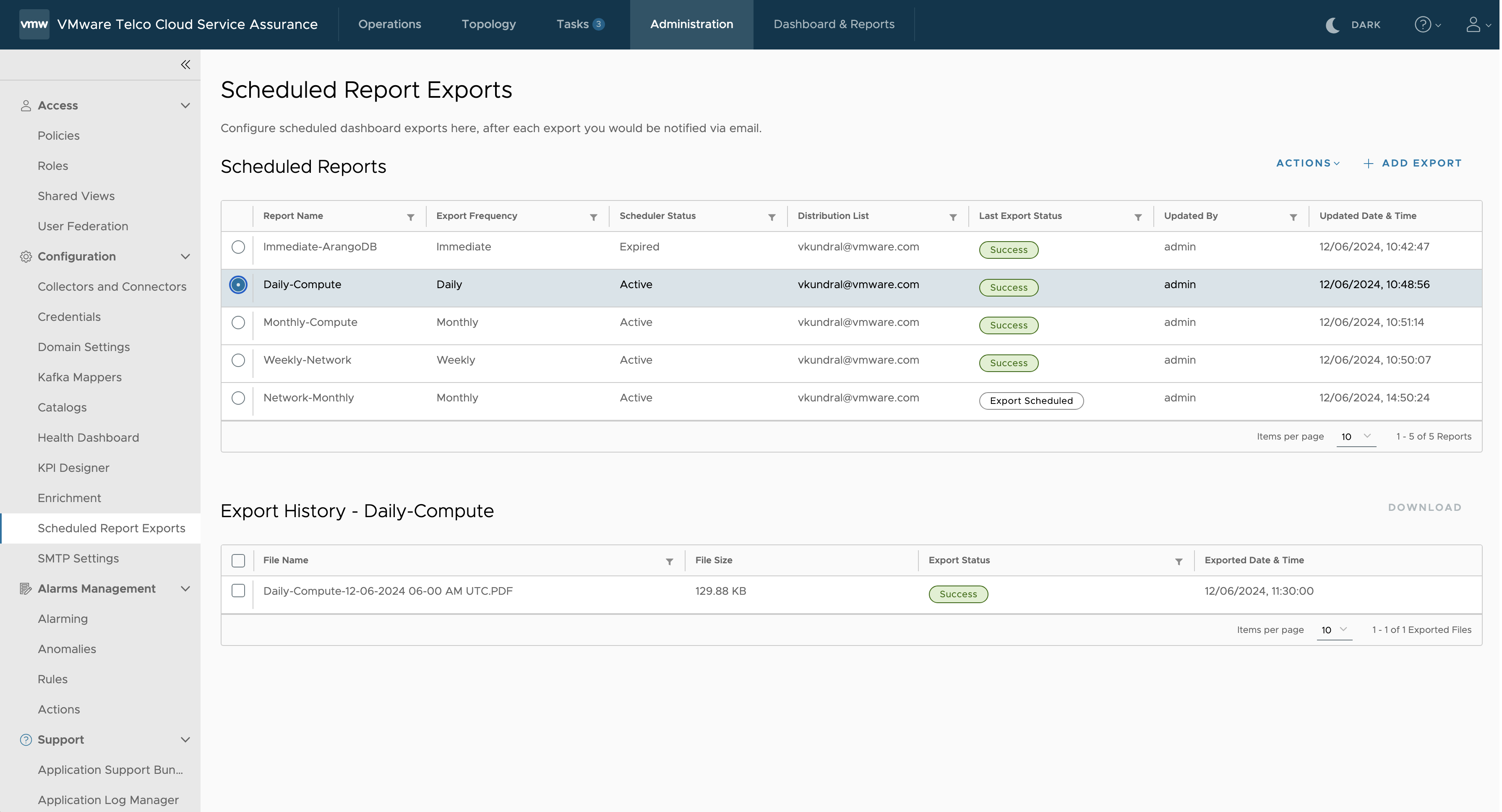You can view and download export history from the Scheduled Report Exports window. This feature allows you to know the details of the exported reports such as list of file name, file size, and exported date and time of the report.
- VMware Telco Cloud Service Assurance Configuration Guide
- VMware Telco Cloud Service Assurance Overview
- Configuring Administration Settings
- Managing Users and Access Control
- Managing Collectors, Connectors, and Integrations
- Managing Smarts Credentials
- Managing Domain Settings
- Managing Domain Manager Upgrade
- Working with Catalogs
- Automatic Dynamic Model Sync
- Configuring Health Dashboard
- Configuring Scheduled Report Exports
- Configuring SMTP Settings
- Working with Dashboard and Reports
- Working with Network Configuration Manager Reporting
- Working with KPI Designer
- Working with Enrichment
- Managing Alarms, Anomalies, and Remediation
- Working with Metric Types
- Enable TLS for Edge Kafka
- VMware Telco Cloud Service Assurance Use Cases