The Orchestrator layer contains the TCA or Samsung EMS configuration.
Prerequisites
Procedure
- Navigate to Administration > Configuration > Collectors and Connectors > 5G Integration.
- In the 5G integration section, click Add and depending on the requirement select TCP-5G-Core or TCP-RAN from the drop-down menu.
- In the Add Integration section, select Orchestrator.
- Click Next.
- In the Description section, enter the name and description.
Note: The description field is not mandatory when adding new 5G Integration.
- In the Credentials section, select Broker Host and Port.
- Click Next.
- In the Orchestrator section, click Add.
The Add Orchestrator page is displayed.
- Enter the parameters as listed in the following table.
Note: You must configure the Domain Settings for ESM server before you can configure the TCA or Samsung settings. For more information on configuring Domain Settings, see Add Domain Settings.
Input Parameter Description Default Value Type Select the orchestrator type from the drop-down menu. Available options are: - TCA
- Samsung
TCA Name of the Orchestrator Provide the NFV-SOL or EMS instance name. NA Data Center Select the data center from the drop-down menu. Core Hostname Provide the orchestrator hostname. localhost Username Provide the orchestrator username. Password Provide the orchestrator password. NA Port Provide the orchestrator port number. 443 Protocol Provide the protocol type. https Domain Manager Select domain manager from the drop-down menu. NA Note:- Roles and Privileges: The TCA user should be provided with System Auditor Role under permissions in TCA which has read-only access to all TCA entites. This is required for TCA Discovery.
- For Remediation actions like NodeScale UP/Down, and so on requires write privileges. So the TCA user must be configured with the following roles in TCA.
- The TCA user Create a Role with the following privileges and assign these roles to the user.
Roles Privileges Catalog CaaS Network Function Instance Virtual Network Function Infrastructure Partner System Workflow - Follow the TCA guidelines for the minimum and maximum password length supported for the TCA user.
- The following special characters are supported for TCA password in VMware Telco Cloud Service Assurance:~!@#$%*_-+|(){}\:;,.?/‘
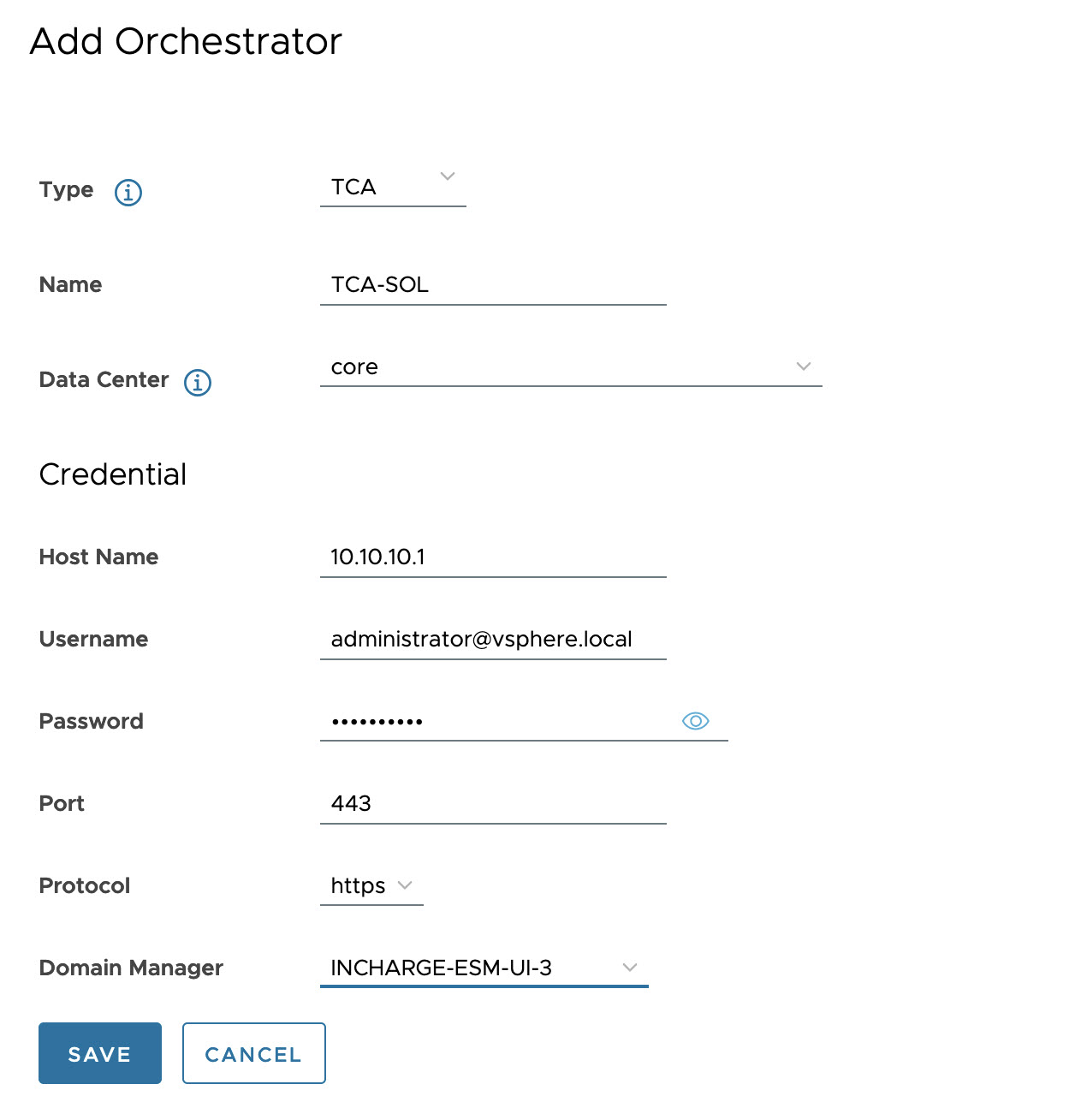
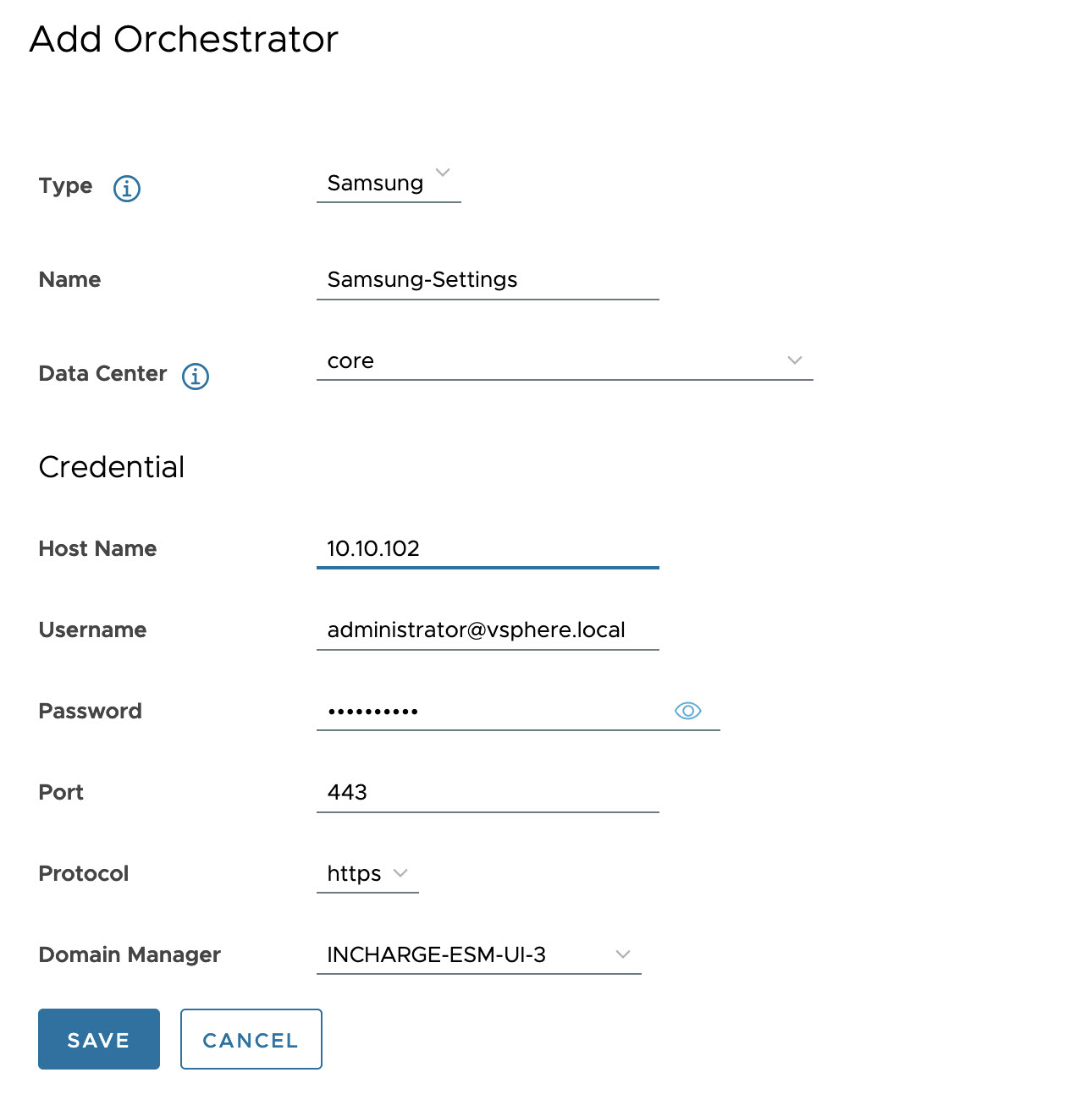
- Click Save.
- On the Add Integration page, click Next.
- Confirm the Integration Description Details and click Save.
To Edit or Delete an Orchestrator, click the vertical ellipsis (⋮) icon against the Orchestrator name.