From Quick Start page on the Home screen, click Recommendations under Optimize Performance - first column on the left. The Recommended Actions screen appears, with data center and custom data center errors highlighted. If a suggested optimization action is available, it appears in the bottom third of the screen, with details.
To run the action, click the blue Run Action arrow.
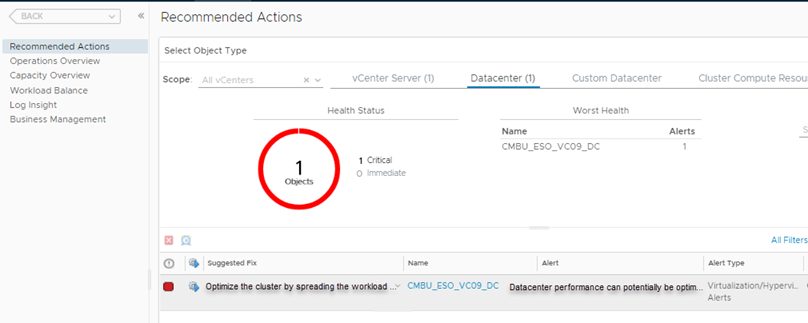
Prerequisites
Ensure that you have all required permissions for accessing the Workload Optimization UI and managing vCenter Server objects.
Results
The system runs the proposed rebalancing action.
What to do next
The Workload Optimization screen appears, where you can review the results of the rebalancing actions. Additional information is available at the Recent Tasks page. Click Administration in the left menu and choose the Recent Tasks tile. From the filters on the right hand side of the page, select the Event Source filter and enter part of the alert name, then search. If the action succeeded, the Event Source column shows Alert: <alert name>.