The database can hold both active and inactive (archived) event data. If you choose as the Database Type, will still hold active event data, but will hold the inactive (archived) event data.
New installations of the SolutionPack for Smarts should choose the
Elastic Search option as the Database Type. Do not enable the option,
Do you want to configure advanced settings, because this is used when migrating archived event data and that is not applicable to new installations.
Note: Deployments that used
MySQL as the Events database in earlier versions of Watch4net may want to use the default
MySQL entry when updating SolutionPackBlocks. After migration or update processes have successfully completed, you can change the entry to use
Elastic Search as the database for inactive (archived) events.
If you are updating the SolutionPackBlocks and you choose Elastic Search as the Database Type, do not enable the option, Do you want to configure advanced settings. First, ensure you have successfully installed the SolutionPack for Smarts and performed the post-installation steps. Then return to the Events setup screen to migrate the event data using the Do you want to configure advanced settings option.
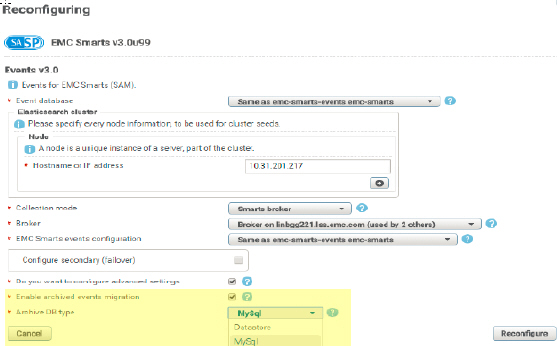
Upgrading Smarts SP
To upgrade the Smarts SP to 7.4.1.1, you must update the Events block.
Procedure
- Upgrade the M&R platform version from 7.2.0.x or 7.3.0.5 to 7.4.1.1.
- From the frontend update the Smarts Solution Pack from Centralized-Management.
- Update the Events block and select the following options for migration to Elastic Search:
- Do you want to configure advance settings
- Enable archived events migration
- Archive DB type:
- MySQL
- DataStore